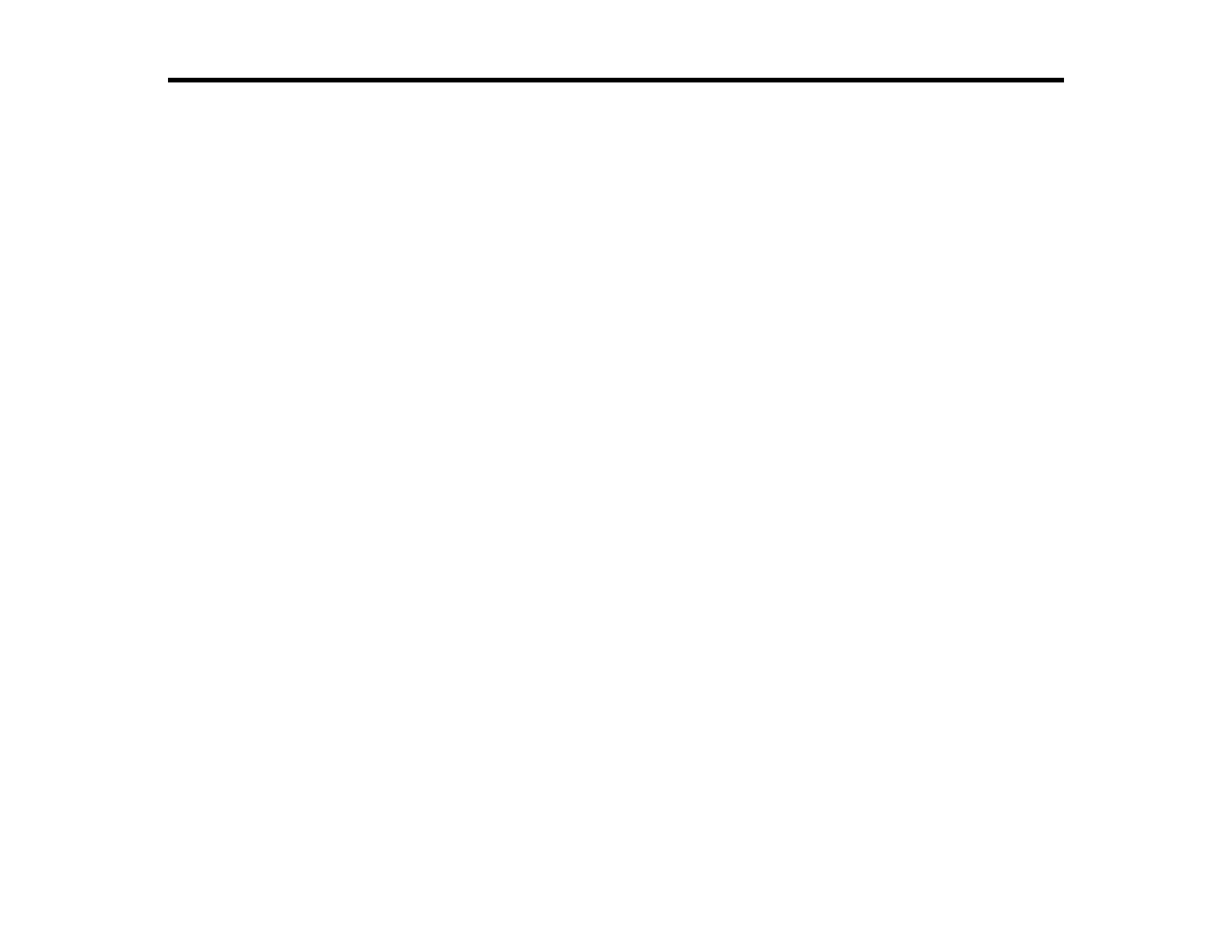185
Scanning
You can scan your originals and save them as digital files.
Starting a Scan
Scanning in Epson Scan 2
Scanning with Document Capture Pro or Document Capture
Entering a User ID and Password for Scanning
Starting a Scan
After placing your originals on your product for scanning, start scanning using one of these methods.
Note: You can also scan using Document Capture Pro (Windows) or Document Capture (Mac).
Starting a Scan Using the Product Control Panel
Setting Up and Scanning to a Network Folder or FTP Server
Starting a Scan Using the Epson Scan 2 Icon
Starting a Scan from a Scanning Program
Starting a Scan from a Smart Device
Parent topic: Scanning
Related topics
Scanning with Document Capture Pro or Document Capture
Placing Originals on the Product
Starting a Scan Using the Product Control Panel
You can scan an image to a variety of destinations using your product's control panel.
1. Make sure you installed the product software and connected the product to your computer or
network.
Note: Restart your computer after installing the product software to enable scanning from the control
panel.
