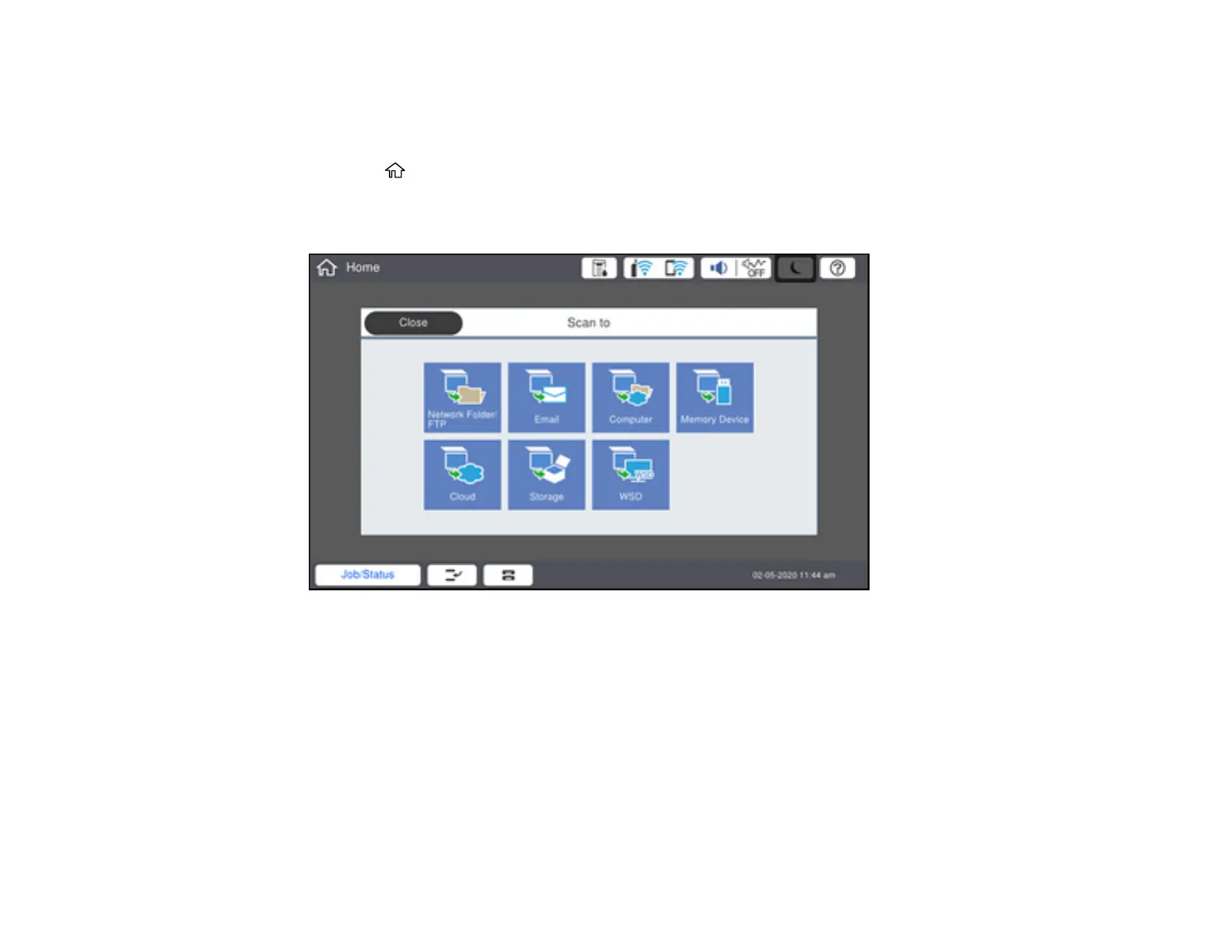186
2. Place your original on the product for scanning.
Note: To scan a double-sided or multi-page document, place your originals in the ADF.
3. Press the home button, if necessary.
4. Select Scan.
You see a screen like this:
5. Select one of the following Scan to options:
• Network Folder/FTP saves your scanned file to a specified folder on a network.
• Email lets you send scanned files through a pre-configured email server.
• Computer lets you scan to a connected computer using Document Capture Pro (Windows) or
Document Capture (Mac).
• Memory Device saves your scanned file on a USB device and lets you select the file format,
quality, and other settings.
• Cloud sends your scanned files to a destination that you have registered with Epson Connect.
• Storage saves your scanned file to a specified folder in the product's hard drive.
