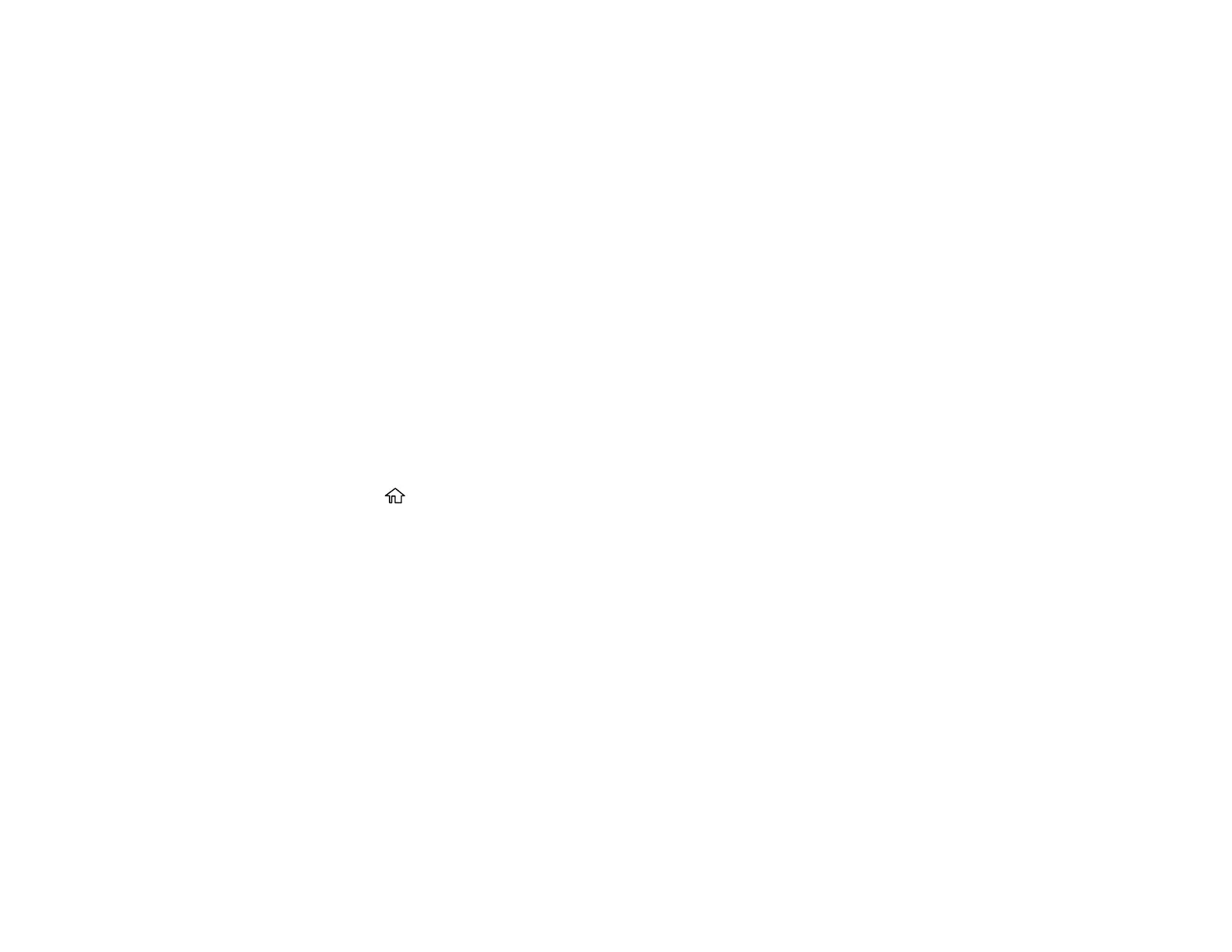206
• Connection Mode: For FTP locations, select Passive Mode if there is a firewall between the
product and FTP server.
• Port Number: For FTP locations, enter the port number.
• Certificate Validation: For FTP locations, choose to enable or disable an imported certificate.
8. Click Apply.
After a moment, you see a message telling you that contact registration is complete.
9. Close your web browser.
Parent topic: Setting Up and Scanning to a Network Folder or FTP Server
Related tasks
Printing a Network Status Sheet
Registering Contacts for Email, Network, or FTP Scanning - Control Panel
You can create a list of contacts for scanning to email or to a network folder or FTP.
Note: Contacts can be locked by an administrator. If you cannot access or change contacts, contact
your administrator for assistance. You can create up to 2,000 contacts and contact groups combined
(including fax contacts for models with optional fax board installed).
1. Press the home button, if necessary.
2. Select Settings.
3. Select Contacts Manager.
4. Select Add/Edit/Delete.
