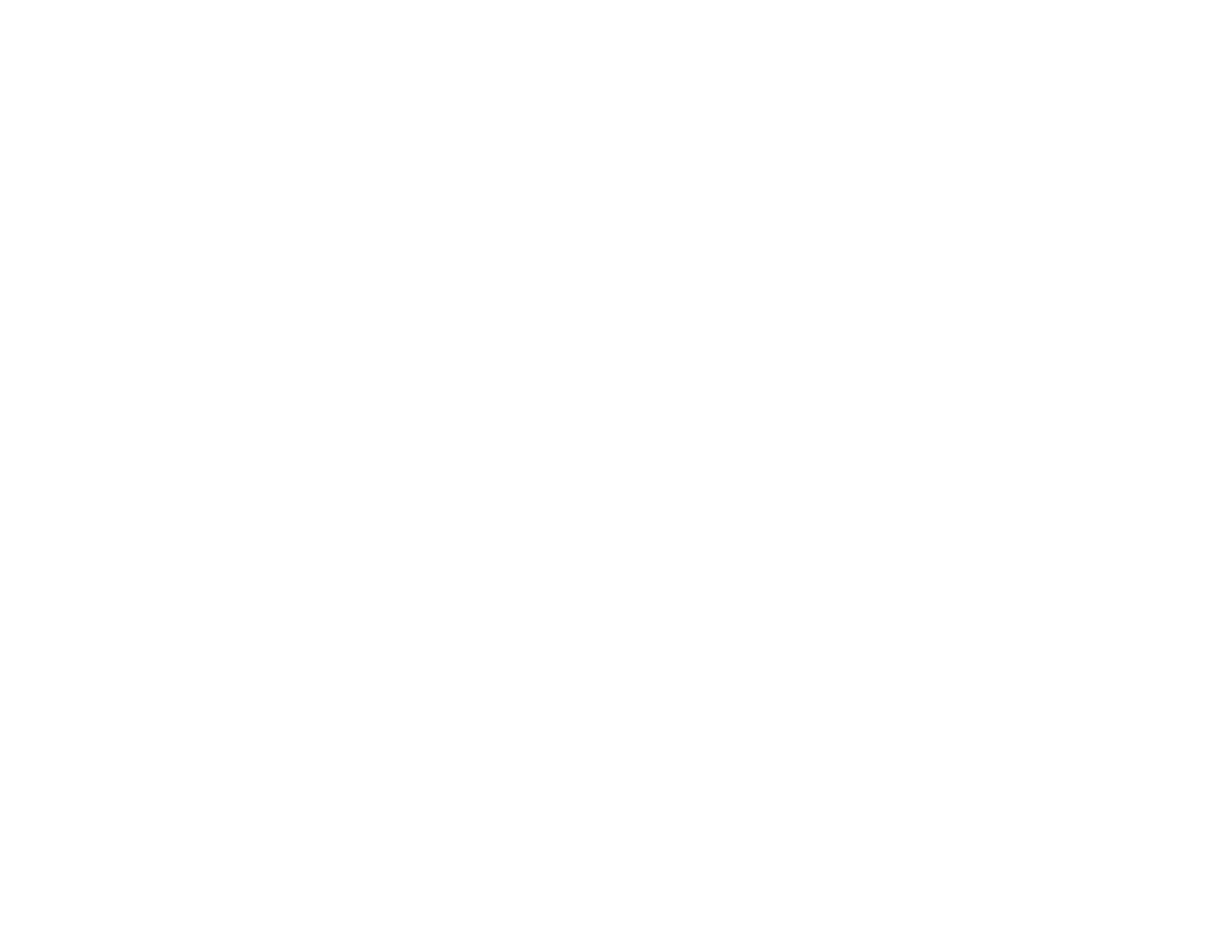387
Printing is Slow
If printing becomes slow, try these solutions:
• Make sure your system meets the requirements for your operating system. If you are printing a high-
resolution image, you may need more than the minimum requirements. If necessary, increase your
system's memory.
• If you are using Windows 7, close the Devices and Printers window before you print.
• Make sure Quiet Mode is turned off.
• Clear space on your hard drive or run a defragmentation utility to free up existing space.
• Close any programs you are not using when you print.
• If your product is connected to a USB hub, connect it directly to your computer instead.
• If printing becomes slower after printing continuously for a long time, the product may have
automatically slowed down to protect the print mechanism from overheating or becoming damaged.
Let the product rest with the power on for 30 minutes, then try printing again.
• If you are printing over a wireless network, factors such as interference, network traffic, or weak signal
strength may affect your printing speed.
Note for Latin America: If you are using a 5 GHz wireless router, set the router to operate in dual
band (2.4 GHz and 5 GHz) mode. If your router uses a single network name (SSID) for both the
2.4 GHz and 5 GHz band, give each band its own network name (SSID) instead, such as Home
Network 2.4 GHz and Home Network 5 GHz. See your router documentation or contact your internet
service provider for instructions.
• Enable the Print Speed Priority setting (Settings > General Settings > Printer Settings > Print
Speed Priority).
For the fastest printing, select the following settings in your product software:
• Make sure the paper type setting matches the type of paper you loaded.
• Turn on any high speed settings in your product software.
• Select a lower print quality setting.
• Make sure the ink drying time has not been increased for double-sided printing.
• Windows: Click the Maintenance or Utility tab, select Extended Settings or Speed and Progress,
and select the following settings:
• Always Spool RAW Datatype
