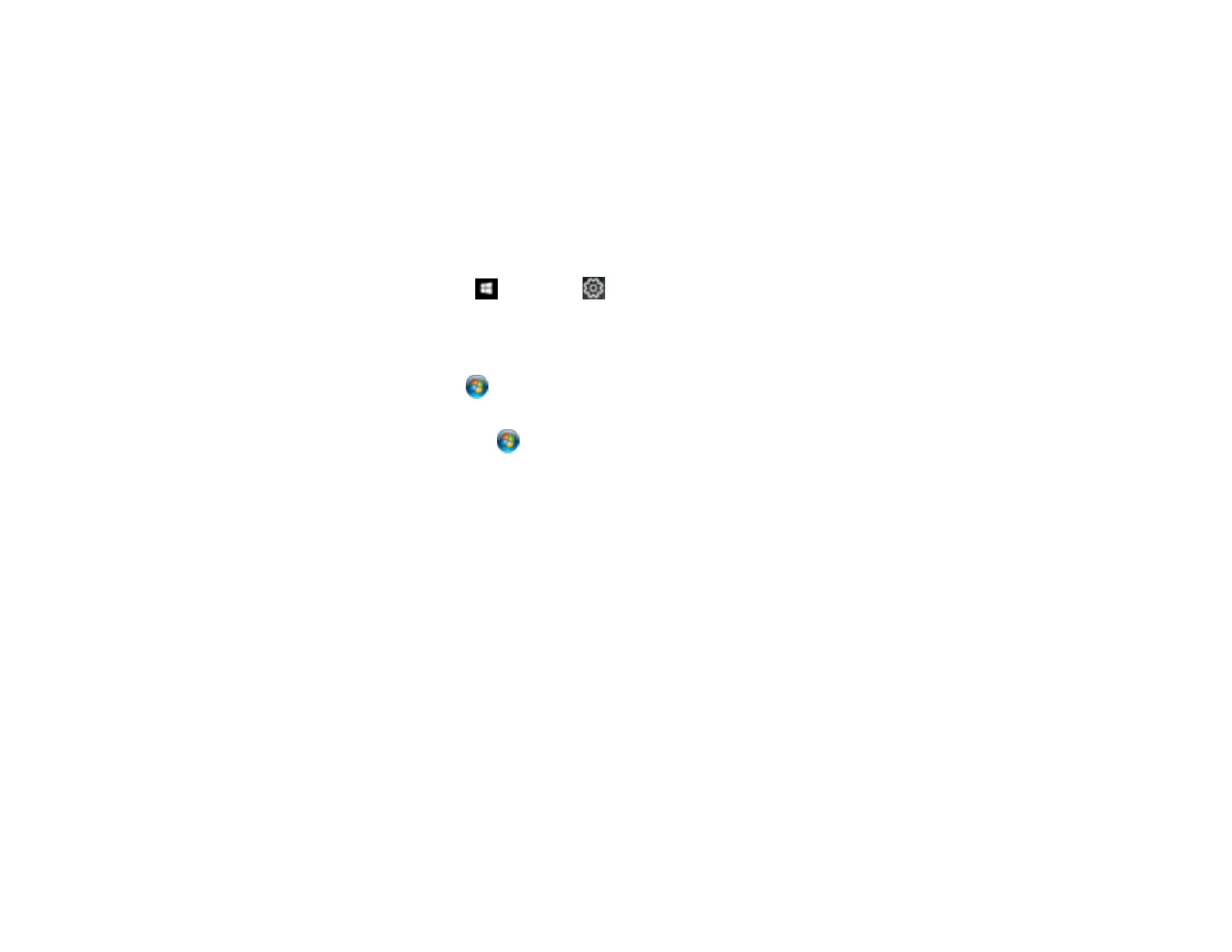123
Entering a User ID and Password for Printing
Selecting Default Print Settings - Windows
Changing Automatic Update Options
Parent topic: Printing from a Computer
Synchronizing Printer Settings for Optional Units - Windows
You must sync the printer driver before you can use any optional equipment installed on the product.
1. Do one of the following:
• Windows 10: Click and select (Settings) > Devices > Printers & scanners. Select your
product and select Manage > Printer properties.
• Windows 8.x: Navigate to the Apps screen and select Control Panel > Hardware and Sound >
Devices and Printers. Right-click your product and select Printer properties.
• Windows 7: Click and select Devices and Printers. Right-click your product and select
Printer properties.
• Windows Vista: Click and select Control Panel. Click Printer under Hardware and Sound,
then right-click your product and select Properties.
• Windows XP: Click Start and select Printers and Faxes. Right-click your product and select
Properties.
2. Click the Optional Settings tab.
