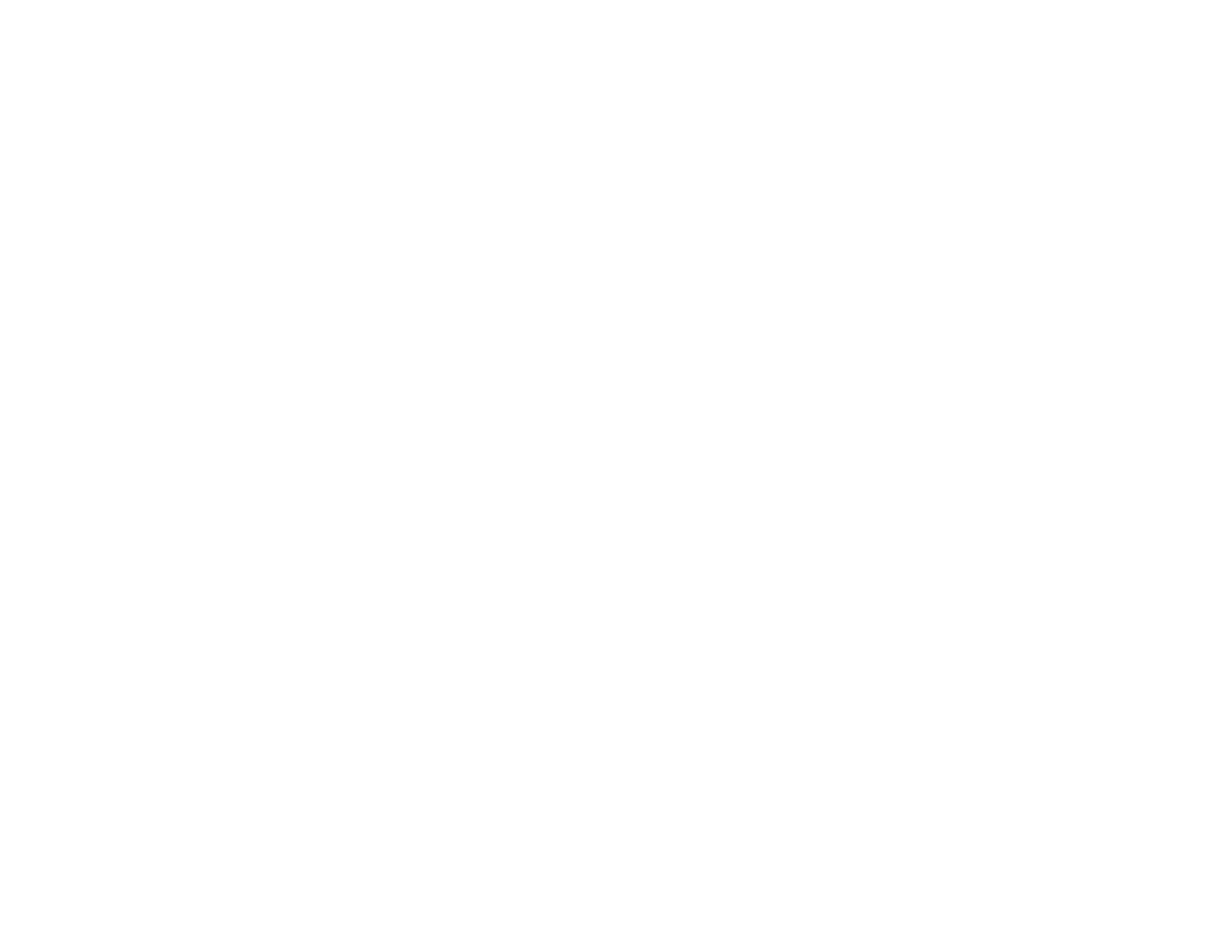395
Faint Printout or Printout Has Gaps
If your printouts are faint or have gaps, try these solutions:
• Run a nozzle check to see if any of the print head nozzles are clogged. Then clean the print head, if
necessary.
• The ink cartridges may be old or low on ink, and you may need to replace them.
• Make sure the paper type setting matches the type of paper you loaded.
• Make sure your paper is not damp, curled, old, or loaded incorrectly in your product.
• When copying, increase the Density setting on the product control panel.
• Adjust the print quality in the product software.
Parent topic: Solving Print Quality Problems
Related concepts
Print Head Maintenance
Related references
Paper or Media Type Settings - Printing Software
Related tasks
Selecting Basic Print Settings - Windows
Selecting Basic Print Settings - Mac
Related topics
Loading Paper
Replacing Ink Cartridges and Maintenance Boxes
Grainy Printout
If your printouts are grainy, try these solutions:
• Make sure you loaded the printable side of the paper correctly for your product.
• Select a higher print quality setting and turn off any high speed settings in your product software.
• Run a nozzle check to see if any of the print head nozzles are clogged. Then clean the print head, if
necessary.
• Adjust the print quality in the product software.
• You may need to increase the image resolution or print a smaller size; see your software
documentation.
