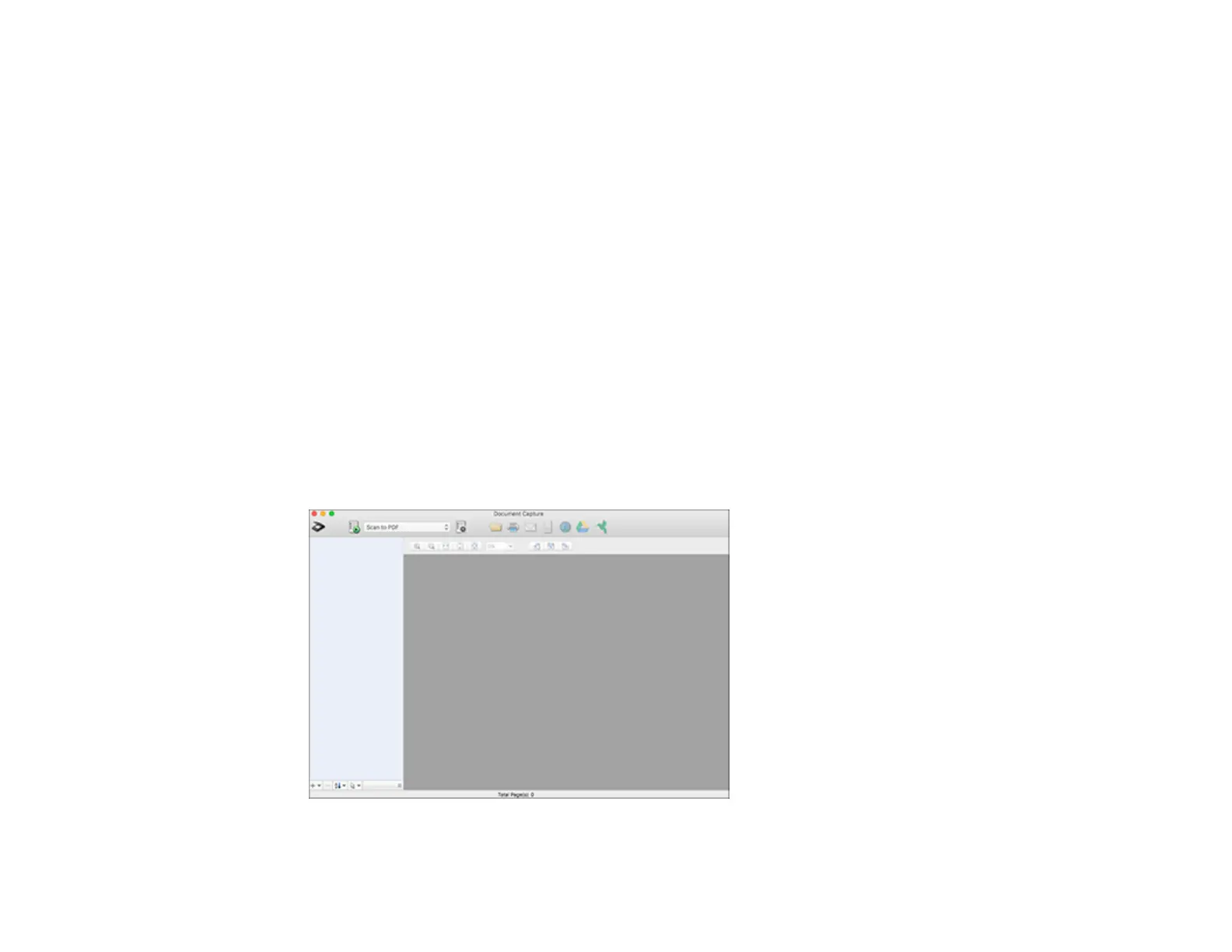235
8. Finish creating the new scan job and click Save.
9. Click Back on the Job Settings screen.
Your originals are saved into separate files and folders as specified when the job is run.
Parent topic: Scanning with Document Capture Pro or Document Capture
Related topics
Placing Originals on the Product
Scanning with Document Capture - Mac
When you scan with Document Capture, the program automatically saves your scanned file on your
computer in the folder you specify. You can select settings, preview, and change the scanned file
settings as necessary.
Note: Settings may vary depending on the software version you are using. See the Help menu in
Document Capture at any time for more information.
1. Load your original in the product.
2. Open the Applications folder, open the Epson Software folder, and select Document Capture.
You see a window like this:
