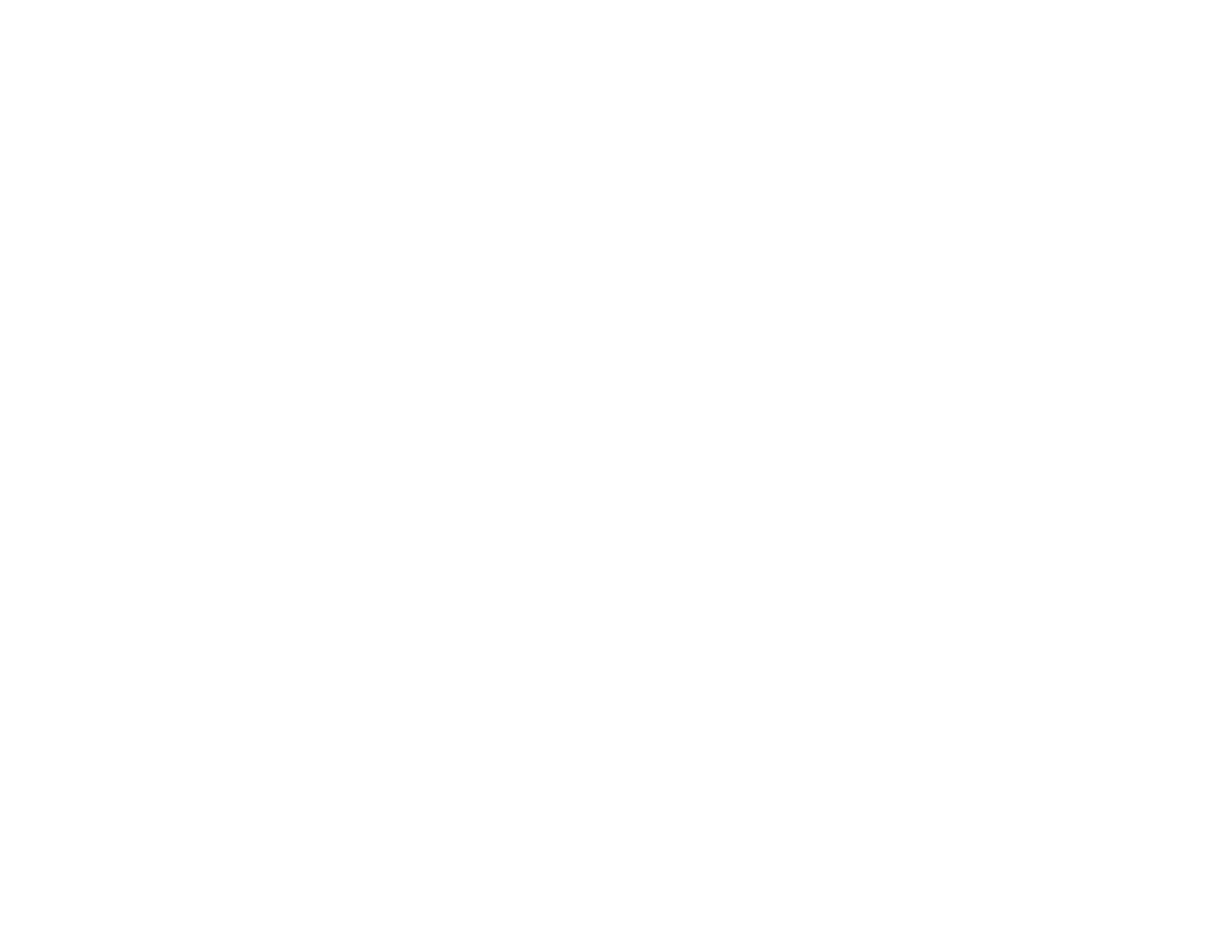132
2. Select the Paper Source and Output Tray options you want to use.
3. Select Separator Sheet if you want to print a blank sheet of paper in between copies or print jobs.
Note: You can also adjust this setting from the control panel using the Insert Sheets per User
option.
4. Select one of the following Sort options:
• Select Rotate Sort to stack printouts alternately in landscape and portrait orientations. The Paper
Source and Output Tray settings must be set to Auto Select.
• Select Shift Sort to offset each set of copies. The Output Tray setting must be set to Finisher
Tray.
Note: This option is available only when the optional finisher unit is installed.
5. If optional finisher and punch units are installed, you can choose the following options:
• Select a Staple option to choose the staple location on the document.
• Select a Punch option to choose where the holes are punched.
• Select a Fold/Saddle Stitch option to choose the booklet settings.
6. When printing documents of mixed sizes, select Specify Orientation. Click Settings to select
orientation and binding margin options.
Finishing Options - Windows
Parent topic: Printing with the Standard Epson Printer Software - Windows
Related references
Epson Universal Print Driver Locked Setting Options
Finishing Options - Windows
You can select any of the Finishing options to customize your print. Some options may be pre-selected
or unavailable, depending on other settings you have chosen.
Job Type
Select whether to store a print job in the product's memory.
Paper Source
Select the paper cassette or tray to use.
Output Tray
Select where printed jobs are output.
