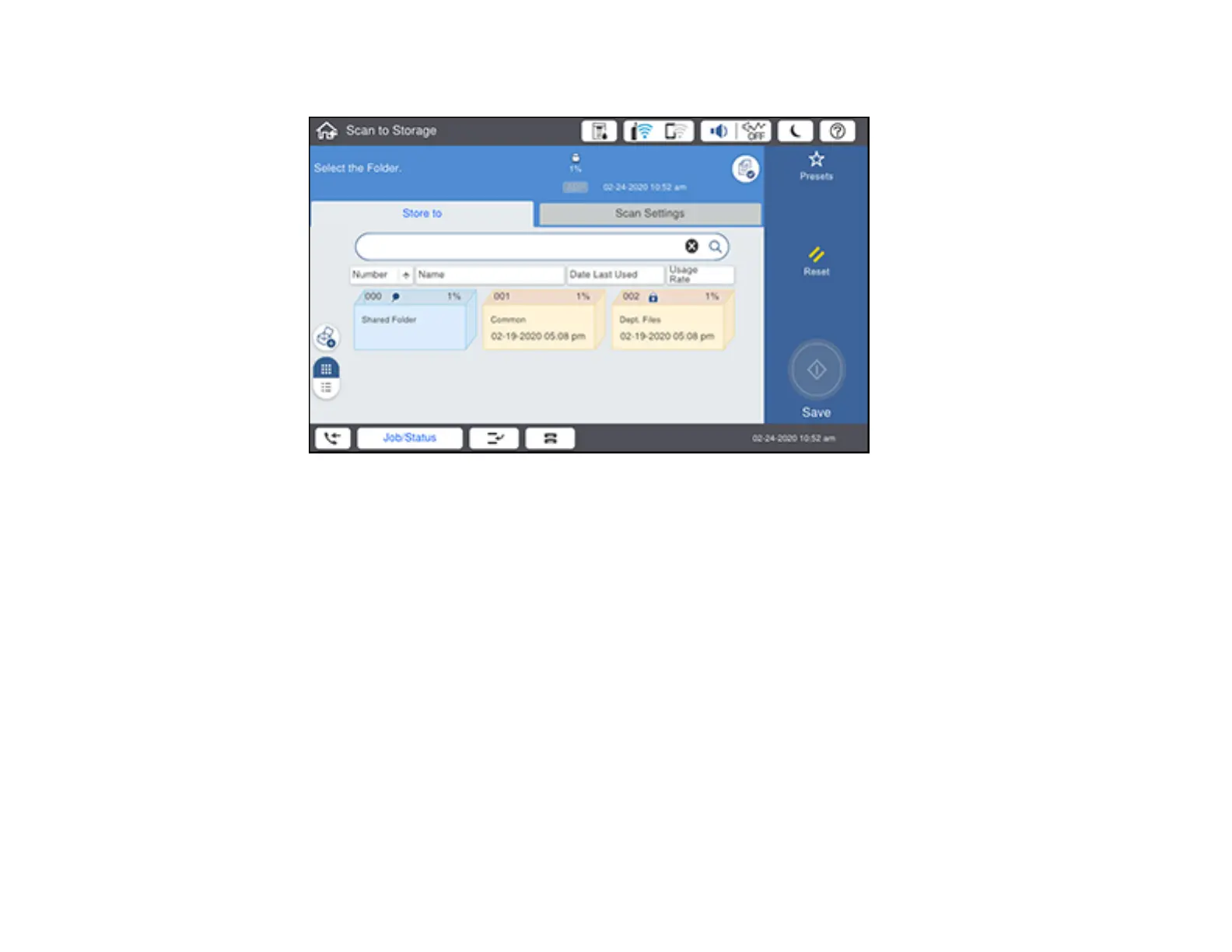197
You see a screen like this:
5. Select a folder destination.
6. Select settings as necessary.
7. Select Presets to save your scan settings.
Note: Presets can be locked by an administrator. If you cannot access or change this setting,
contact your administrator for assistance.
8. Select the Save icon.
Your product scans your original and saves the scanned file to the selected folder.
Parent topic: Starting a Scan Using the Product Control Panel
Related tasks
Using Presets
Related topics
Placing Originals on the Product
