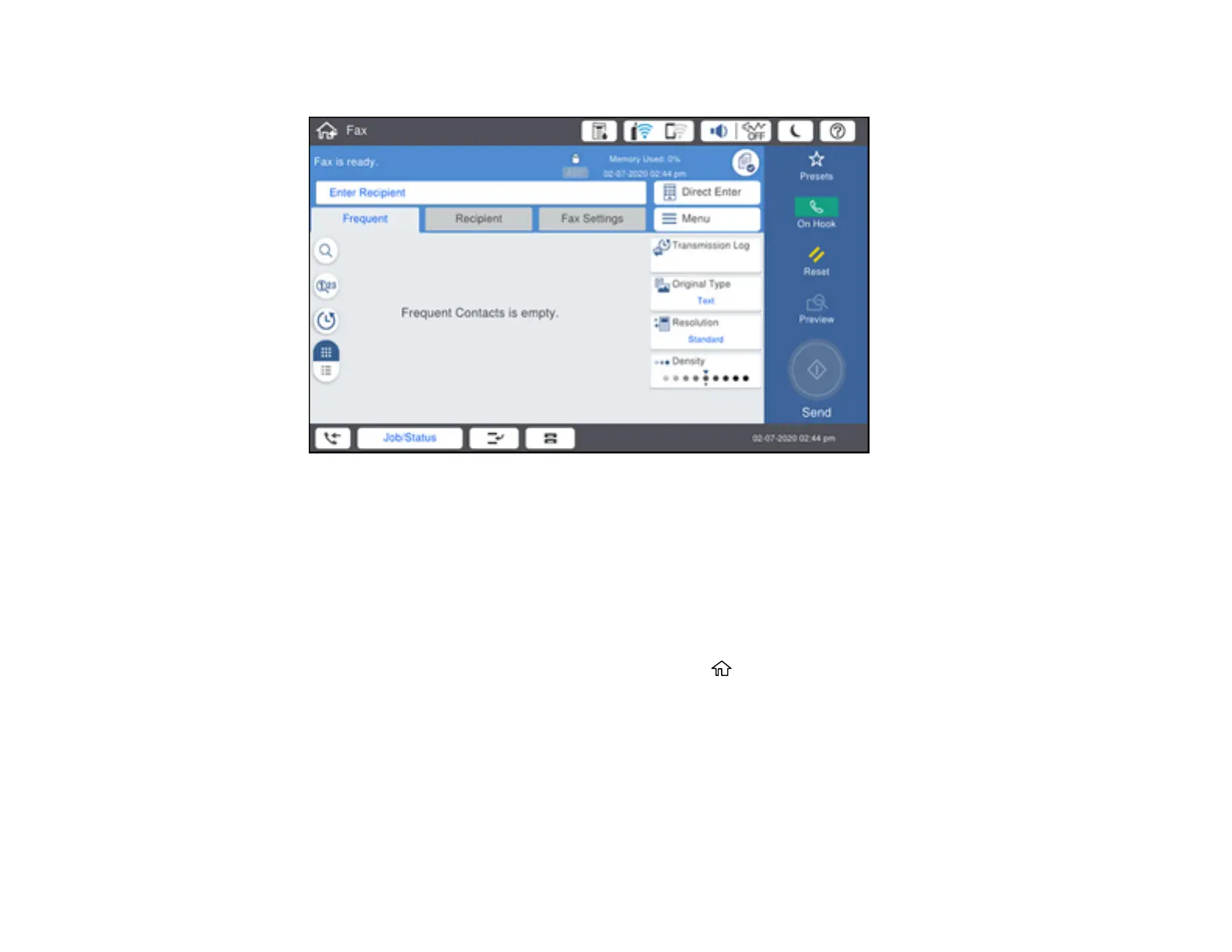279
You see a screen that looks like this:
4. Select Menu.
5. Set Store Fax Data to On.
6. Select Close.
7. Select any other fax settings as necessary and select Close.
8. Select the Store icon.
Your document is scanned, stored, and briefly previewed.
9. When you are ready to send the document, press the home button, if necessary, and select Fax
Box.
10. Select Stored Documents.
11. Select the stored fax job you want to send.
12. Select the Send icon.
You can store only one document at a time. Subsequent documents overwrite the existing document.
Parent topic: Sending Faxes from the Product Control Panel
