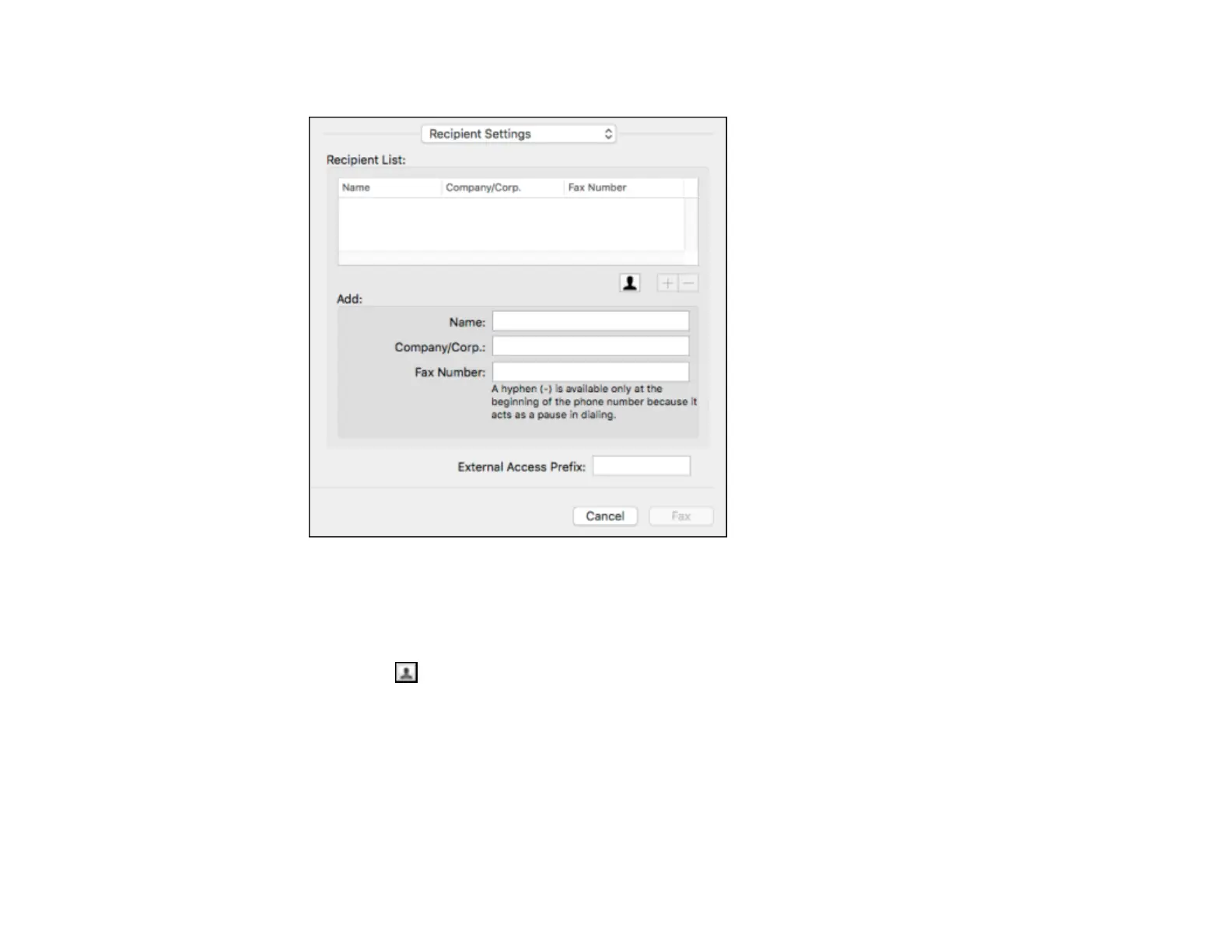285
You see this window:
7. Do one of the following to choose your recipient:
• Select a name or group from the Recipient List.
• Enter a name, company, and fax number and click the + button.
• Click the icon and select a recipient from your address book.
8. Select Fax Settings from the pop-up menu.
