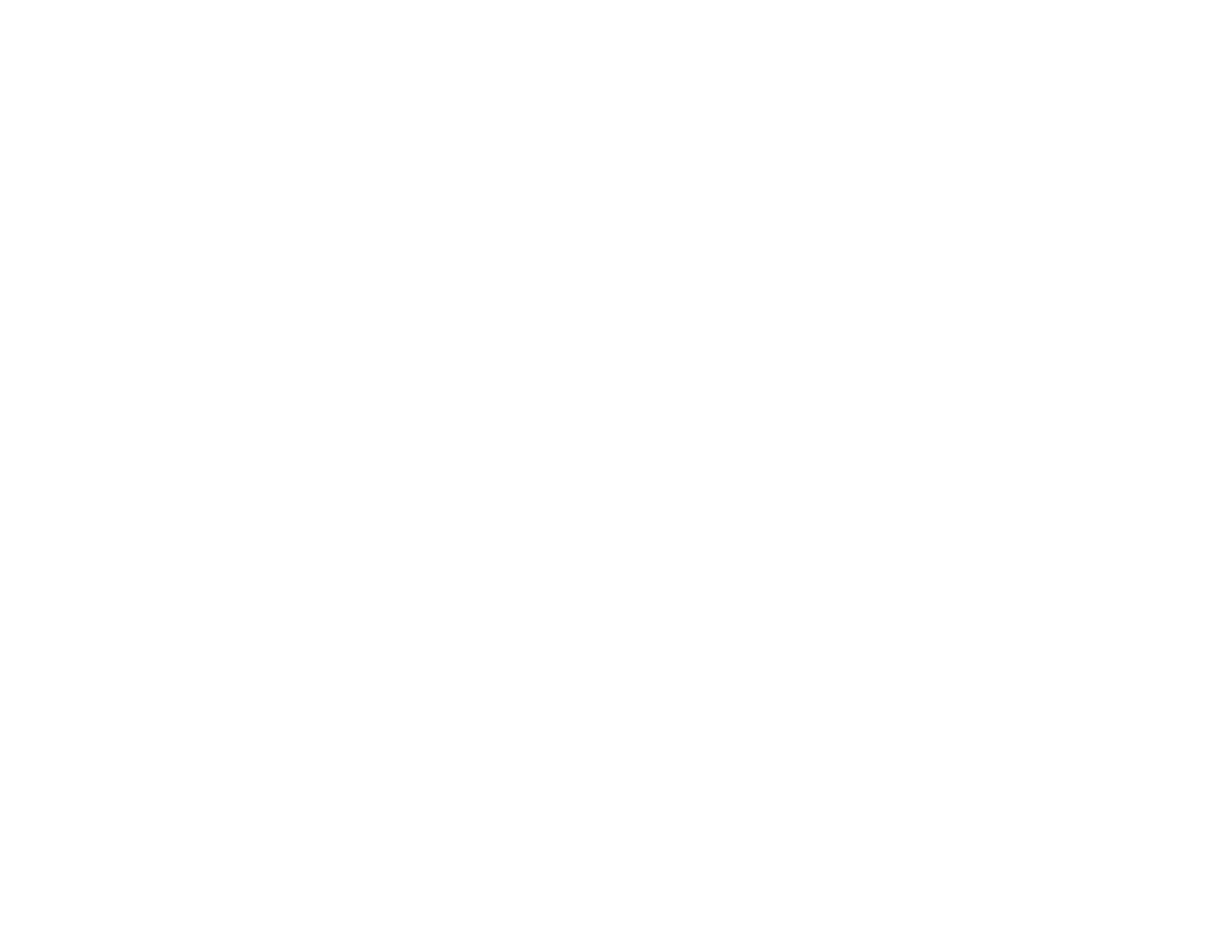405
• Check your inbox and delete faxes after reading or printing them. If the inbox is full, the product cannot
receive faxes.
• When sending faxes using the subaddress feature, ask the recipient if their fax machine can receive
faxes using this feature. Check that the subaddress and password are correct, and that they match
with the recipient subaddress and password. Check this when receiving faxes as well.
• If you enabled Rejection Fax options, check if the sender is blocked, did not set up header
information, or is not registered in your contacts list, as necessary.
• If you cannot send faxes at a specified time, make sure the date and time are set correctly on the
product.
• If more than one optional fax board is installed, make sure the Transmission Setting By Line setting
for the line port is set accordingly (Sending and Receiving, Sending Only, or Receiving Only).
• If you cannot receive A3-size faxes, make sure you selected the correct paper size setting for the
paper source containing the A3-size paper. Also, be sure to enable the paper source to receive faxes
as the Auto Select Settings option.
• If you are receiving faxes using the Epson FAX Utility, check that your product is registered as a fax
product in your operating system:
Windows: Make sure the product appears in Devices and Printers, Printer, or Printers and Other
Hardware. If the product does not appear, uninstall and re-install the Epson FAX Utility.
Mac: Select System Preferences > Printers & Scanners (or Print & Scan or Print & Fax) and make
sure your product appears. If your product does not appear, click + and add your product. If the
product does appear, double-click it and make sure it is not paused.
Note: If your product is connected to a VoIP (Voice over Internet Protocol) phone line, keep in mind that
fax machines are designed to work over analog phone lines. Epson cannot guarantee that fax
transmission will work when using VoIP.
If your phone line includes voice mail answering services, calls or faxes may be inadvertently received
by your voice mail service.
Parent topic: Solving Faxing Problems
Related references
Job Status Error Codes
Related tasks
Connecting a Telephone or Answering Machine
Selecting the Line Type
