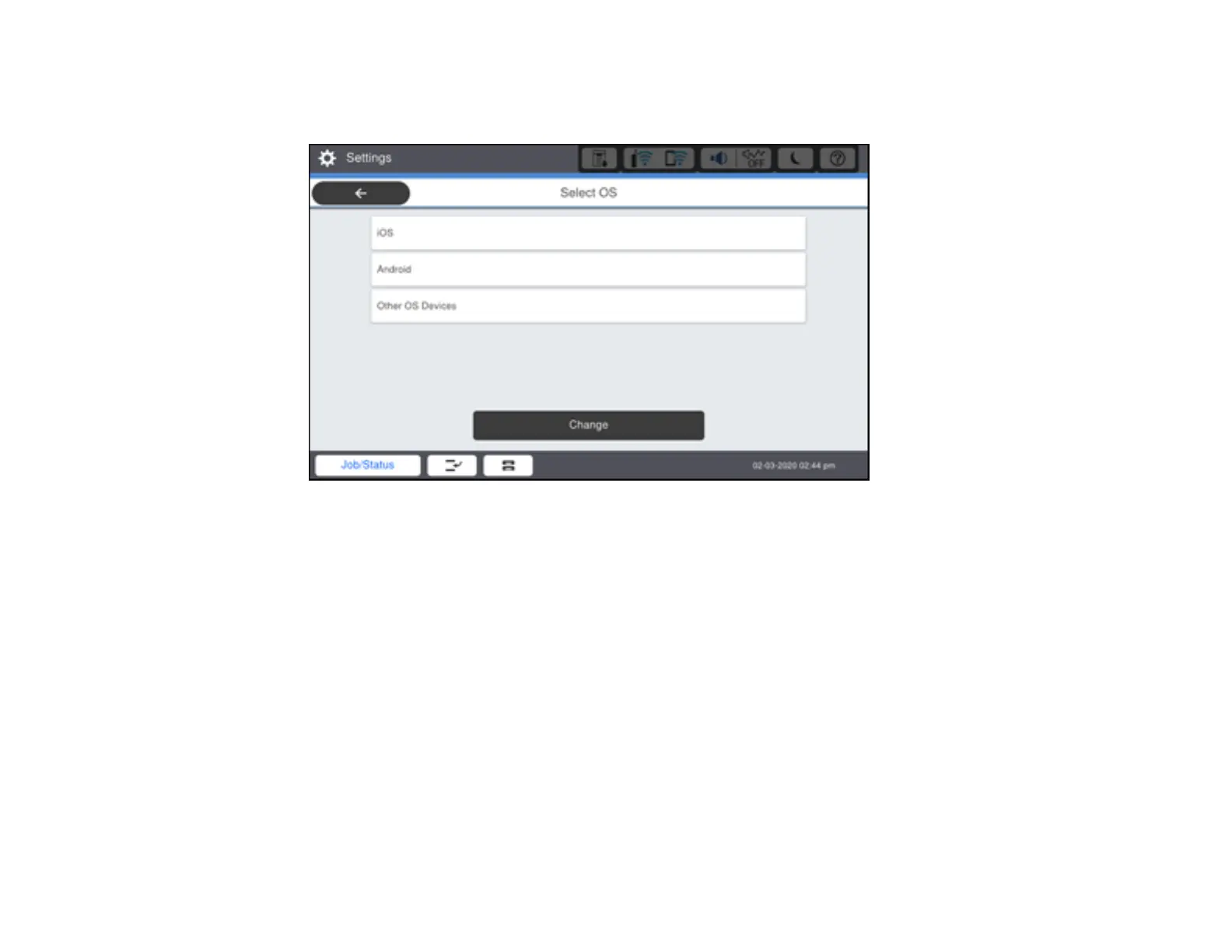58
4. Select Start Setup.
You see a screen like this:
5. Do one of the following:
• For iOS devices, select iOS. Scan the QR code with the camera app on your device and follow the
instructions on your device. Select Next on the LCD screen to verify the product information, then
open the Epson iPrint app on your device and select the product displayed on the LCD screen.
Select Complete on the LCD screen.
• For Android devices, select Android. Open the Epson iPrint app on your device and select the
product displayed on the LCD screen. Select Complete on the LCD screen.
• For other types of devices, select Other OS Devices. Use your device to select the Wi-Fi network
name (SSID) displayed on the LCD screen, and enter the password shown. Select Next on the
LCD screen to verify the product information, then open the Epson iPrint app on your device and
select the product displayed on the LCD screen. Select Complete on the LCD screen.
Note: If you want to change the network name or password, or disable Wi-Fi Direct, select Change.
6. When you are finished, the Network Connection Settings screen returns.
