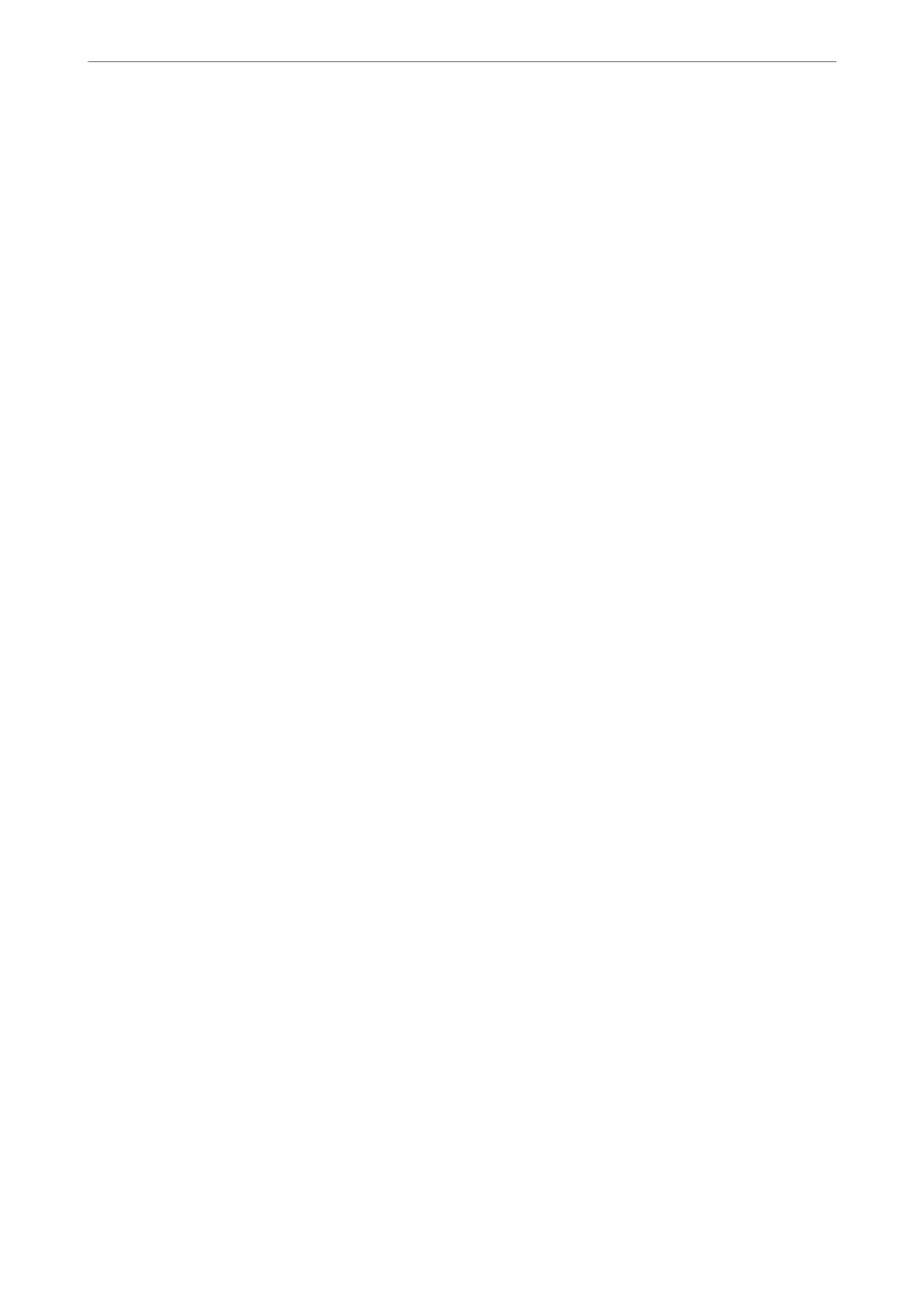1.
When the telephone rings, pick up the handset.
2.
When you hear a fax tone, select Fax on the home screen of the printer.
Note:
If you enable the Remote Receive feature, you can start receiving a fax just by using the connected telephone.
3.
Tap Send/Receive.
4.
Select Receive.
5.
Tap
x
, and then hang up the handset.
Related Information
& “Receiving Faxes Using a Connected Telephone (Remote Receive)” on page 129
& “Saving Received Faxes in the Inbox” on page 131
Receiving Faxes Using a Connected Telephone (Remote Receive)
To receive a fax manually, you need to operate the printer
aer
you pick up the handset of the telephone. By using
the Remote Receive feature, you can start receiving a fax just by operating the phone.
e
Remote Receive feature is available for telephones that support tone dialing.
Related Information
& “Receiving Faxes Manually” on page 128
Setting Up Remote Receive
1.
Select Settings on the home screen.
2.
Select General Settings > Fax Settings > Basic Settings > Remote Receive.
3.
Tap Remote Receive eld to set this to On.
4.
Select Start Code, enter a two digit code (you can enter 0 to 9, *, and #), and then tap OK.
5.
Select OK to apply the settings.
Related Information
& “Basic Settings” on page 146
Using Remote Receive
1.
When the telephone rings, pick up the handset.
Faxing
>
Receiving Faxes on the Printer
>
Various Ways of Receiving Faxes
129
