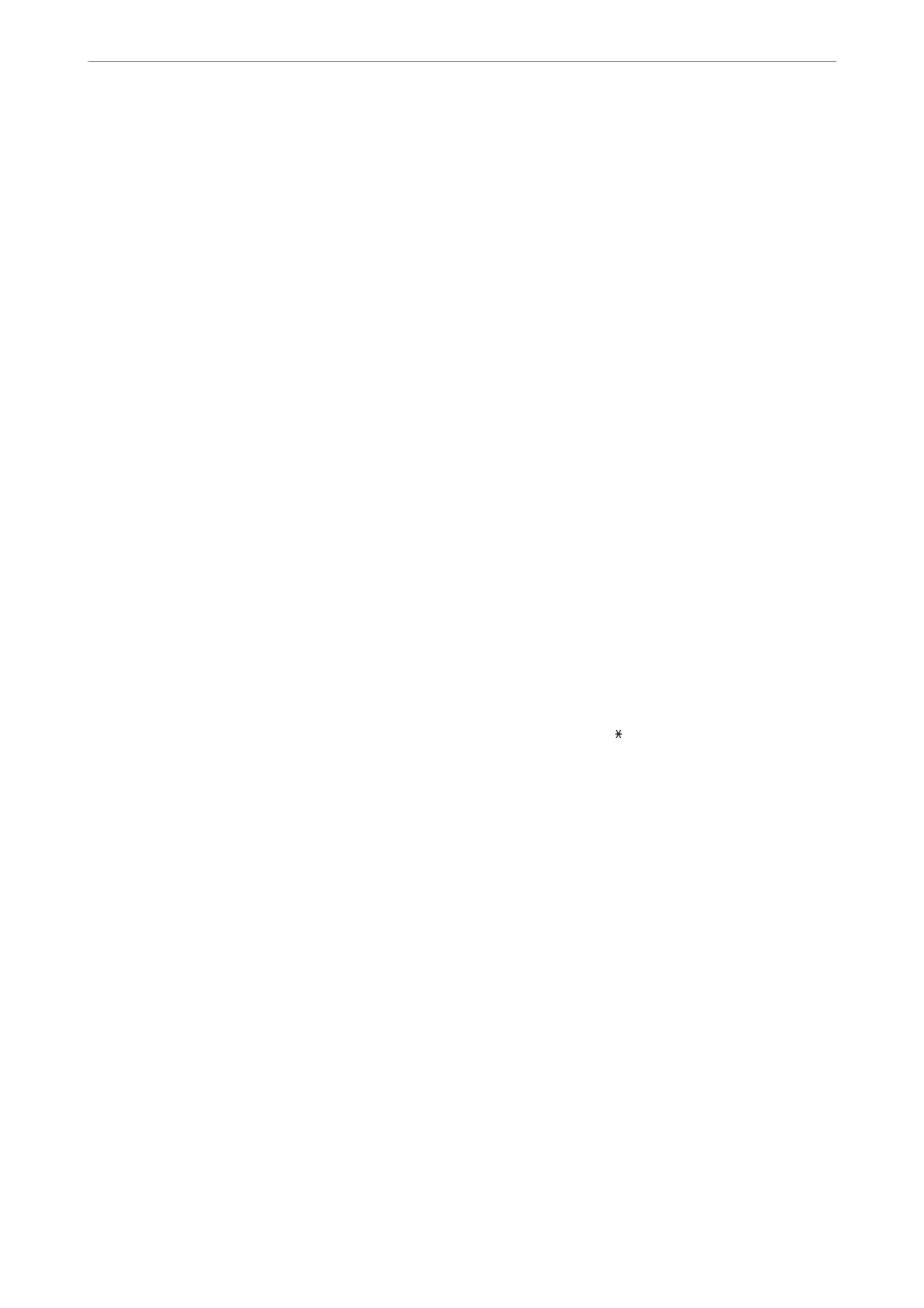Related Information
& “Basic Settings Menu” on page 219
& “Making the Printer Ready to Send and Receive Faxes” on page 73
Basic Settings Menu
You can nd the menu on the printer's control panel below:
Settings > Fax Settings > Basic Settings
Fax Speed:
Select the fax transmission speed. We recommend selecting Slow(9,600bps) when a communication
error occurs frequently, when sending/receiving a fax to/from abroad, or when you are using an IP
(VoIP) phone service.
ECM:
Automatically corrects errors in the fax transmission (Error Correction Mode), mostly caused by
telephone line noise. If this is disabled, you cannot send or receive documents in color.
Dial Tone Detection:
Detects a dial tone before starting to dial. If the printer is connected to a PBX (Private Branch
Exchange) or digital phone line, the printer may fail to start dialing. In this situation, change the Line
Type setting to PBX. If this does not work, disable this feature. However, disabling this feature may
drop the
rst
digit of a fax number and send the fax to the wrong number.
Dial Mode:
Select the type of phone system to which you have connected the printer. When set to Pulse, you can
temporarily switch the dialing mode from pulse to tone by pressing
("T" is entered) while entering
numbers on the fax top screen. is setting may not be displayed depending on your region or
country.
Line Type:
Select the line type to which you have connected the printer.
PSTN:
Select PSTN when the printer is connected to a public switched telephone network.
PBX:
Select PBX when using the printer in an environment that uses extensions and requires an
external access code, such as 0 and 9, to get an outside line. For an environment that uses a
DSL modem or terminal adapter, setting to PBX is also recommended.
Access Code:
Select Use, and then register an external access code such as 0 or 9. en, when sending
a fax to an outside fax number, enter # (hash) instead of the real code. # (hash) must also
be used in Contacts as an external access code. If an external access code such as 0 or 9
is set in a contact, you cannot send faxes to the contact. In this case, set Access Code to
Do Not Use, otherwise you must change the code in Contacts to #.
Product Information
>
Settings Menu List
>
Fax Settings
219
