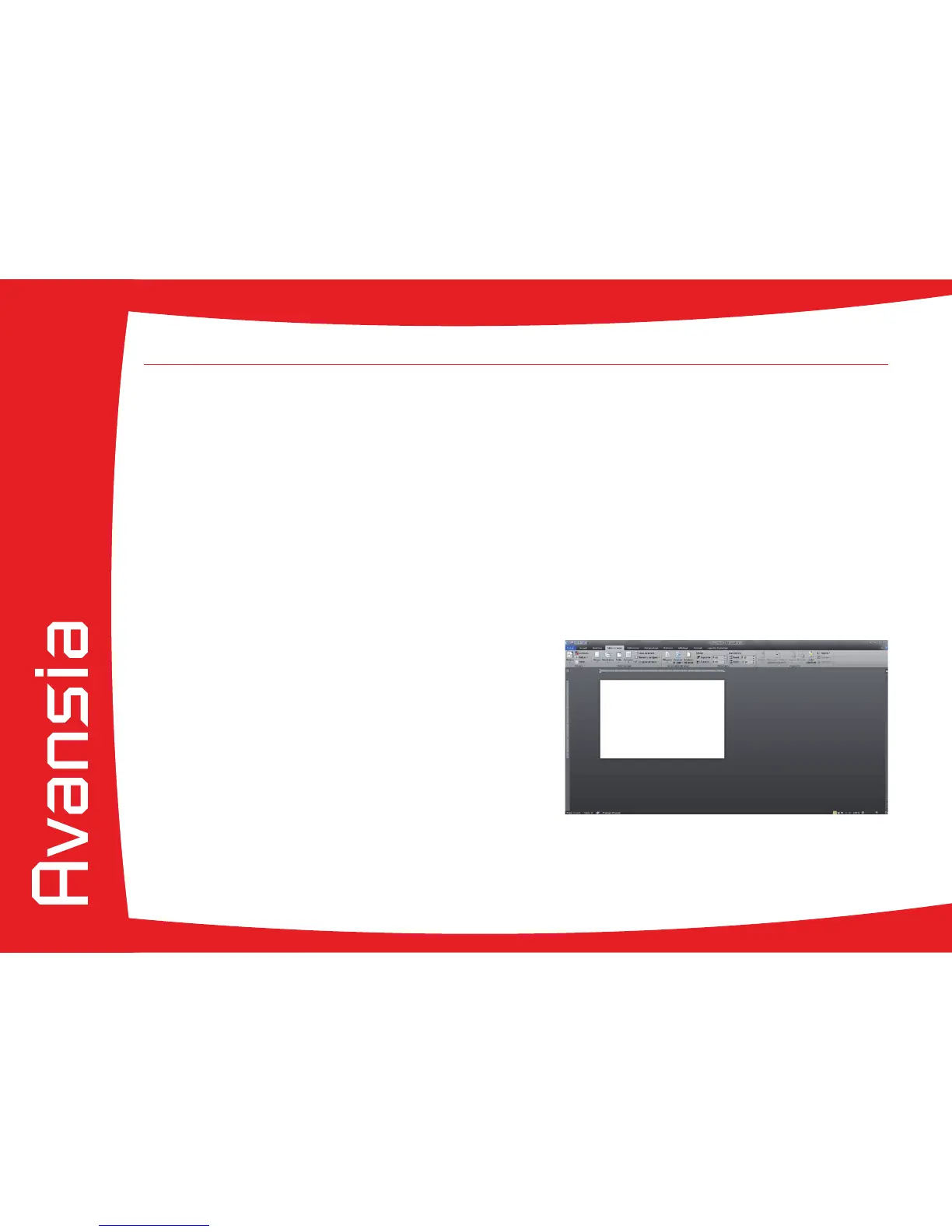28
2-3 Printing a card
A large number of Windows applications allow documents to be printed (for example the tools in Microsoft’s Ofce suite, i.e. MS-Word,
MS-Access, Ms-Excel, MS-PowerPoint).
To gain familiarity with the layout of a card and conguring its formatting and printing, we suggest the following example.
ä
In Microsoft
®
Word
After having set the Evolis printer as the default:
l Start the MS-Word application
l Click on the File in the menu bar, then on Page Setup
l The Paper tab has a Paper Size option, select CR80 Card
l In the Margins tab, set all margins to ‘0’, then in the Orientation section, select Landscape.
For Word 2010 : click the Page layout tab, then click on Size and select CR80 Card
l Close the window by clicking OK.
Your Word window should now look like this:
You are ready to customise your card by adding the various items that go
to make up a card:
l Logo and Illustration
l Identication photo
l Text
l Bar code, etc.
Once ready, click on File and then on Print.
2