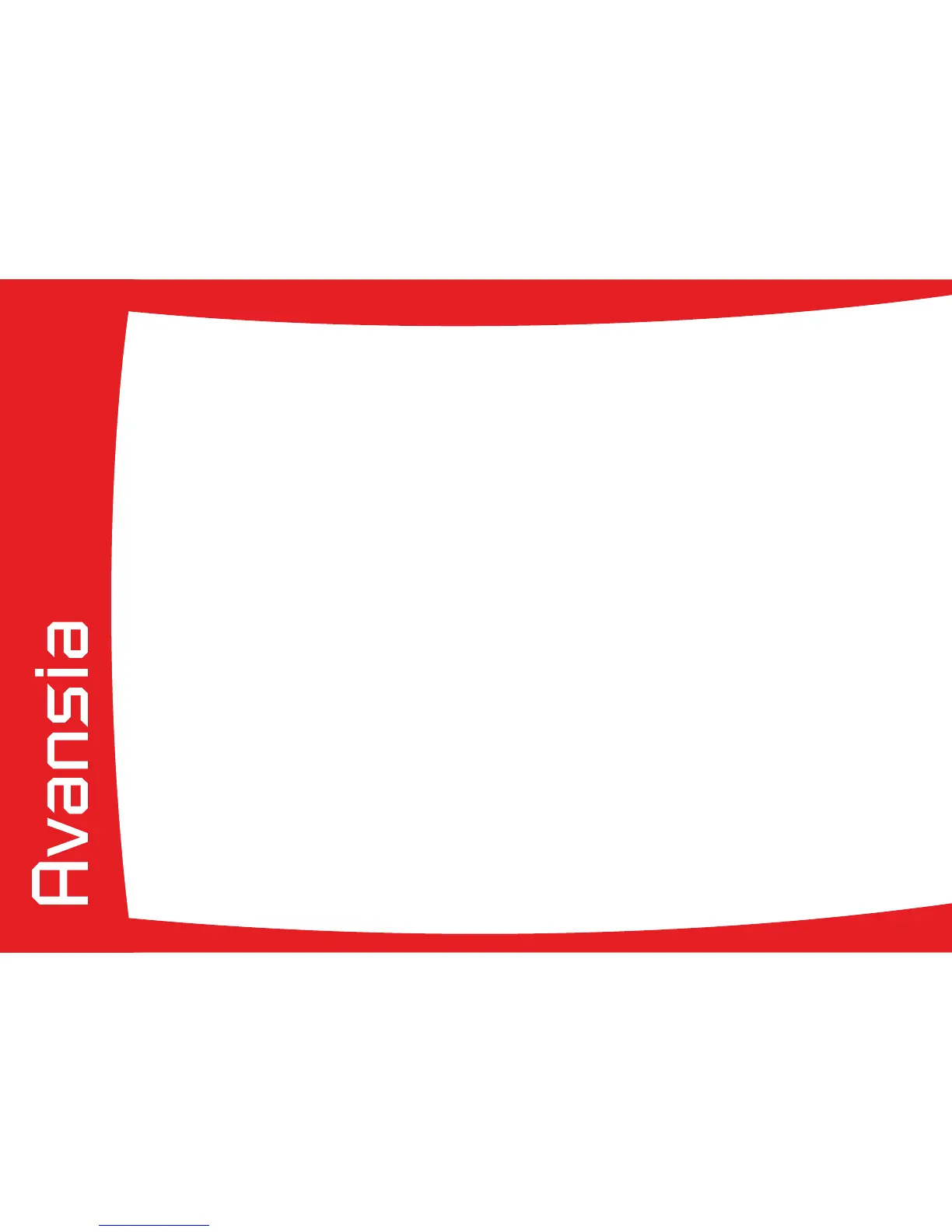52
ä
Partial or incorrect printing
Ê
Check the print settings
Check that no area of the card design to be printed is outside the print margins.
Check the document orientation (portrait or landscape) in the print driver conguration.
Ë
Check the interface cable
If irregular characters are printed, check that you are in fact using the USB cable supplied with your printer.
Check the connection between the computer and the printer.
Try using another cable of the same type.
Ì
Check that the printer is clean
Clean the printer, especially the cleaning rollers.
See the maintenance section.
Í
Check that the cards are clean
Store your cards protected from dust.
Î
Check the ink ribbon and the Transfer lm
Check that the ink ribbon and the Transfer lm are tted correctly.
Check that the ink ribbon and the Transfer lm spool freely.
Ï
Check the print head
Should horizontal straight lines appear on printed cards, it is likely that the print head is dirty or damaged.
See the section on maintenance and troubleshooting. If the problem persists, contact an Evolis dealer or visit the
website at www.evolis.com.
4