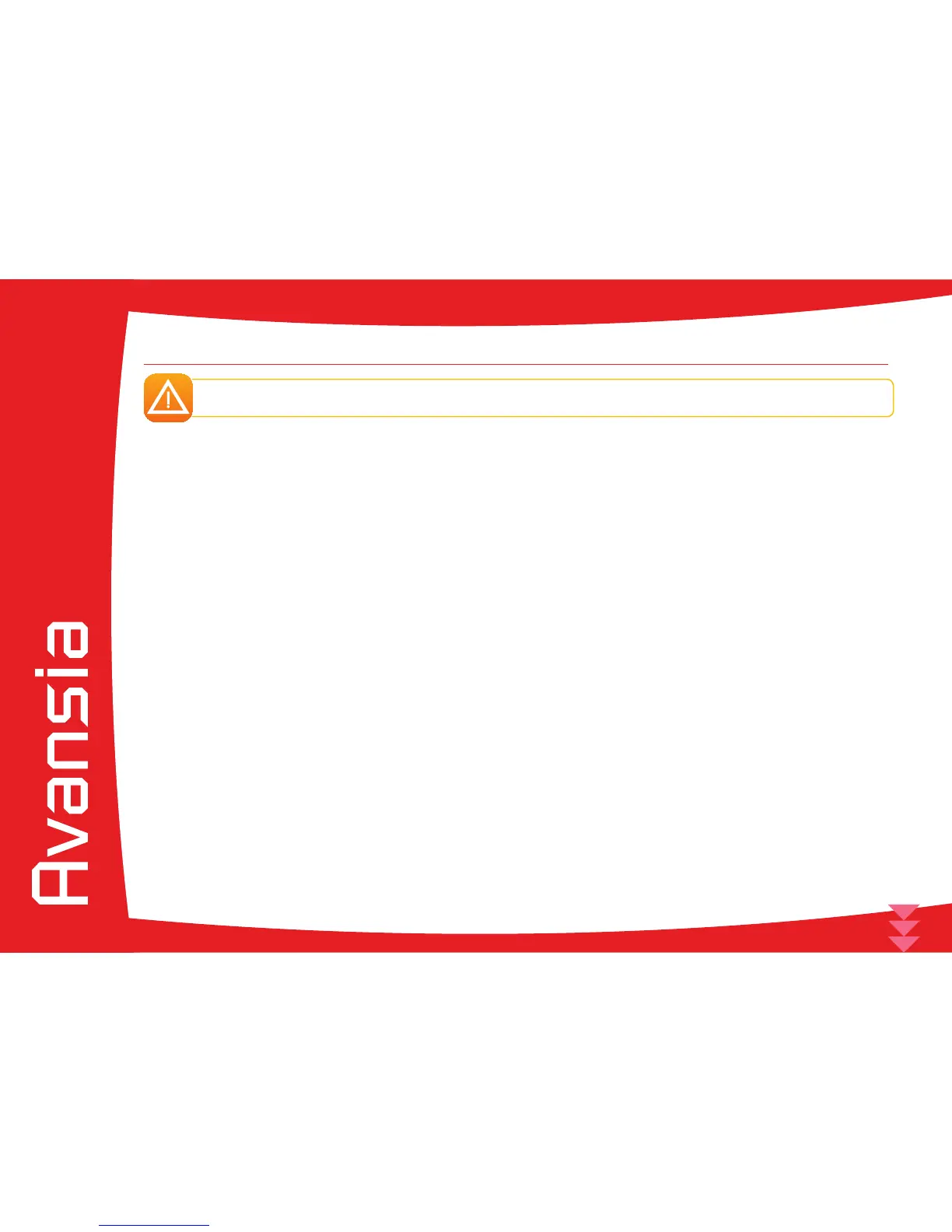49
4-4 Troubleshooting
Do not attempt to use tools or other items to repair your printer in the event of problems, in case major damage
is caused.
4-4a PRINTING PROBLEMS
ä
Nothing prints?
Ê
Check the print driver
Check that there is a print driver for your printer in the Windows conguration.
Check that the printer is selected as the default printer.
Ë
Check the printer’s power supply
Check that the power cable is correctly connected to the printer and to a working electrical socket.
The printer is on and the display unit says [Ready].
Ì
Check the USB cable
Check that the USB cable is connecting the printer to your computer.
Í
Check the ink ribbon and the Transfer lm
Check that the ink ribbon and the Transfer lm are tted correctly and that the Decurl section’ is locked in place.
Î
Check the cards
Check that there are cards in the card feeder.
Check that no cards are jammed in the printer.
Ï
Print a test card
See elsewhere in this section for the procedure to be followed.
ä
Blank card ejected
Ê
Check the ink ribbon and the Transfer lm
Check that the ink ribbon and the Transfer lm are not nished or damaged. Replace them or re-install them if necessary.
Ë
The print head may be damaged
Print a test card.
If the test card does not print, contact an Evolis reseller for technical support or visit the website at www.evolis.com.
4