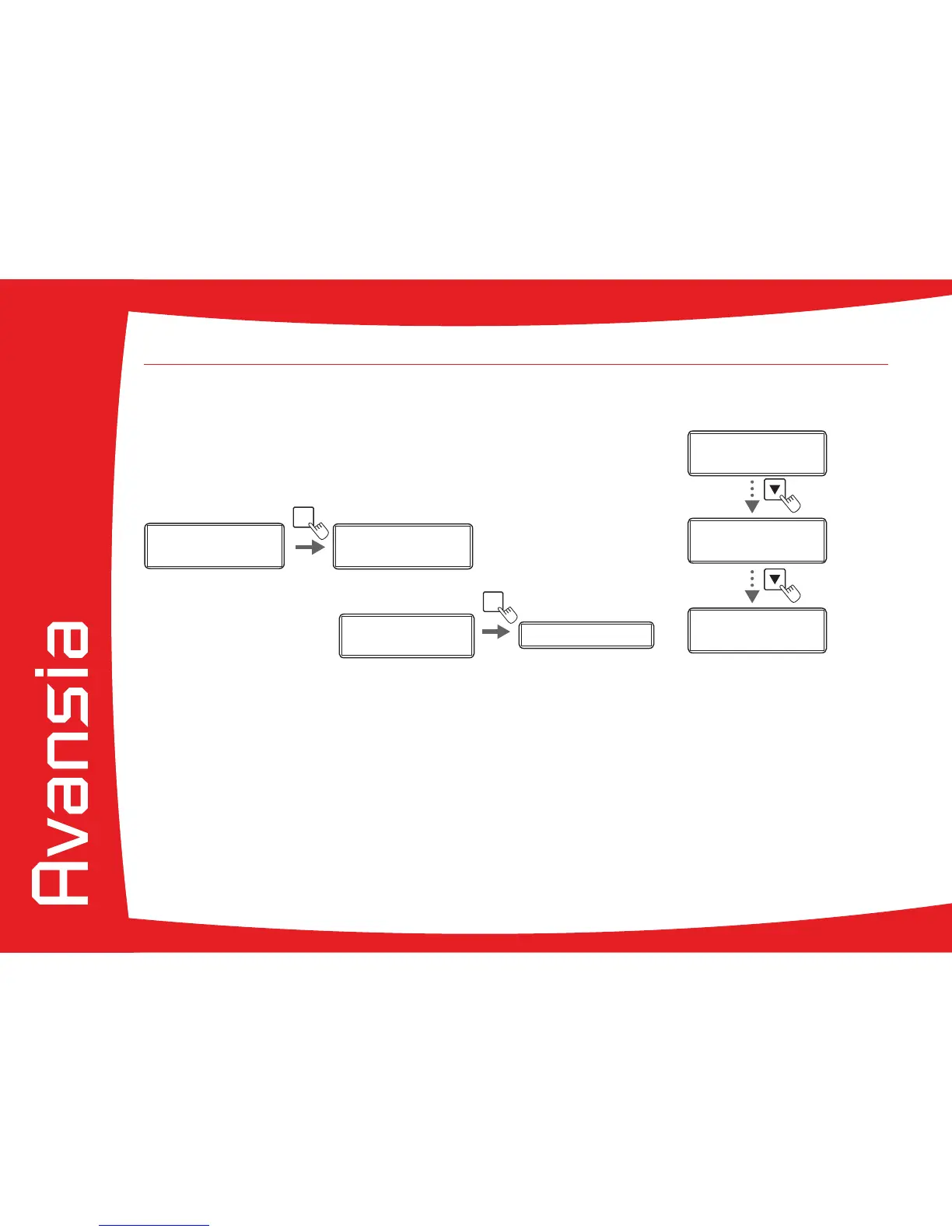61
4-7 Checking the types of Ink ribbon and Transfer lm that are loaded
Ê
Switch from Normal Mode to User mode (see section 4-1b).
Ë
Conrm that [Printer Info] appears, and press the SET Key.
Ì
Press the t Key until [Ribbon Type] or [Film Type] is displayed.
You can also check the types of ink ribbon that is loaded on the printer driver:
Ê
From the Start button found bottom-left on the Windows task bar, select Printers and faxes.
Ë
Select your printer and double click.
Ì
From the Printer menu, select Printing preferences.
Í
Go to the Maintenance tab and then click Ribbon Details.
4
Ê
Ì
Ë
Ready Ready
Printer Info.
SET:
>>
Printer Info.
SET:
>>
MENU