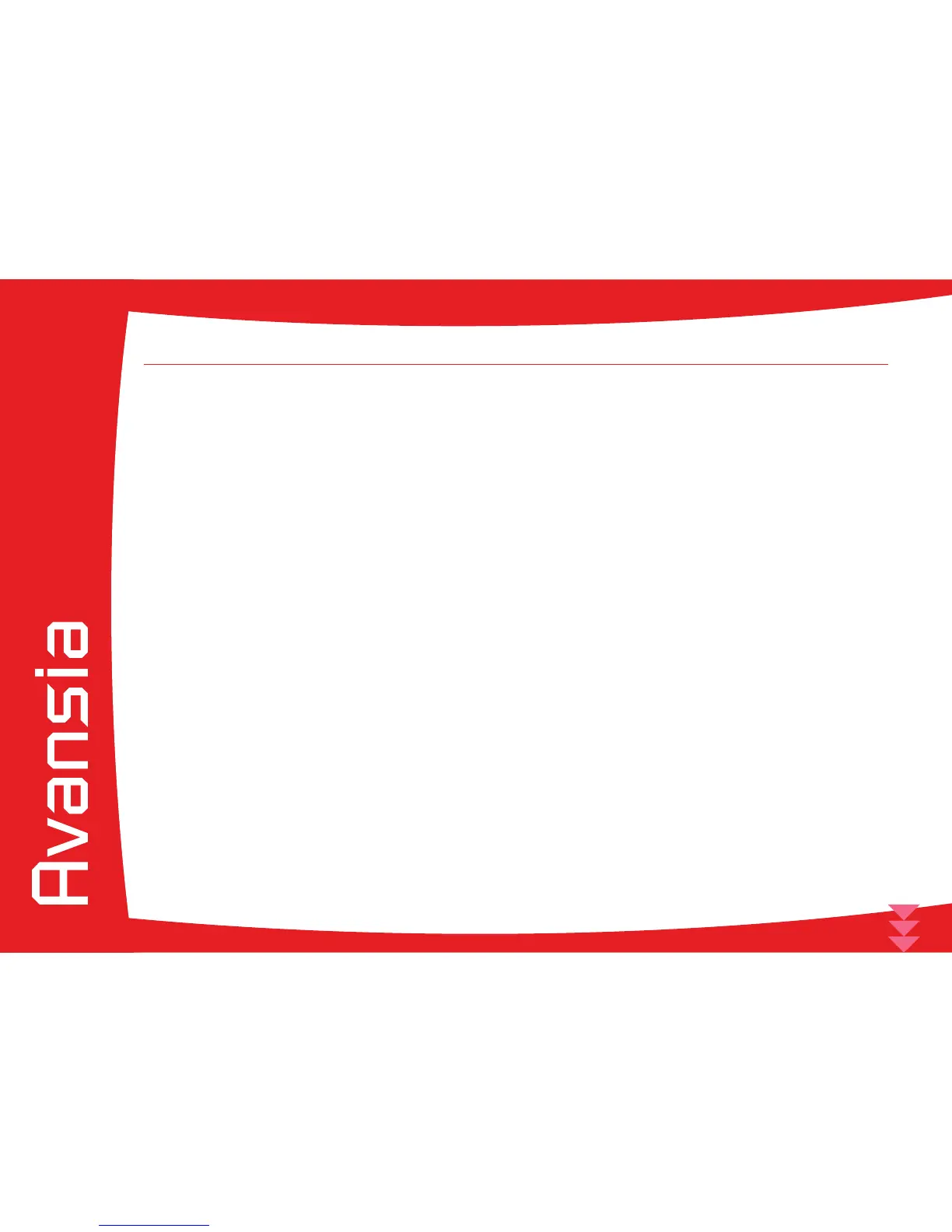64
4-10 Others functionalities
Some extra functionalities are by factory default disabled, here we will see how to enabled them.
ä
Parallel print
By default the Parallel Print is OFF, the printer does not print another card until the previous card nishes printing (prints one card at a time).
This functionality allows the printer to performs parallel processing (continuous printing). It prints up to two cards at once through parallel
processing within the printer.
This functionality increase the printing speed, however it does not manage the errors. For example, when an error of encoding occurs, the
printer carries on and does not re-encode the card (the card is ejected by the reject slot).
Ê
Switch from Normal mode to Service mode. To do so, keep pressing the MENU key and in the same time press the s key,
t key, and again s key, t key. [Service Mode] appears. You can stop pressing the MENU Key.
Ë
Press the t Key until [Printer Setup] is displayed. Then press the SET Key.
Ì
Press the t Key until [Parallel Print] is displayed. Then press the SET Key.
Í
Change the settings by using the t/s Keys, [ON] or [OFF], then press the SET Key.
ä
Card Empty Check
By default the Card Empty Check is OFF, the LCD printer displays an error when the printer detects the absence of cards while accepting
a print request (Starts printing after canceling the error). This functionalities allows the printer to display an error and wait until it detects
cards again.
Ê
Switch from Normal mode to Service mode. To do so, keep pressing the MENU key and in the same time press the s key,
t key, and again s key, t key. [Service Mode] appears. You can stop pressing the MENU Key.
Ë
Press the t Key until [Printer Setup] is displayed. Then press the SET Key.
Ì
Press the t Key until [Card Empty Check] is displayed. Then press the SET Key.
Í
Change the settings by using the t/s Keys, [ON] or [OFF], then press the SET Key.
4