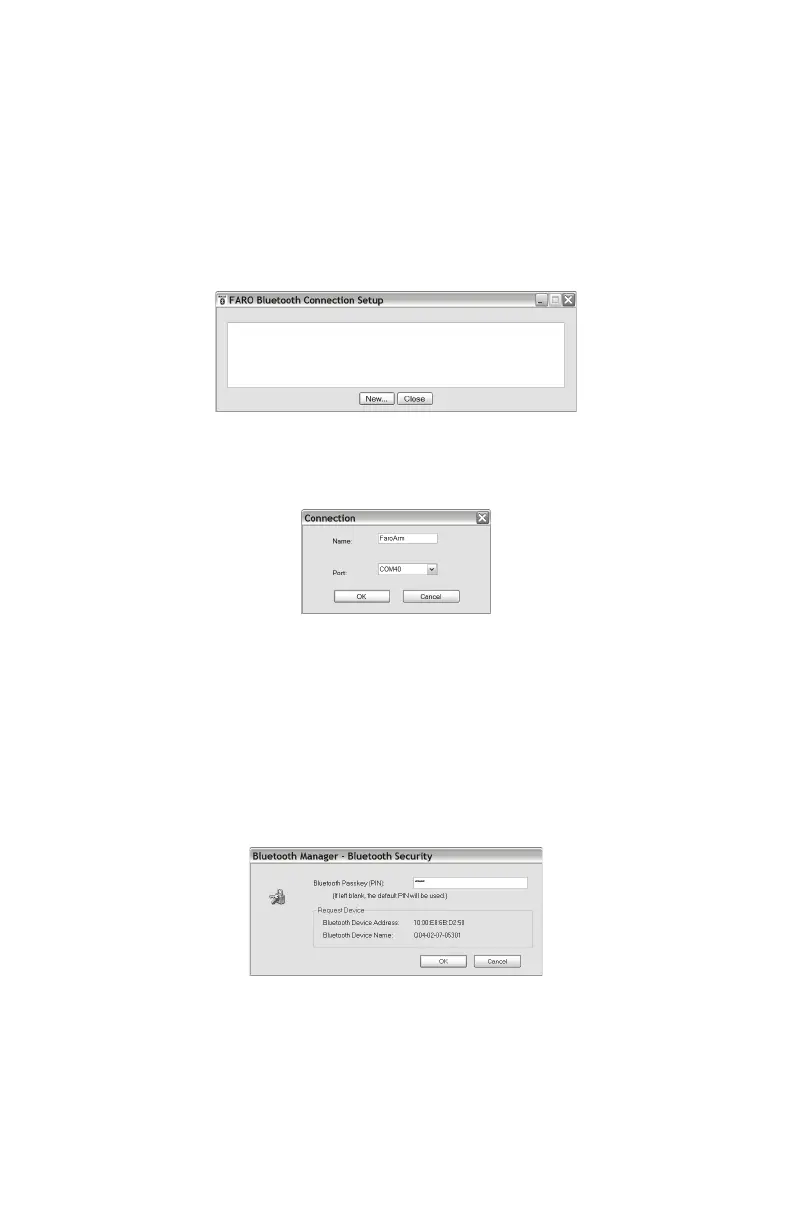FaroArm
®
Manual
January 2009
11
Chapter 1: Introduction to the FaroArm
®
NOTE: If the platform specific Bluetooth Wizard finds two COM
ports, usually labeled “Incoming” and “Outgoing,” for the FaroArm,
use the Outgoing COM port.
Computer to the FaroArm Driver Connection
The FaroArm USB driver connects to the SPP connection using the
FARO Bluetooth Connection Setup utility software.
• Start FARO Bluetooth Connection Setup utility software program.
• Click the NEW button.
• Type a name for your connection
•In the P
ORT list select the proper COM from the platform specific
Bluetooth Wizard (e.g. COM10). This is the port that you previously
wrote down.
• Click the OK button.
A test is automatically run to verify that the COM port is connected to
the FaroArm.
• Enter the FaroArm PIN security code, faro.
• Click OK to save the connection.
Figure 1-10 Connecting the FaroArm to the Computer
Figure 1-11 Connection Name and COM port
Figure 1-12 FaroArm Bluetooth PIN
08M46E00_FaroArmUSB.book Page 11 Tuesday, February 17, 2009 1:42 PM
