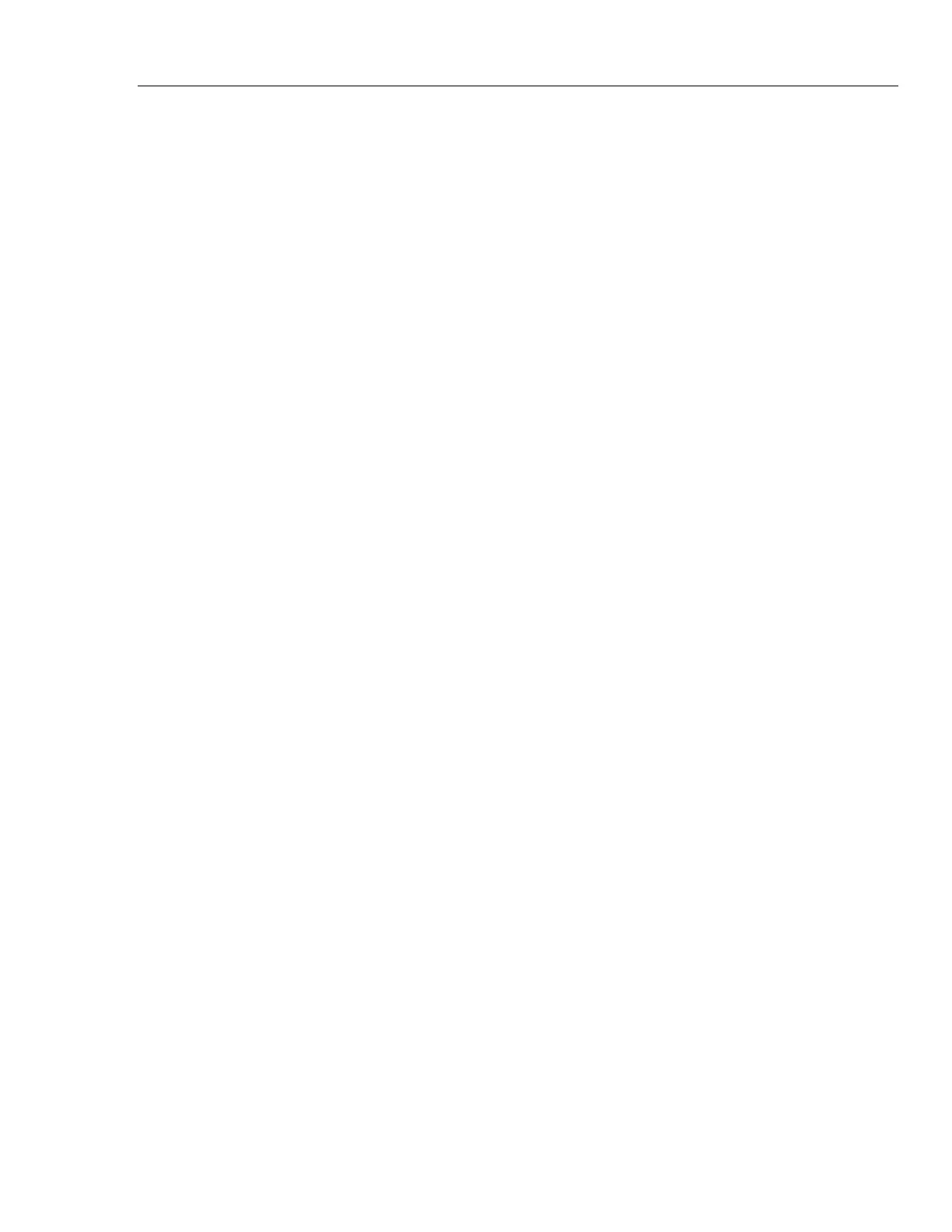Remote Interface Setup
Ethernet Interface 5
5-7
Ethernet Interface
The subsequent sections describe how to use an Ethernet interface with the Calibrator.
Set Up and Connect the Ethernet Interface
Refer to the specifications for the LAN network, and proceed as follows to set up the
Ethernet interface for the application:
Touch Setup Menu>Instrument Setup>Remote Port Setup>Ethernet Setup to get to
the Ethernet Setup menu.
When addressing some LAN addresses, computers will often interpret zeros in the IP
address as OCTAL values. As an example, if the IP address is configured from the front
panel as 129.196.017.023 and then a connection to the 5730A Calibrator is attempted,
connect with the IP address 129.196.17.23. Attempts to establish a connection to
129.196.017.023 may result in a connection request to 129.196.15.19.
Set the IP Address
An internet (IP) address is necessary for all internet and TCP/IP communications. If
DHCP is enabled, the 5730A Calibrator will use the dynamic address supplied by the
DHCP server. If the DHCP server fails to supply the address, the IP address will be
shown as "0.0.0.0".
Select the Dynamic Host Configuration Protocol (DHCP)
Dynamic Host Configuration Protocol (DHCP) is a client-server protocol that eliminates
the manual set up of permanent/static IP addresses. The DHCP server provides
configuration parameters (dynamic IP address, subnet mask, and default gateway IP
addresses) that are necessary for a client to participate in an IP network.
DHCP is the easiest way to configure the 5730A Calibrator for remote communication
through the LAN interface. DHCP is enabled by default when the Calibrator is shipped
from the factory. When connected to a network, and the LAN port is enabled, the
Calibrator attempts to retrieve the parameters from a DHCP server necessary for
communications.
To disable or enable DHCP on the Calibrator, from the LAN menu, touch DHCP. If
DHCP is already enabled, ON is shown on the selection label.
To use DHCP addressing:
1. Connect a LAN cable from a hub to the LAN port on the back of the Calibrator.
2. Touch Setup Menu>Instrument Setup>Remote Port>Ethernet Setup to get to the
Ethernet Setup menu.
3. Select DHCP.
4. Push to turn off the Calibrator.
5. Push to turn on the Calibrator.
From the Ethernet Setup menu, the dynamic IP address assigned to the Calibrator can be
checked.