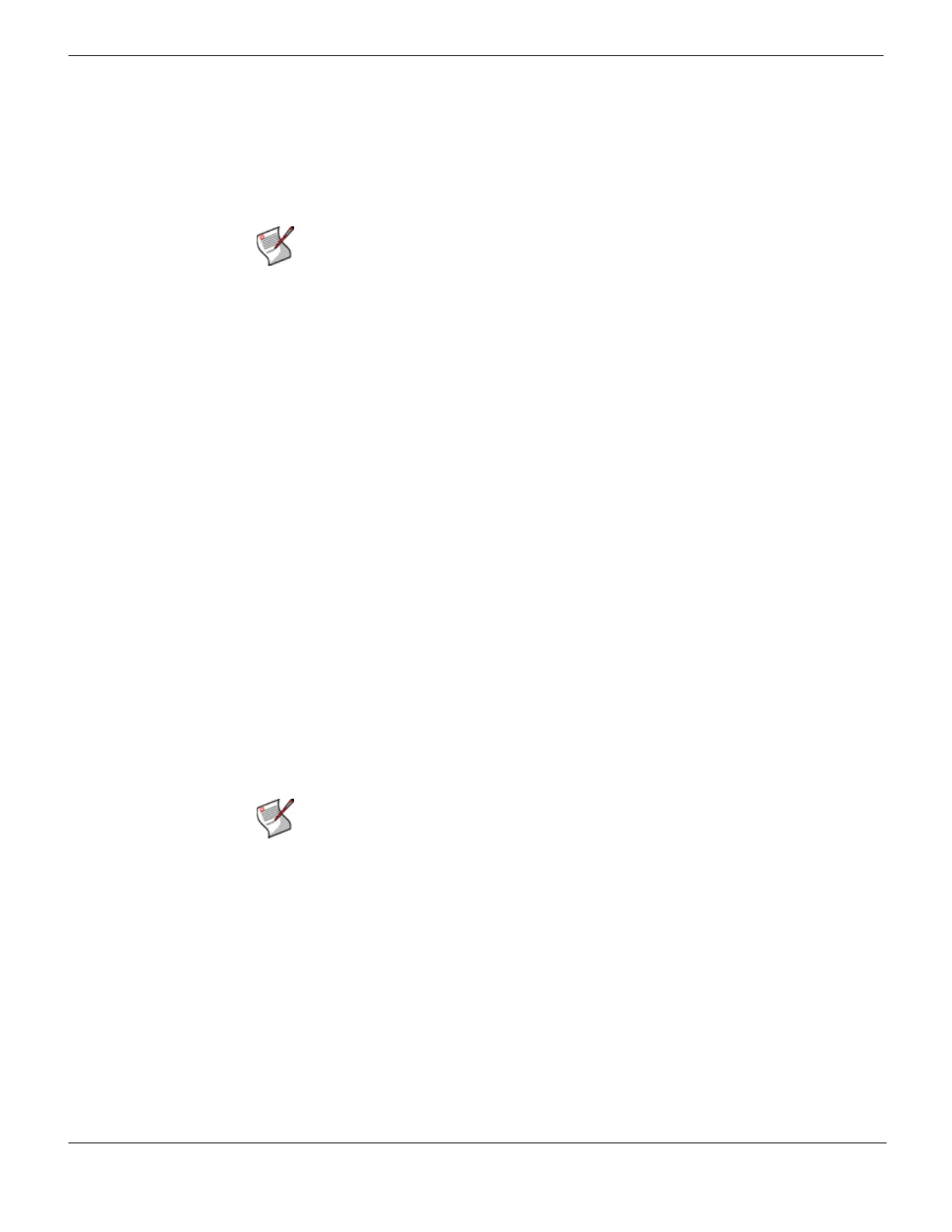Example 1: FortiMail unit behind a firewall Gateway mode deployment
FortiMail™ Secure Messaging Platform Version 4.0 Patch 1 Install Guide
100 Revision 2
http://docs.fortinet.com/ • Feedback
• Configuring the firewall address
• Configuring the service groups
• Configuring the virtual IPs
• Configuring the firewall policies
Configuring the firewall address
In order to create the outgoing firewall policy that governs the IP address of the FortiMail
unit, you must first define the IP address of the FortiMail unit by creating a firewall address
entry.
To add a firewall address for the FortiMail unit
1 Go to Firewall > Address > Address.
2 Select Create New.
3 Complete the following:
4 Select OK.
Configuring the service groups
In order to create firewall policies that govern only email and FortiMail-related traffic, you
must first create groups of services that define protocols and port numbers used in that
traffic.
Because FortiGuard-related services for FortiMail units are not predefined, you must
define them before you can create a service group that contains those services.
To add a custom service for FortiGuard Antivirus push updates
1 Go to Firewall > Service > Custom.
2 Select Create New.
3 Configure the following:
Note: The following procedures use a FortiGate unit running FortiOS v3.0 MR7. If you are
using a different firewall appliance, consult the appliance’s documentation for completing
similar configurations.
Name Enter a name to identify the firewall address entry, such as
FortiMail_address.
Type Select Subnet/IP Range.
Subnet /IP Range Enter 172.16.1.5.
Interface Select internal.
Note: For more information on protocols and port numbers used by FortiMail units, see the
Fortinet Knowledge Center article FortiMail Traffic Types and TCP/UDP Ports.
Name Enter a name to identify the custom service entry,
such as
FortiMail_antivirus_push_updates.
Protocol Type Select TCP/UDP.
Protocol Select UDP.
Destination Port
