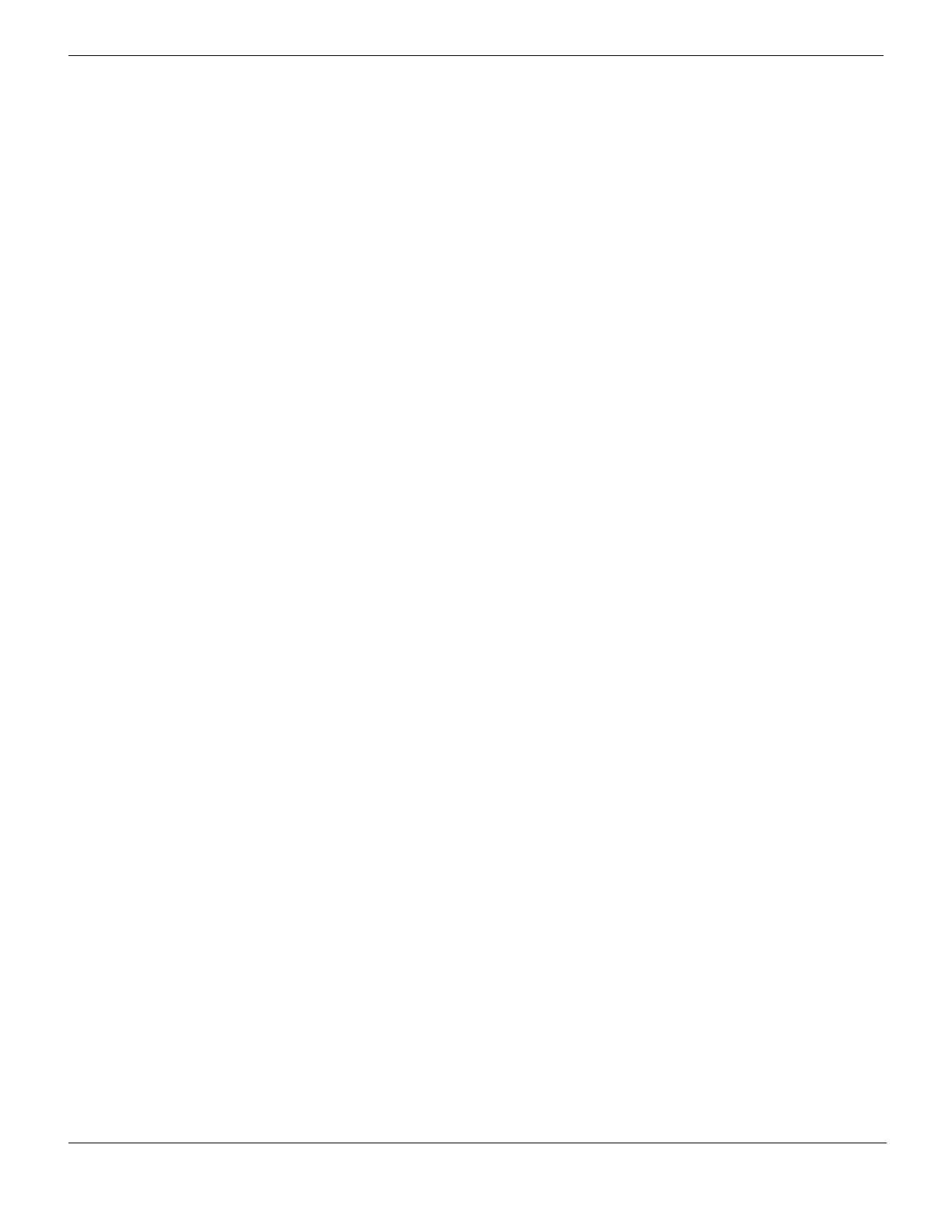Example 2: FortiMail unit in front of a firewall Server mode deployment
FortiMail™ Secure Messaging Platform Version 4.0 Patch 1 Install Guide
150 Revision 2
http://docs.fortinet.com/ • Feedback
5 Select OK.
Configuring the firewall policy
Create a firewall policy that allows outgoing email and other FortiMail connections from
the local email users to the FortiMail unit.
To add the internal-to-FortiMail policy
1 Go to Firewall > Policy > Policy.
2 Select Create New.
3 Complete the following:
4 Select NAT.
5 Select OK.
Configuring the email user accounts
Create email user accounts for each protected domain on the FortiMail unit.
You may choose to create additional email user accounts later, but you should create at
least one email user account for each protected domain in order to verify connectivity for
the domain.
To add an email user
1 Go to Settings > User > User.
If this menu path is not available, first select Basic >> to switch to the basic mode of the
web-based manager.
2 From Show Users Of Domain, select example.com.
3 Select Create New.
4 In User Name, enter the user name portion, such as user1, of the email address that
will be locally deliverable on the FortiMail unit (user1@example.com).
5 Select Password, then enter the password for this email account.
6 In Display Name, enter the name of the user as it should appear in a MUA, such as
"Test User 1".
7 Select OK.
Source Interface/zone Select internal.
Source Address
Name
Select local_email_users_address.
Destination
Interface/zone
Select wan1.
Destination Address
Name
Select FortiMail_address.
Schedule Select ALWAYS.
Service Select local_email_users_services.
Action Select ACCEPT.
