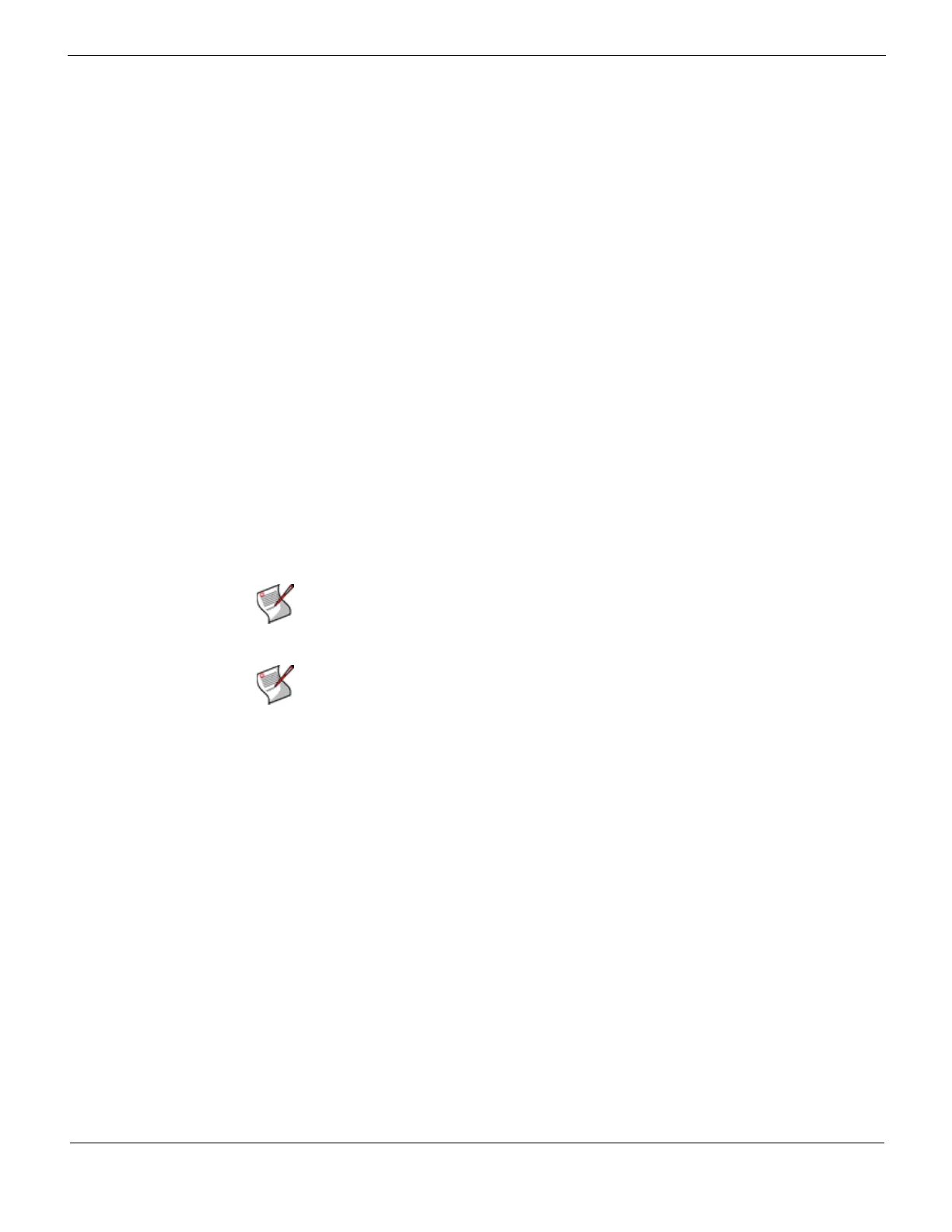Connecting to FortiGuard services
FortiMail™ Secure Messaging Platform Version 4.0 Patch 1 Install Guide
Revision 2 89
http://docs.fortinet.com/ • Feedback
Connecting to FortiGuard services
After the FortiMail unit is physically installed and configured to operate in your network, if
you have subscribed to FortiGuard Antivirus and/or FortiGuard Antispam services,
connect the FortiMail unit to the Fortinet Distribution Network (FDN).
Connecting your FortiMail unit to the FDN or override server ensures that your FortiMail
unit can:
• download up-to-date FortiGuard Antivirus and FortiGuard Antispam definition and
engine packages
• query the FDN for blacklisted servers and other real-time information during FortiGuard
Antispam scans, if configured
in order to scan email using the most up-to-date protection.
The FDN is a world-wide network of Fortinet Distribution Servers (FDS). When a FortiMail
unit connects to the FDN to download FortiGuard engine and definition updates, by
default, it connects to the nearest FDS based on the current time zone setting. You can
override the FDS to which the FortiMail unit connects.
Your FortiMail unit may be able to connect using the default settings. However, you should
confirm this by verifying connectivity.
To verify scheduled update connectivity
Before performing this procedure, if your FortiMail unit connects to the Internet using a
proxy, use the CLI command set system autoupdate tunneling to enable the
FortiMail unit to connect to the FDN through the proxy. For more information, see the
FortiMail CLI Reference.
1 Go to Maintenance > FortiGuard > Update in the advanced mode of the web-based
manager.
2 If you want your FortiMail unit to connect to a specific FDS other than the default for its
time zone, enable Use override server address, and enter the fully qualified domain
name (FQDN) or IP address of the FDS.
3 Select Apply.
4 Select Refresh.
A dialog appears, notifying you that the process could take a few minutes.
Note: FortiMail units use multiple connection types with the FDN. To completely verify
connectivity, you should test each connection type by performing both of the following
procedures.
Note: You must first register the FortiMail unit with the Fortinet Technical Support web site,
https://support.fortinet.com/, to receive service from the FDN. The FortiMail unit must also
have a valid Fortinet Technical Support contract which includes service subscriptions, and
be able to connect to the FDN or the FDS that you will configure to override the default FDS
addresses. For port numbers required for license validation and update connections, see
the Fortinet Knowledge Center article FortiMail Traffic Types and TCP/UDP Ports.
