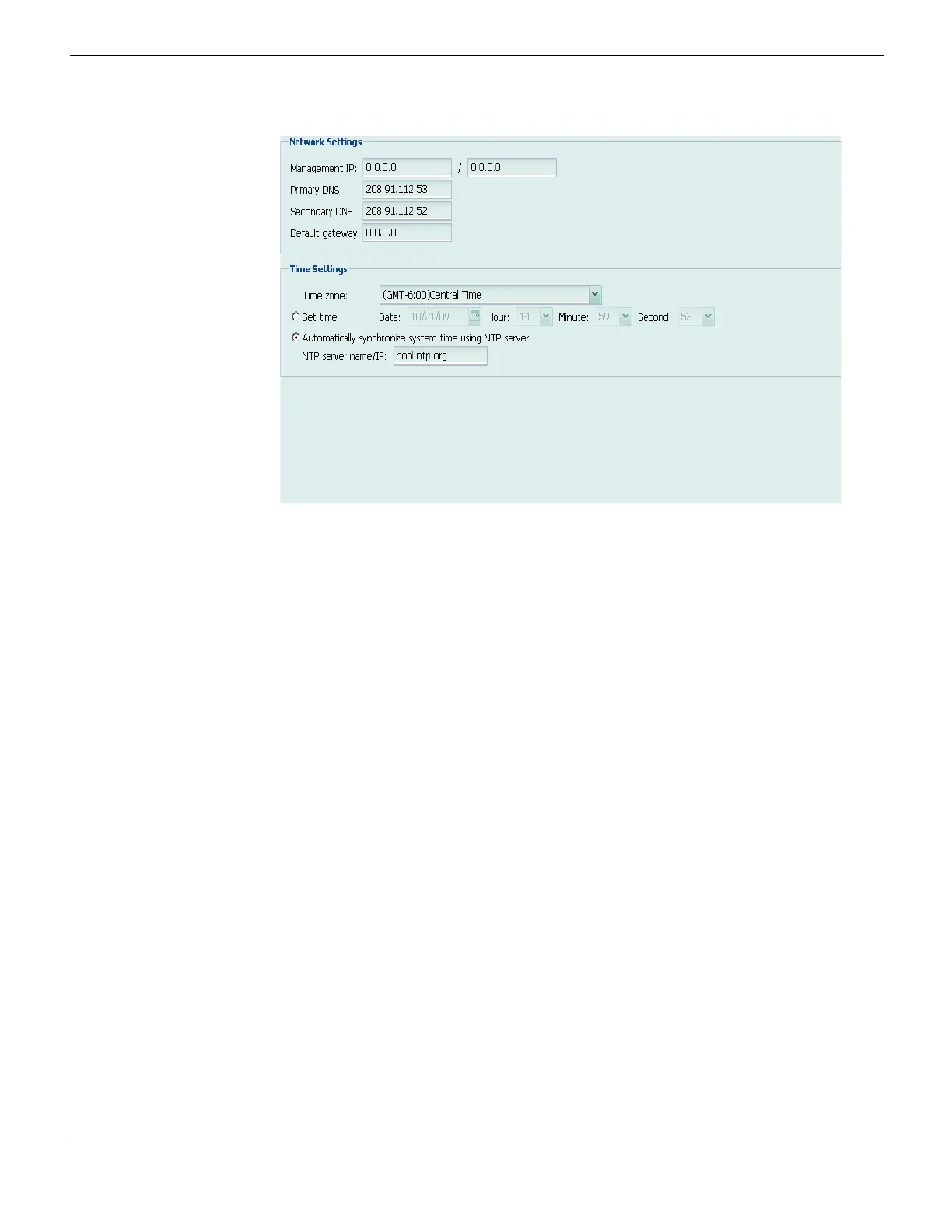Quick Start Wizard Step 2: Configuring the network settings and system time
FortiMail™ Secure Messaging Platform Version 4.0 Patch 1 Install Guide
Revision 2 79
http://docs.fortinet.com/ • Feedback
Figure 29: Quick Start Wizard: Step 2 (transparent mode)
Port1
IP Address Enter the IP address of the port1 network
interface, such as 192.168.1.99.
This option does not appear if the FortiMail
unit is operating in transparent mode.
Netmask Enter the netmask of the port1 network
interface, such as 255.255.255.0.
This option does not appear if the FortiMail
unit is operating in transparent mode.
Management IP
IP Address Enter the IP address which FortiMail
administrators will use to access the web-
based manager and CLI through port1 and
other bridging network interfaces, and which
the FortiMail unit will use when connecting to
the Fortinet Distribution Network (FDN),
such as 192.168.1.99. For details on the
management IP, see the FortiMail
Administration Guide.
This option appears only if the FortiMail unit
is operating in transparent mode.
Netmask Enter the netmask of the management IP
address, such as 255.255.255.0.
This option appears only if the FortiMail unit
is operating in transparent mode.
DNS
Primary DNS Enter the IP address of the primary server to
which the FortiMail unit will make DNS
queries.
Caution: Verify connectivity with the DNS
servers. Failure to verify connectivity could
result in many issues, including the inability
of the FortiMail unit to process email.
