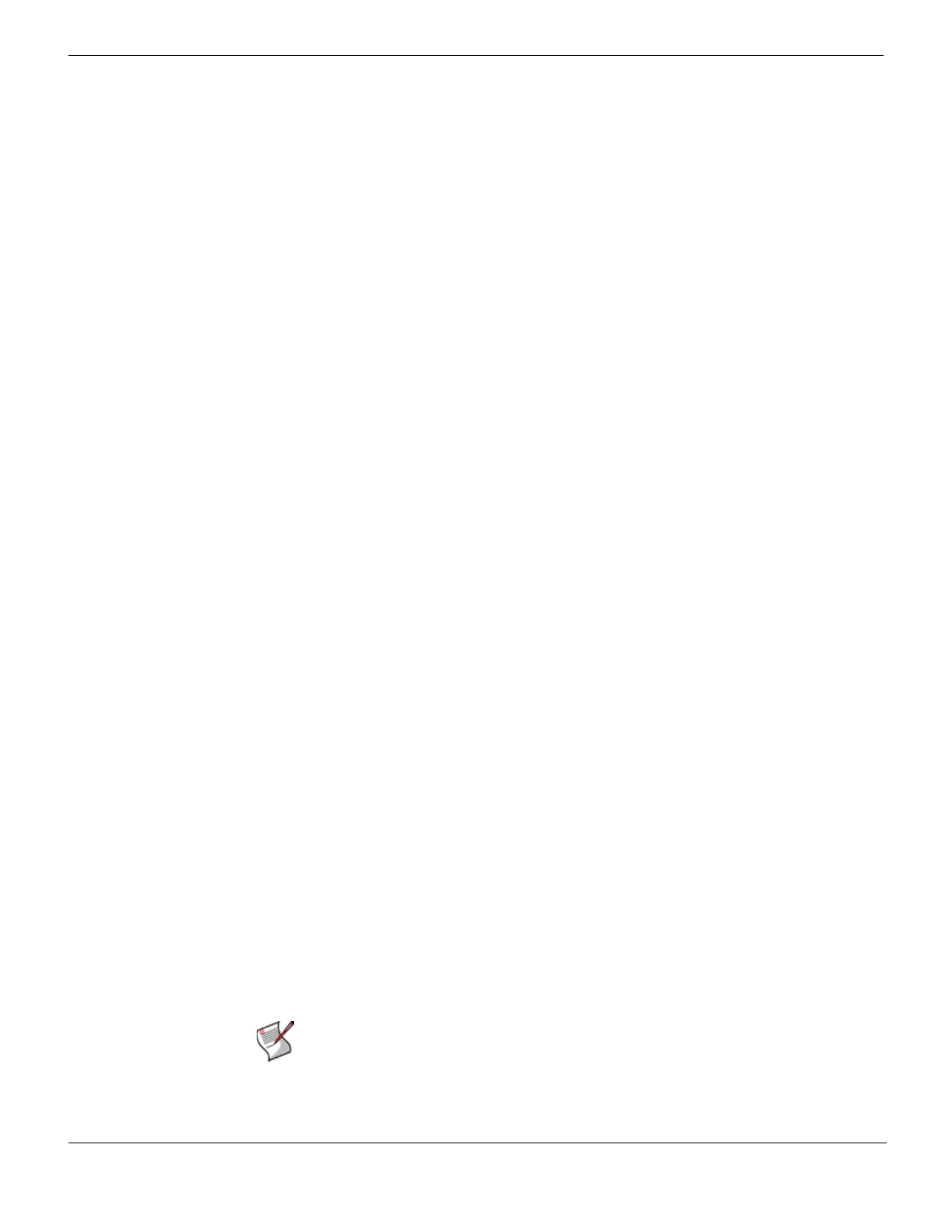Powering on the FortiMail unit Hardware installation
FortiMail™ Secure Messaging Platform Version 4.0 Patch 1 Install Guide
26 Revision 2
http://docs.fortinet.com/ • Feedback
For information about installing the FortiMail-5001A board, see the “FortiMail-5001A
hardware installation” on page 53.
Powering on the FortiMail unit
FortiMail-100 and FortiMail-100C
The FortiMail-100 does not have a power switch.
To power on the FortiMail unit
1 Connect the AC adapter to the power connection at the back of the FortiMail unit.
2 Connect the AC adapter to the power cable.
3 Connect the power cable to a power outlet.
The FortiMail unit starts and the Power and Status LEDs light up. The Status LEDs
flash while the FortiMail unit starts up, and remain lit when the system is running.
FortiMail-400
Use the following steps to connect the power supply to the FortiMail unit.
To power on the FortiMail unit
1 Ensure the power switch, located at the back of the FortiMail unit is in the off position,
indicated by the “O”.
2 Connect the power cord at the back of the FortiMail unit.
3 Connect the power cable to a power outlet.
4 Set the power switch on the back left of the FortiMail unit to the on position indicated by
the “I”.
After a few seconds, SYSTEM STARTING appears on the LCD. The main menu setting
appears on the LCD when the system is running.
FortiMail-2000A and FortiMail-4000A
The FortiMail unit does not have an on/off switch.
To power on the FortiMail unit
1 Connect the two power cables to the power connections on the back of the
FortiMail unit.
2 Connect the two power cables to power outlets.
Each power cable should be connected to a different power source. If one power
source fails, the other may still be operative.
After a few seconds, SYSTEM STARTING appears on the LCD. The main menu setting
appears on the LCD when the system is running.
The FortiMail unit starts and the Power and Status LEDs light up. The Status LEDs
flash while the FortiMail unit starts up, and remain lit when the system is running.
Note: If only one power supply is connected, an audible alarm sounds to indicate a failed
power supply. Press the red alarm cancel button on the rear panel next to the power supply
to stop the alarm.
