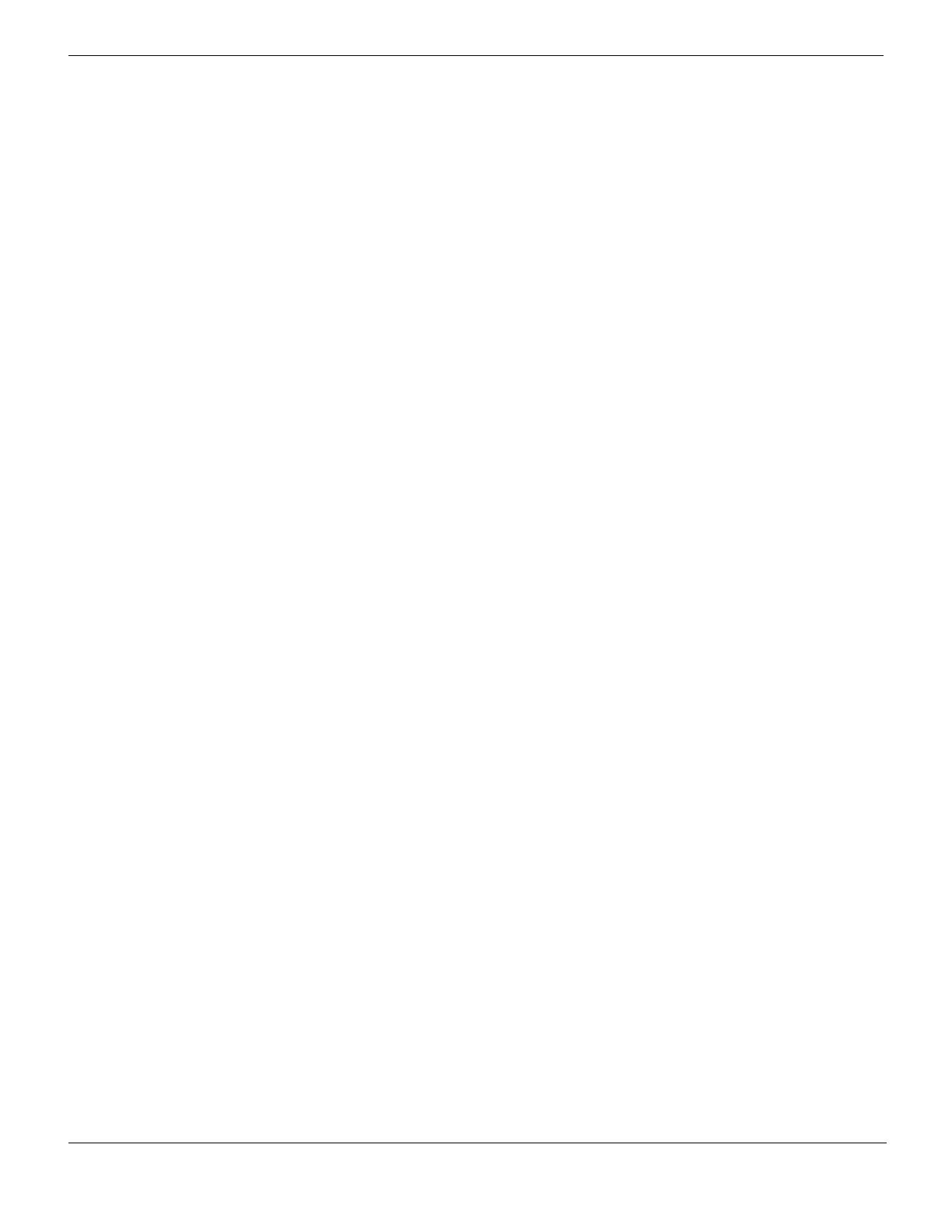Example 3: FortiMail unit in DMZ Gateway mode deployment
FortiMail™ Secure Messaging Platform Version 4.0 Patch 1 Install Guide
118 Revision 2
http://docs.fortinet.com/ • Feedback
4 Select NAT.
5 Select OK.
To add the remote-users-to-email-server policy
1 Go to Firewall > Policy > Policy.
2 Select Create New.
3 Complete the following:
4 Select NAT.
5 Select OK.
Configuring the MUAs
Configure the email clients of local and remote email users to use the FortiMail unit as
their outgoing mail (SMTP) server/MTA. For local email users, this is 172.16.1.2, the
virtual IP on the internal network interface of the FortiGate unit that is mapped to the IP
address of the FortiMail unit; for remote email users, this is 10.10.10.1 or
fortimail.example.com, the virtual IP on the wan1 network interface of the FortiGate unit
that is mapped to the FortiMail unit.
If you do not configure the email clients to send email through the FortiMail unit, incoming
email delivered to your protected email server can be scanned, but email outgoing from
your email users cannot.
Also configure email clients to authenticate with the email user’s user name and password
for outgoing mail. The user name is the email user’s entire email address, including the
domain name portion, such as user1@example.com.
If you do not configure the email clients to authenticate, email destined for other email
users in the protected domain may be accepted, but email outgoing to unprotected
domains will be denied by the access control rule.
Testing the installation
Basic configuration is now complete, and the installation may be tested. For testing
instructions, see “Testing the installation” on page 159.
For information on configuring additional features, see the FortiMail Administration Guide.
Destination Address
Name
Select protected_email_server_VIP_dmz.
Schedule Select ALWAYS.
Service Select SMTP.
Action Select ACCEPT.
Source Interface/zone Select wan1.
Source Address Name Select all.
Destination
Interface/zone
Select internal.
Destination Address
Name
Select protected_email_server_VIP_wan1.
Schedule Select ALWAYS.
Service Select PO3_IMAP_services.
Action Select ACCEPT.
