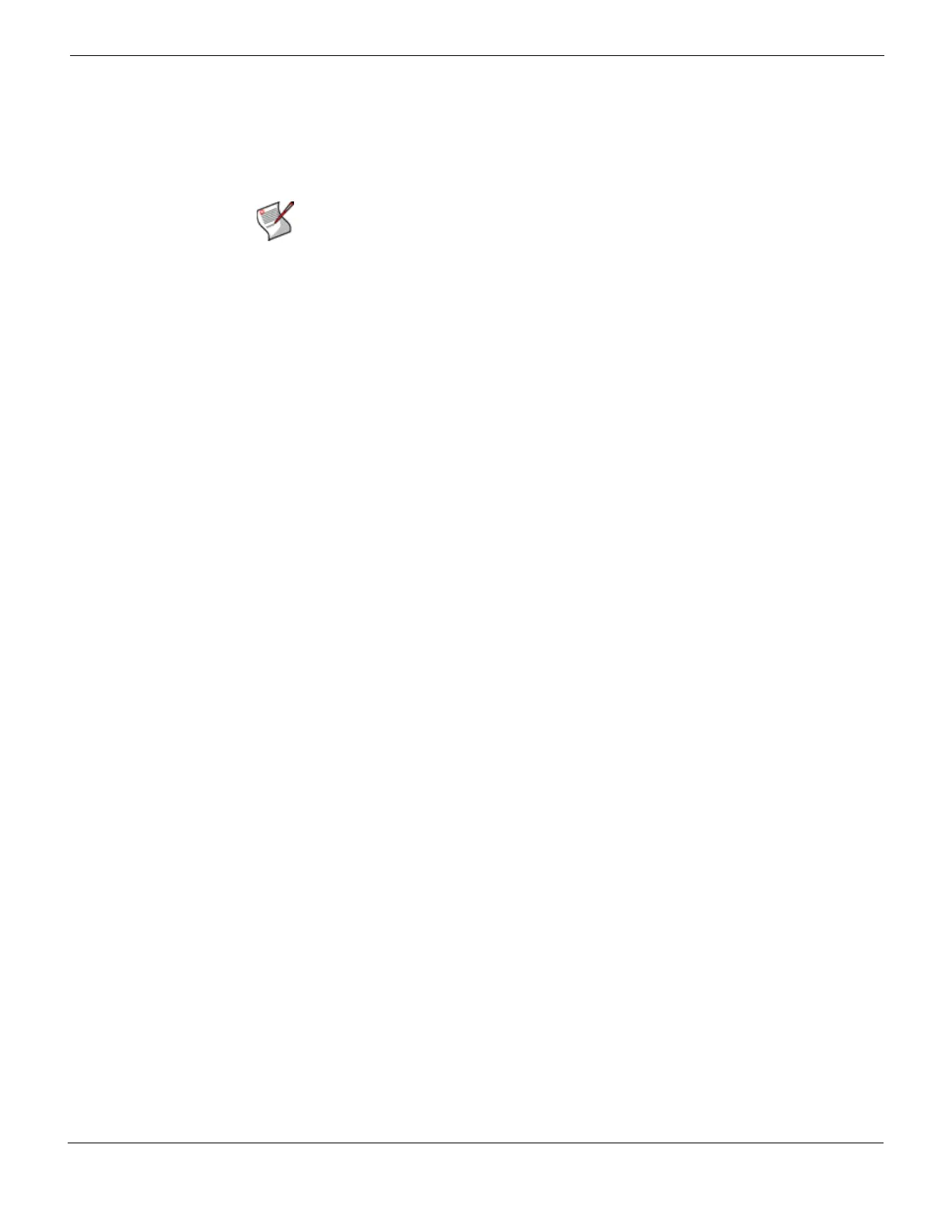Transparent mode deployment Example 1: FortiMail unit in front of an email server
FortiMail™ Secure Messaging Platform Version 4.0 Patch 1 Install Guide
Revision 2 123
http://docs.fortinet.com/ • Feedback
• Configuring the protected domains and session profiles
• Configuring the proxies and implicit relay
• Testing the installation
Configuring the protected domains and session profiles
When configuring the protected domain and session profiles, you can select transparent
mode options to hide the existence of the FortiMail unit.
For information on additional protected domain and session profile options, see the
FortiMail Administration Guide
.
To configure the transparent mode options of the protected domain
1 Go to Mail Settings > Domains > Domains in the advanced mode of the web-based
manager.
2 Select the domain and then click Edit.
3 Configure the following:
4 Select OK.
To configure the transparent mode options of the session profile
1 Go to Policy > Policies > IP Policies in the advanced mode of the web-based manager.
Note: This example assumes you have already completed the Quick Start Wizard. For
details, see “Quick Start Wizard” on page 77.
Transparent Mode Options
This server is on
(transparent mode only)
Select the network interface (port) to which the protected
SMTP server is connected.
Note: Selecting the wrong network interface will result in the
FortiMail sending email traffic to the wrong network interface.
Hide the transparent box
(transparent mode only)
Enable to preserve the IP address or domain name of the
SMTP client for incoming email messages in:
• the SMTP greeting (HELO/EHLO) in the envelope and in the
Received: message headers of email messages
• the IP addresses in the IP header
This masks the existence of the FortiMail unit to the protected
SMTP server.
Disable to replace the SMTP client’s IP address or domain
name with that of the FortiMail unit.
Note: If the protected SMTP server applies rate limiting
according to IP addresses, enabling this option can improve
performance. The rate limit will then be separate for each
client connecting to the protected SMTP server, rather than
shared among all connections handled by the FortiMail unit.
Note: Unless you have enabled If this policy matches then
don't check for a recipient match
in the IP-based policy, this
option has precedence over the Hide this box from the mail
server option in the session profile, and may prevent it from
applying to incoming email messages.
Use this domain’s SMTP
server to deliver the mail
(transparent mode only)
Enable to allow SMTP clients to send outgoing email directly
through the protected SMTP server.
Disable to, instead of allowing a direct connection, proxy the
connection using the incoming proxy, which queues email
messages that are not immediately deliverable.
