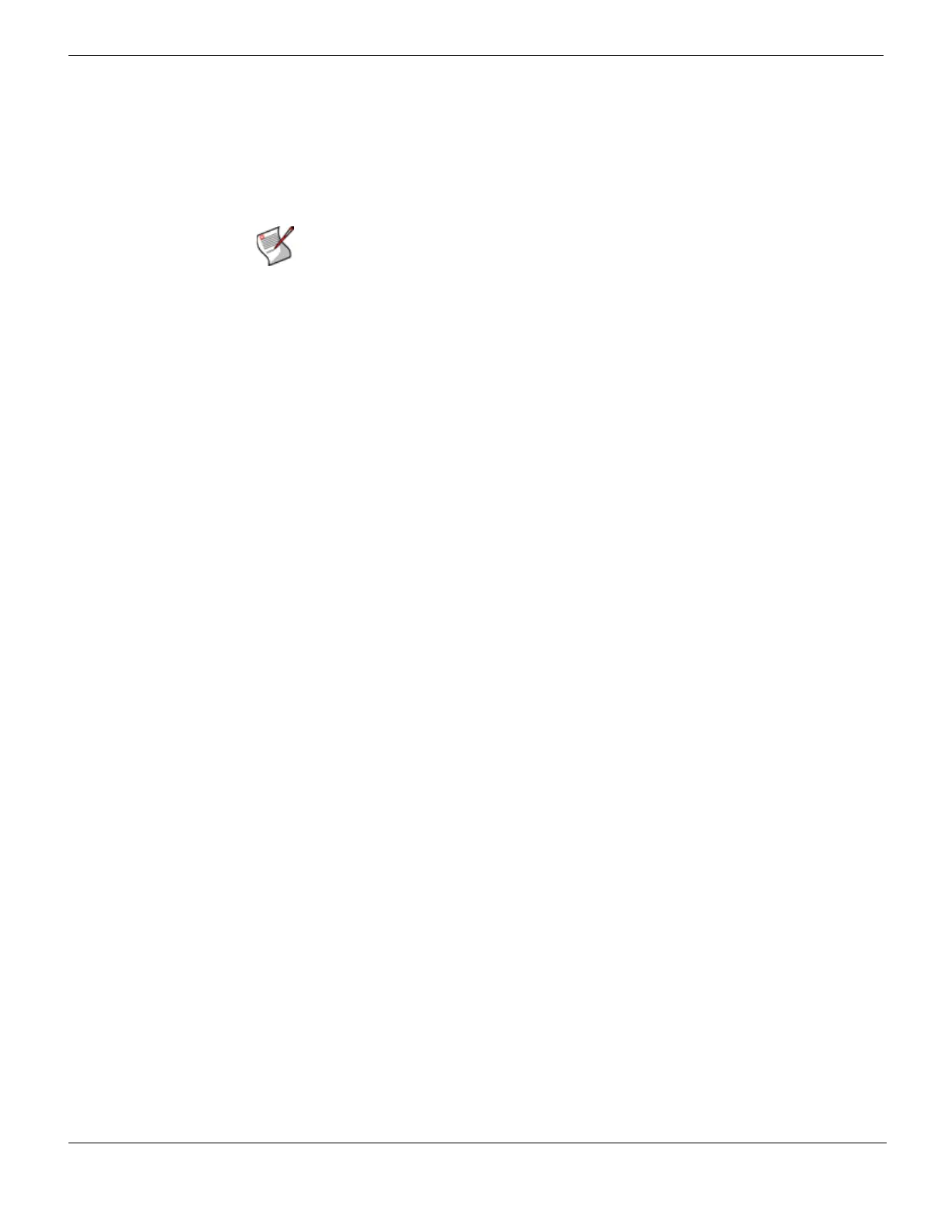Example 2: FortiMail unit in front of a firewall Gateway mode deployment
FortiMail™ Secure Messaging Platform Version 4.0 Patch 1 Install Guide
106 Revision 2
http://docs.fortinet.com/ • Feedback
• Configuring the firewall addresses
• Configuring the service groups
• Configuring the virtual IPs
• Configuring the firewall policies
Configuring the firewall addresses
In order to create the firewall policies that governs traffic from the IP addresses of local
email users, the protected email server, and the IP address of the FortiMail unit, you must
first define the IP addresses of those hosts by creating firewall address entries.
To add a firewall address for local email users
1 Go to Firewall > Address > Address.
2 Select Create New.
3 Complete the following:
4 Select OK.
To add a firewall address for the protected email server
1 Go to Firewall > Address > Address.
2 Select Create New.
3 Complete the following:
4 Select OK.
To add a firewall address for the FortiMail unit
1 Go to Firewall > Address > Address.
2 Select Create New.
3 Complete the following:
Note: The following procedures use a FortiGate unit running FortiOS v3.0 MR7. If you are
using a different firewall appliance, consult the appliance’s documentation for completing
similar configurations.
Name Enter a name to identify the firewall address entry,
such as local_email_users_address.
Type Select Subnet/IP Range.
Subnet /IP Range Enter 172.16.1.0/24.
Interface Select internal.
Name Enter a name to identify the firewall address entry,
such as protected_email_server_address.
Type Select Subnet/IP Range.
Subnet /IP Range Enter 192.168.1.10/32.
Interface Select dmz.
Name Enter a name to identify the firewall address entry,
such as FortiMail_address.
Type Select Subnet/IP Range.
Subnet /IP Range Enter 10.10.10.5/32.
Interface Select wan1.
