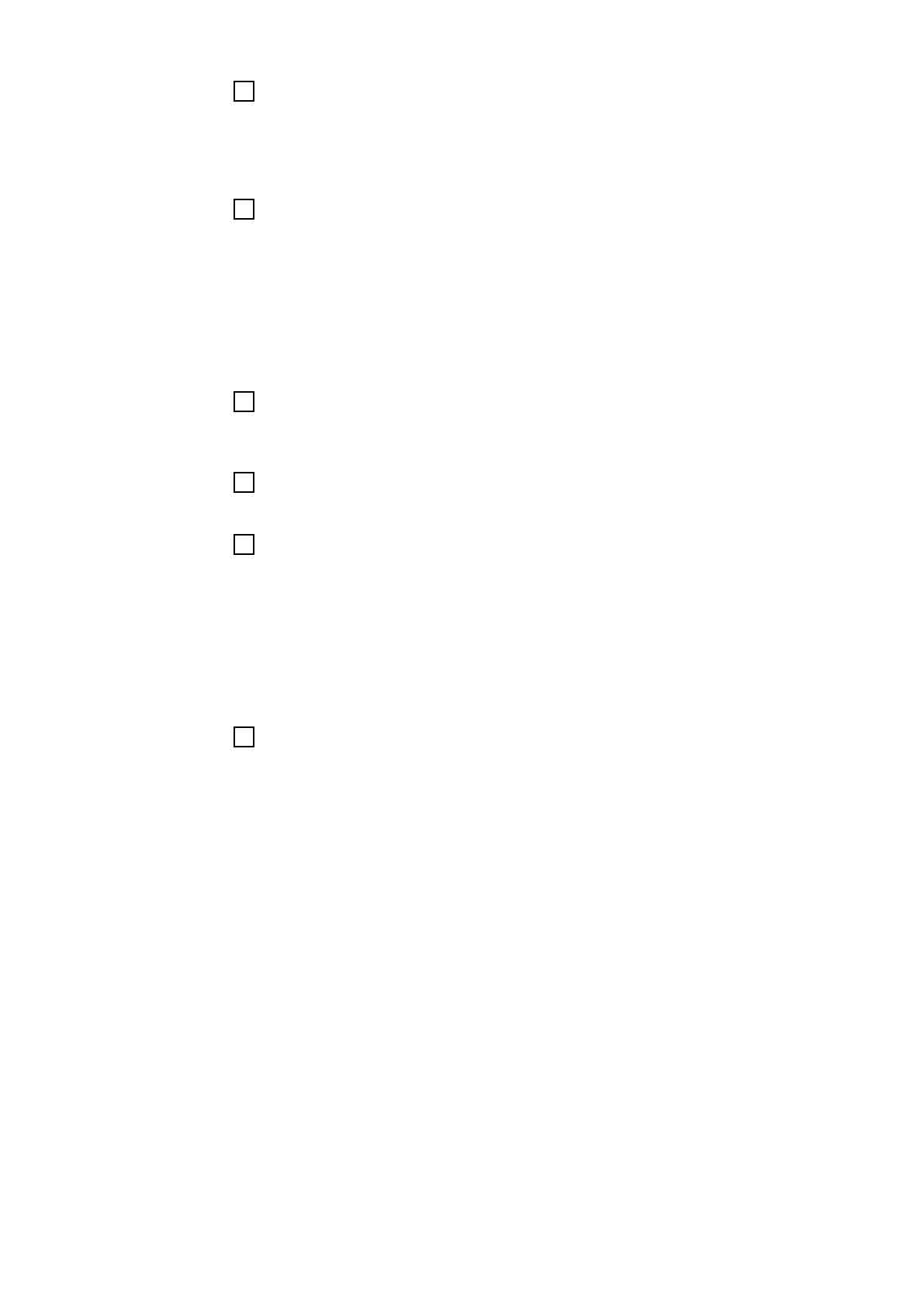7
Enter the details for a new client:
-
Name
-
Address
-
Postcode
-
Customer number
8
Click on [Add]
or
select current client from the list shown
Under Others, inventory numbers, order numbers and observations can be
entered.
9
Click [Next >]
The preliminary settings / device selection are displayed.
10
Under Settings, select the connection to the power source:
o SpeedNet
11
Click on [Establish connection]
If the connection is established successfully, a message to this effect is dis-
played and the data from the power source and wirefeeder is automatically
read in.
Welding current, welding voltage and wire speed are pre-selected. To
deselect them, click on the respective check box.
If a gas flow calibration is to be performed, click on the check box.
12
Click [Next >]
The preliminary settings / calibration parameters are displayed:
five measured values M1 - M5 for each power source
-
Welding current [A]
-
Welding voltage [V]
For the wirefeeder, enter five wire speed measured values M1 - M5 [m/min]:
The measured value M5 is the maximum value for the wirefeeder.
Press the Tab key to enter the other measured values.
56