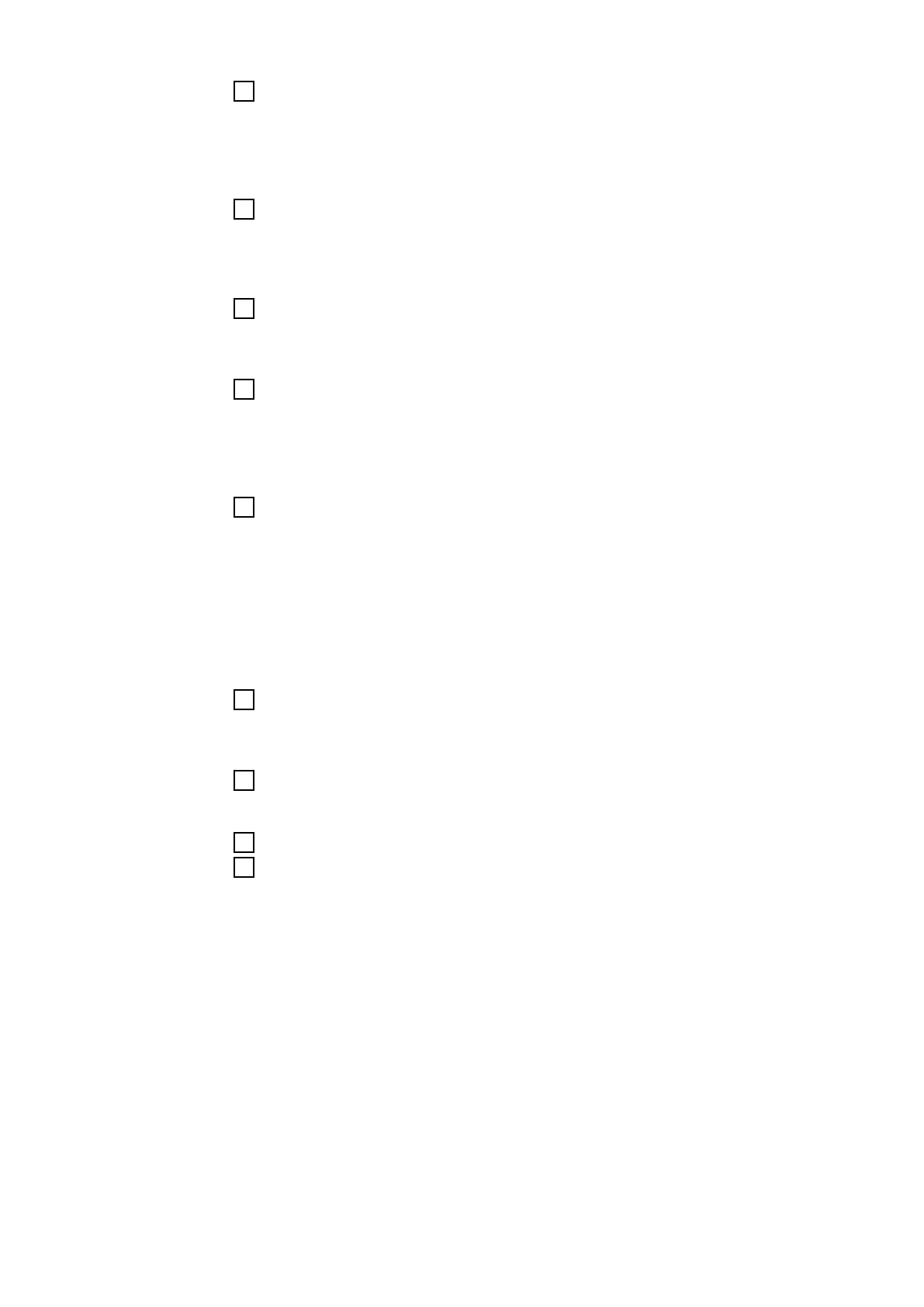4
Click on [Add]
or
select current contractor from the list shown
5
Enter the serial numbers of the measuring equipment:
-
Calibration system
-
Welding wire calibration system
-
Gas measurement system
6
Click [Next >]
The preliminary settings / customer data are displayed.
7
Enter the details for a new client:
-
Name
-
Address
-
Postcode
-
Customer number
8
Click on [Add]
or
select current client from the list shown
Under Others, inventory numbers, order numbers and observations can be
entered.
9
Click [Next >]
The preliminary settings / device selection are displayed.
10
Under Settings, select the connection to the power source:
o SpeedNet
11
[ ] Activate USB
12
Click on [Establish connection]
If the connection is established successfully, a message to this effect is dis-
played and the data from the power source and wirefeeder is automatically
read in.
If the connection is not established successfully, proceed as follows:
-
Check if the DHCP server is running (icon in the task bar!)
If the DHCP server is not running, restart the software and check the
network settings.
-
Disconnect the USB briefly from the power source and reconnect it again
Welding current, welding voltage and wire speed are pre-selected. To
deselect them, click on the respective check box.
If a gas flow calibration is to be performed, click on the check box.
62