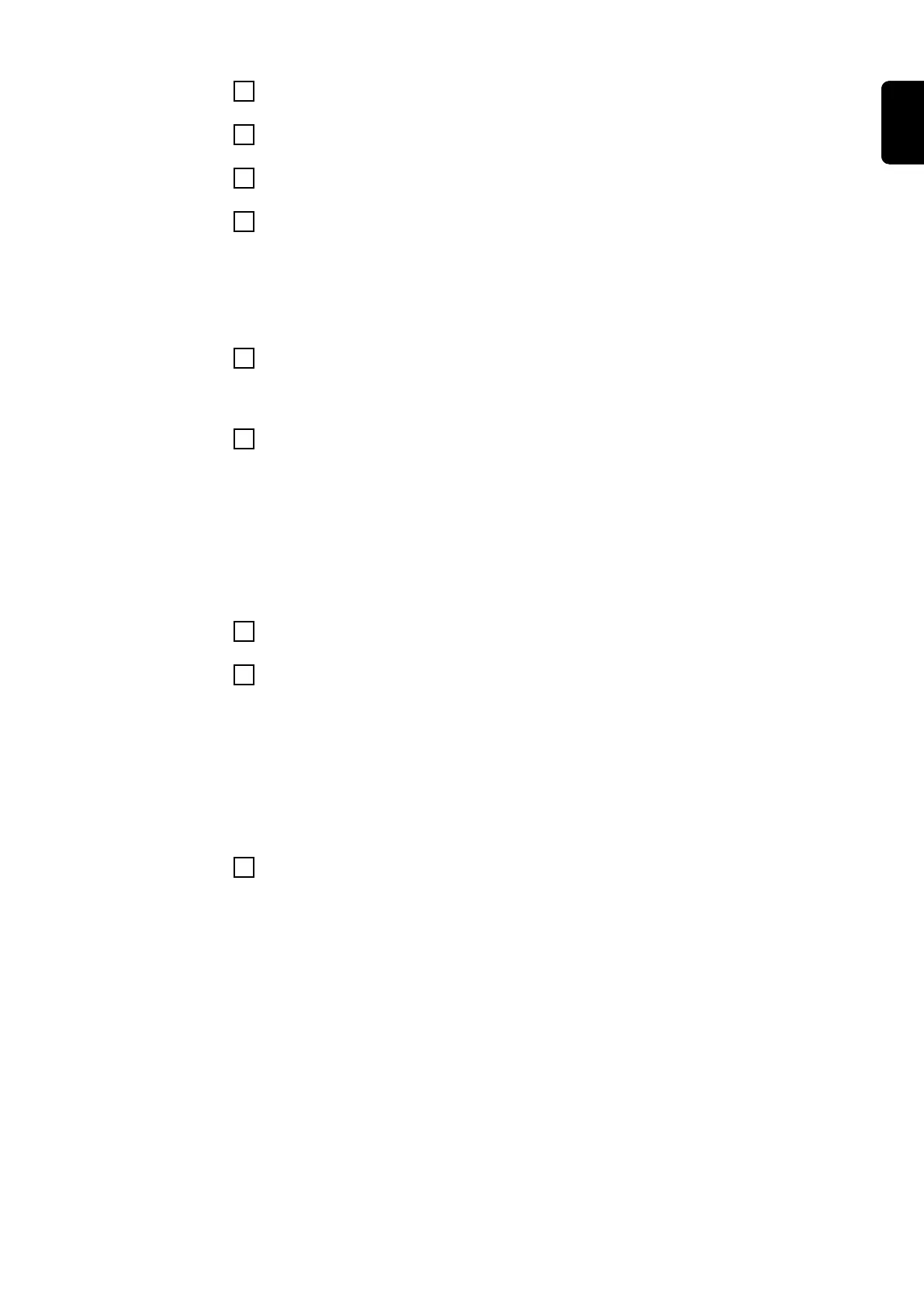25
Click [ Start measuring process ]
26
Enter the value displayed on the power source in the Display [A] box
27
Click [Next >]
28
Repeat steps 24 - 27 for the measured values M2 - M5 - M1
(10 measurements)
When the calibration process is complete, a corresponding notification is dis-
played and the [Print calibration report] button is available.
29
Click [Print calibration report]
Calibration system / create report is displayed.
30
Enter the details to create the calibration report:
Under Template, select the language for the calibration report from the list
Enter the output path
Enter or search for ( [Browse] ) the file name
If the Signotec signature pad is connected and has been detected by the cal-
ibration system, a notification to this effect is displayed under Signature pad.
If not, check the connection of the Signotec signature pad to the calibration
system and then click on [Reconnect].
31
Sign the Signotec signature pad with the corresponding digital pen
32
Press [OK] on the Signotec signature pad
The signature is sent to the calibration software.
x ... Cancel signature
Refresh ... new signature
A corresponding notification is displayed after the signature has been re-
ceived successfully.
33
Click [Create PDF]
IMPORTANT! Only after the confirmation "PDF created successfully!" is dis-
played, will the calibration report be saved.
69
EN