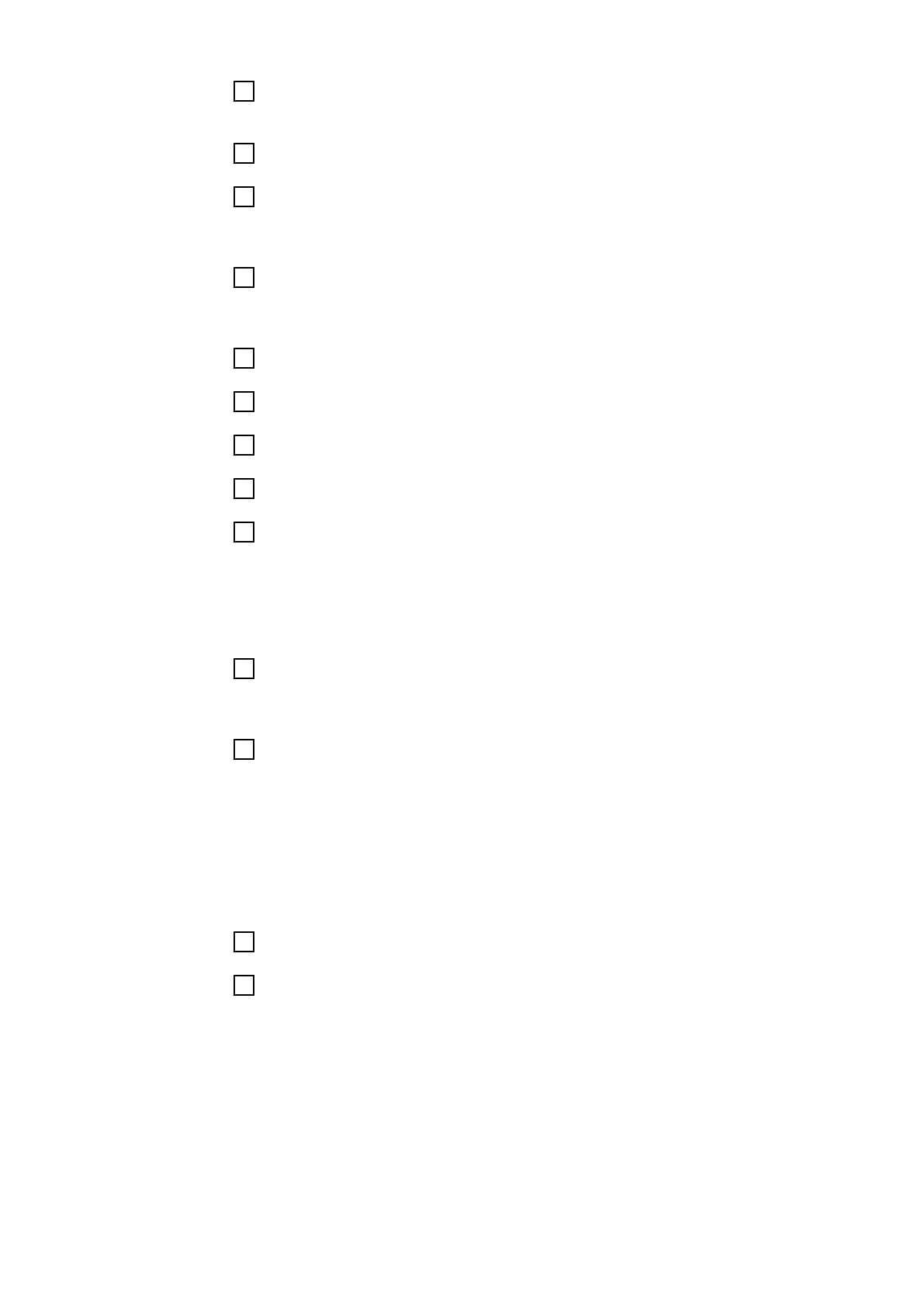21
Carry out a visual inspection of the welding system and the calibration sys-
tem, according to the calibration instructions
22
If the visual inspection does not reveal any defects, select [Click here]
23
Click [Next >]
The summary of the calibration process is displayed.
24
Define the calibration class:
o Precision
o Standard
25
Set the specified measured value M1 on the power source
26
Click [ Start measuring process ]
27
Enter the value displayed on the power source in the Display [A] box
28
Click [Next >]
29
Repeat steps 25 - 28 for the measured values M2 - M5 - M1
(10 measurements)
When the calibration process is complete, a corresponding notification is dis-
played and the [Print calibration report] button is available.
30
Click [Print calibration report]
Calibration system / create report is displayed.
31
Enter the details to create the calibration report:
Under Template, select the language for the calibration report from the list
Enter the output path
Enter or search for ( [Browse] ) the file name
If the Signotec signature pad is connected and has been detected by the cal-
ibration system, a notification to this effect is displayed under Signature pad.
If not, check the connection of the Signotec signature pad to the calibration
system and then click on [Reconnect].
32
Sign the Signotec signature pad with the corresponding digital pen
33
Press [OK] on the Signotec signature pad
The signature is sent to the calibration software.
x ... Cancel signature
Refresh ... new signature
A corresponding notification is displayed after the signature has been re-
ceived successfully.
72