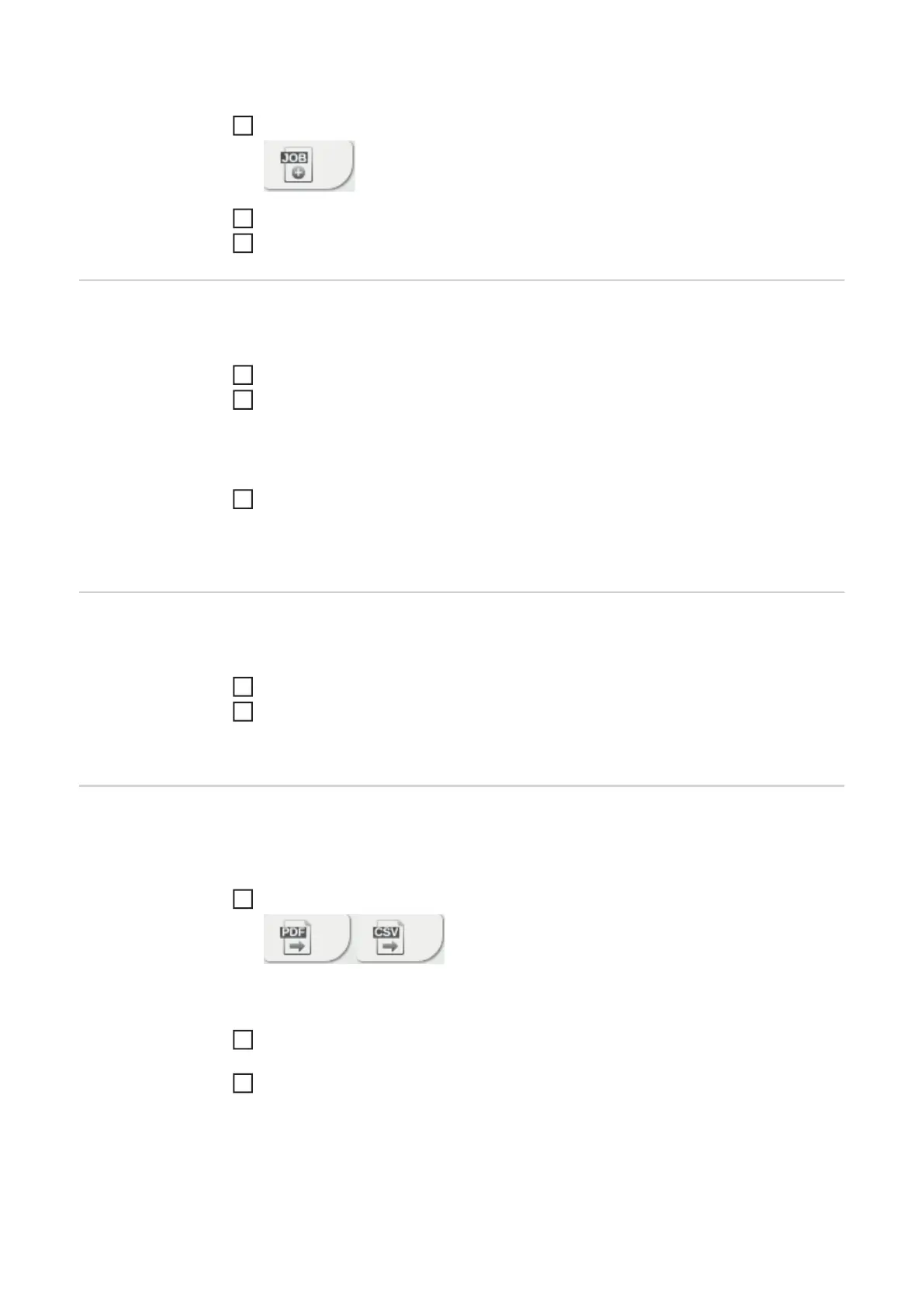178
Creating a new job
Click on "Create new job"
Enter job data
Click on "OK" to apply the new job
Importing a job This function allows jobs stored externally to be transferred to the welding system, provid-
ed the OPT/i Jobs option is available on the power source.
Click on "Search Job-file"
Select desired job file
Individual jobs can be selected and new job numbers assigned in the preview of the
job import list.
Click on "Import Job"
If the import is successful, a corresponding confirmation is displayed and the imported
jobs appear in the list.
Exporting a job This function allows jobs from the power source to be stored externally, provided the OPT/
i Jobs option is available on the power source.
Select jobs to be exported
Click on "Export Job"
The jobs are exported as an XML file into the computer's download folder.
Exporting job(s)
as…
Under "Job overview" and "Edit job", existing jobs in the welding system can be exported
as PDF or CSV files.
For CSV exports, the jobs OPT/i jobs option must be present on the power source.
Click on "Export job(s) as..."
The PDF or CSV settings are displayed.
Select the job(s) to be exported:
current job / all jobs / job numbers
Click on "Save PDF" or "Save CSV"
A PDF or CSV file containing the selected jobs is created and saved according to the set-
tings of the browser in question.
1
2
3
1
2
3
1
2
1
2
3
