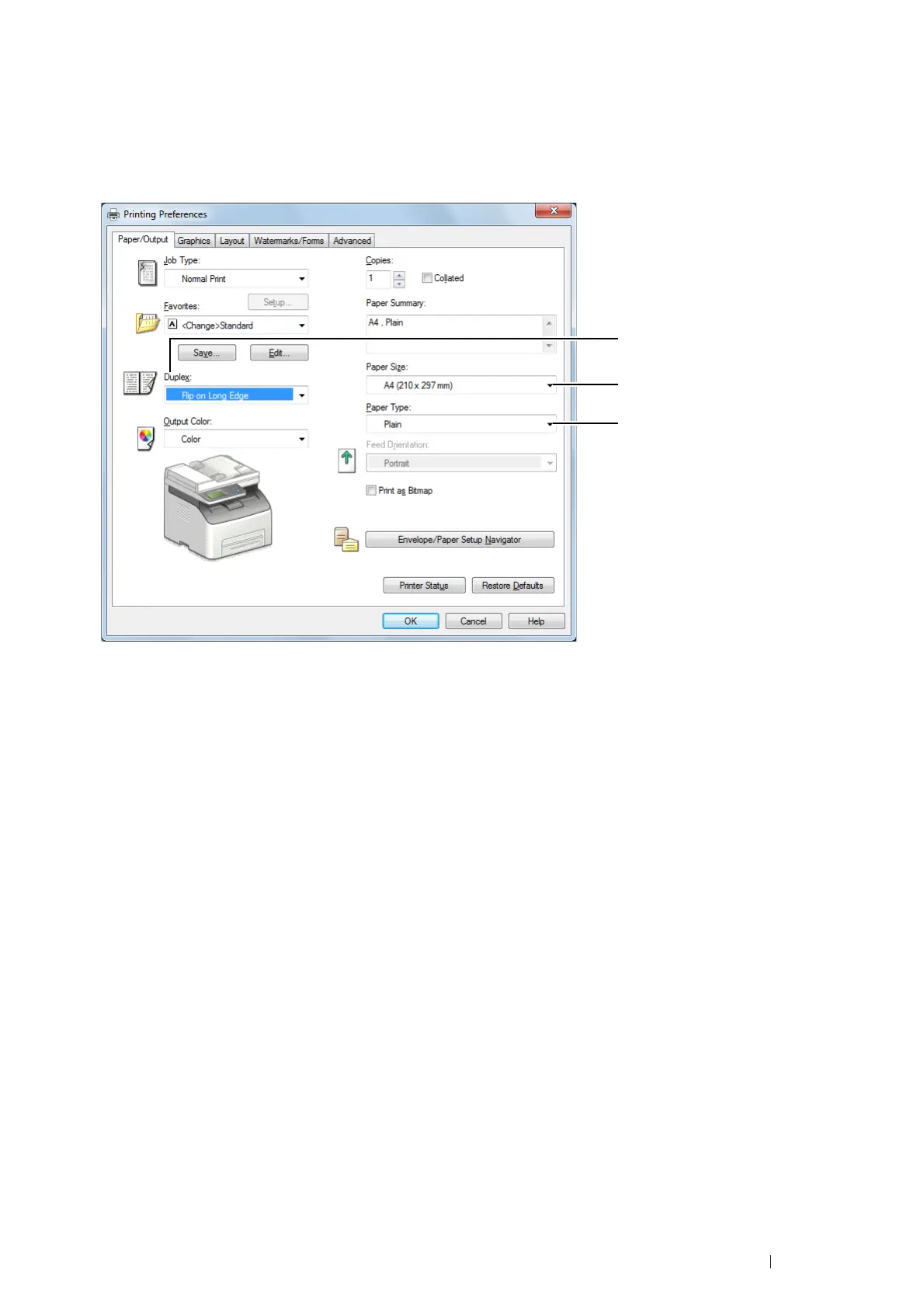Printing Basics 101
1 From the application menu, select Print.
2 Select the printer from Select Printer, and then click Preferences.
The Paper/Output tab of the Printing Preferences dialog box appears.
3 From Duplex, select either Flip on Long Edge or Flip on Short Edge to define the way 2-sided print pages
are bound.
4 From Paper Size, select the size of the document to be printed.
5 From Paper Type, select the paper type to be used.
6 Click OK to close the Printing Preferences dialog box.
7 Click Print in the Print dialog box to start printing.
IMPORTANT:
• When you start manual duplex printing, the instruction window appears. Note that the window cannot be reopened once it is
closed. Do not close the window until duplex printing is complete.
