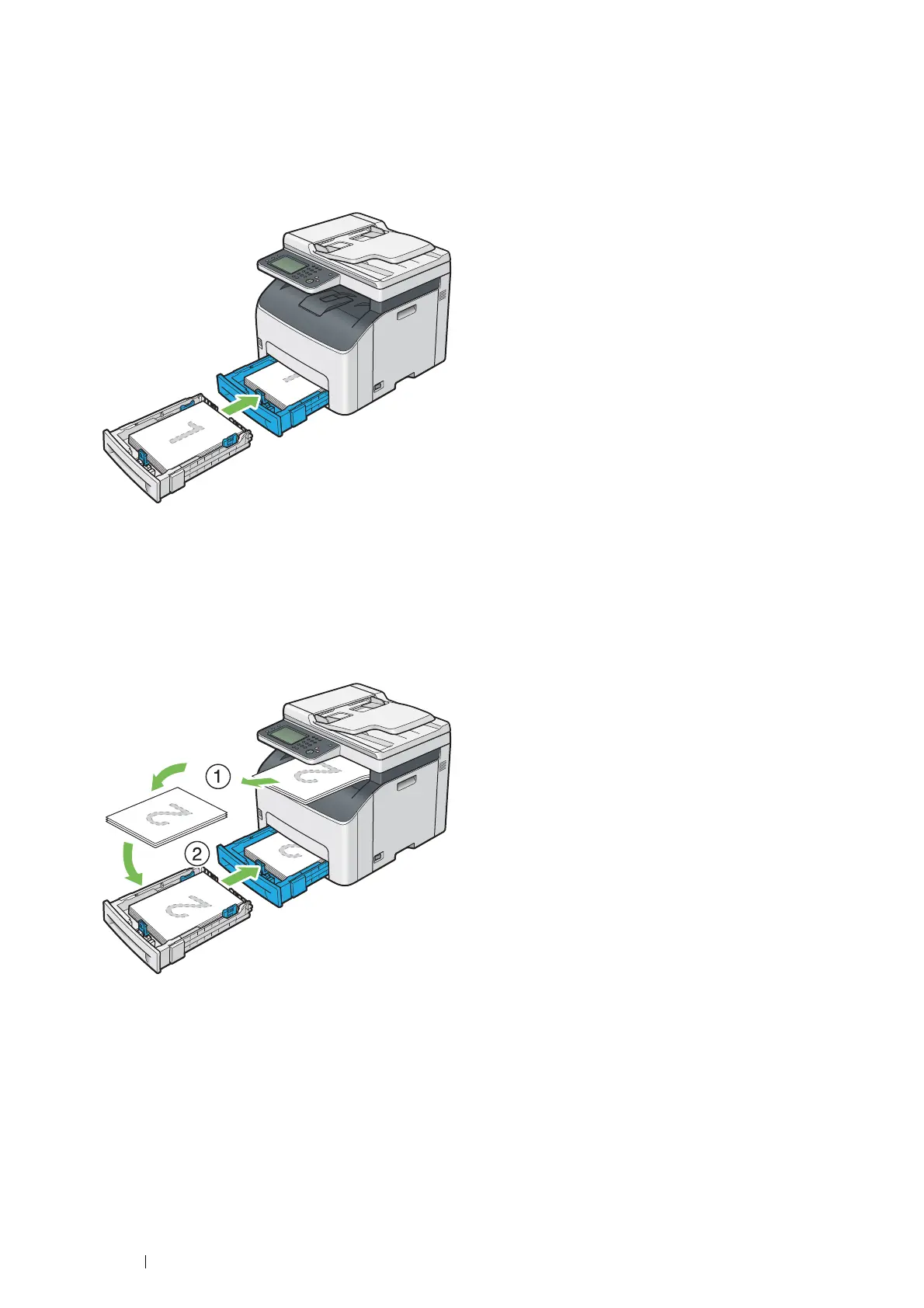102 Printing Basics
Loading Print Media in the Standard 150 Sheet Tray
1 Print the even pages (back sides).
For a six-page document, back sides are printed in the order of page 6, page 4, then page 2.
The status LED (Data) blinks and Insert Output to Tray appears on the touch panel when the printer
finishes printing the even pages.
2 After the even pages are printed, remove the paper stack from the center output tray.
NOTE:
• Warped or curled paper can cause paper jams. Straighten them before setting.
3 Stack the paper and set them as they are (with the blank side facing up) into the standard 150 sheet tray.
Pages are printed in the order of page 1 (back of page 2), page 3 (back of page 4), and then page 5 (back of
page 6).
NOTE:
• Printing on both sides of the paper is not possible if the document consists of various sizes of paper.
