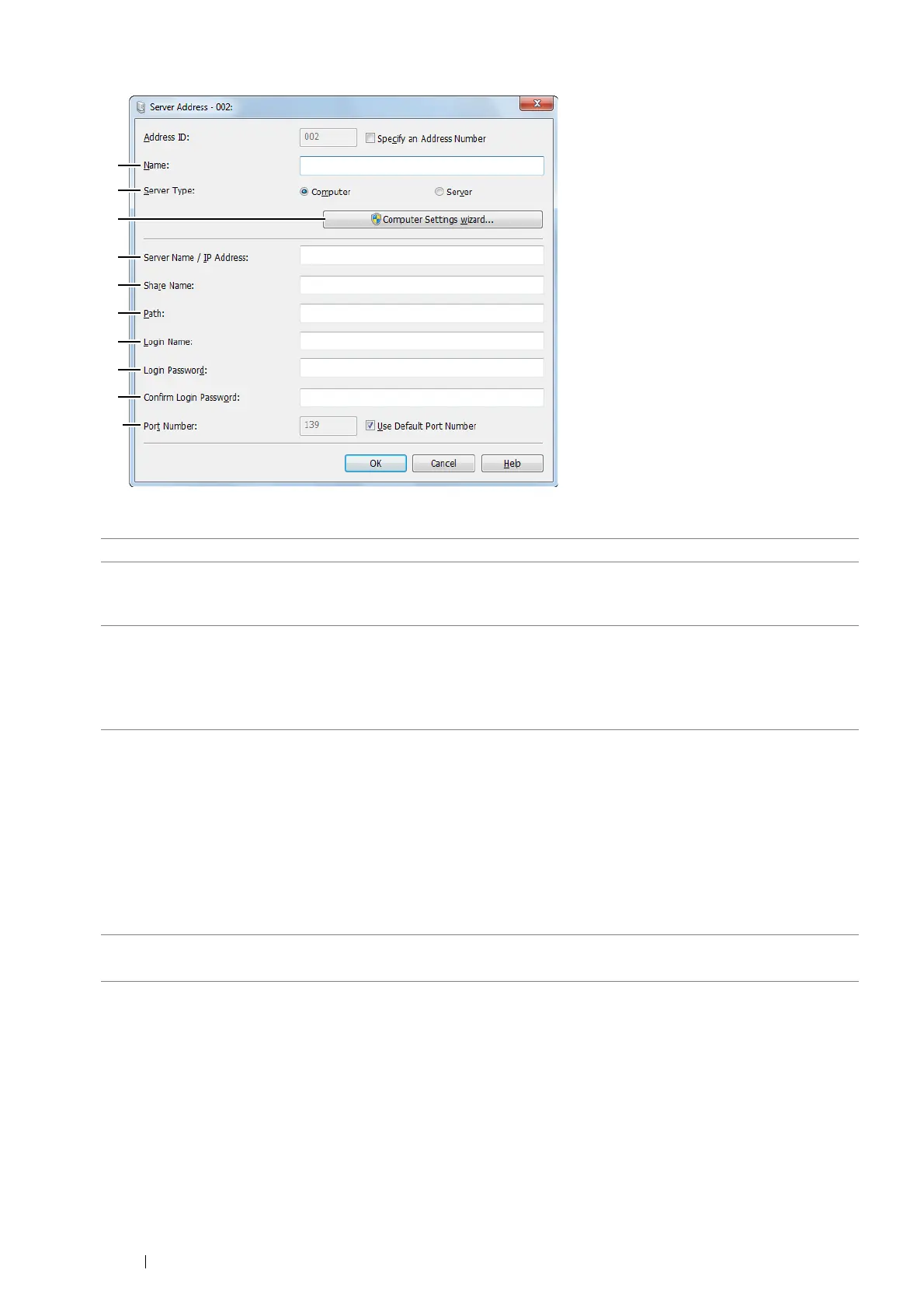160 Scanning
The Server Address window appears.
4 To fill in the fields, enter the information as follows:
1 Name Enter a friendly name that you want it to appear on the Address Book.
2 Server Type Select Computer if you store the document in a shared folder of your
computer.
Select Server if you use a FTP server.
3 Computer Settings wizard For Computer only.
Clicking this button opens the wizard screen which guides you through several
steps.
When you complete the steps in the wizard, the settings for Server Address
are automatically configured. For details, click Help.
4 Server Name / IP Address Enter a server name or IP address of your computer or the FTP server that
you have shared out.
The following are examples:
• For Computer:
Server name: myhost
IP address: 192.0.2.0
• For Server:
Server name: myhost.example.com
(myhost: host name, example.com: domain name)
IP address: 192.0.2.0
5 Share Name For Computer only.
Enter the name of the shared folder on the recipient computer.
