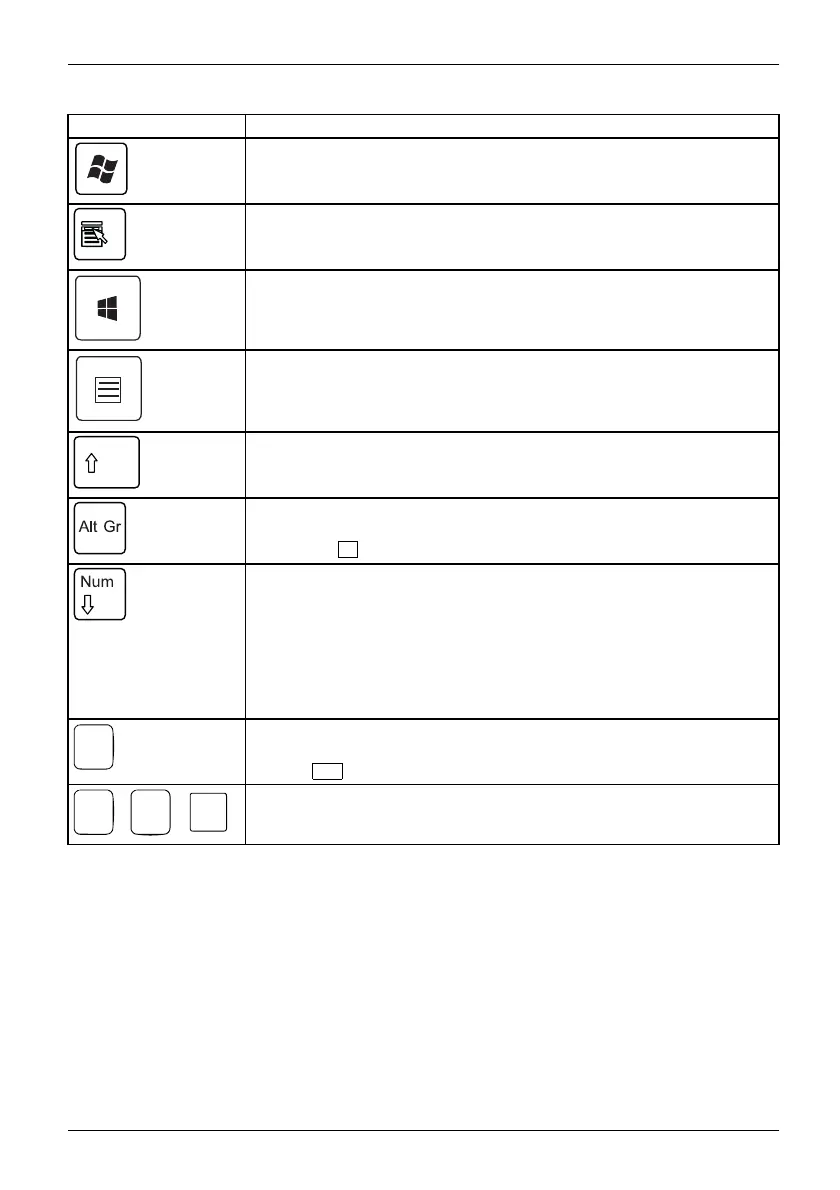Operation
Key / key combination Description
Keys,
Windows key (device-d ependent
:variant1)
calls u p the Windows Start menu
.
Keys,
Menu k ey (device-dependent:
variant 1)
calls up the menu for the marke
d item (W indows).
Keys
Windows key (device-de pe
ndent: v ariant 2)
Switches bet ween the star
t screen and the last used application.
Keys
Menu key (device-dep end ent: variant 2)
Opens the men u for the active application.
Keys,Keys,
Shift key
enables upper-case
letters a nd the upper key symb ols to be displayed.
Keys,
Alt Gr key (country
-dependent)
produces a charac
ter s hown on the bottom right of a k ey (e.g. the @
sign on the
Q
key).
Keys,
Num Lock key
By pressing the
Num Lock key you switch between the upper- and
lower-case lev
els of the calculator keypad.
When the Num Lo
ck indicator is lit the numeric keypad and arithmetic
keys are activ
e.
When the Num L
ock indicator is not lit the cursor control functions on the
Numeric keyp
ad are active.
Ctrl
Keys,KeysKeysKeys,
Ctrl key
performs a spe cial operation when pressed in conjunction with an other
key. The
Ctrl
key is also called the "Control" or "Control key".
AltCtrl
Del
++
Ctrl+Alt+DelCtrl+Alt+DelKeyskeyboa rdshortcuts
Windows Security/Task Manager
This key combination opens the Windows Security/Task Manager window.
Settings in BIOS Setup
BIOSS
etup,
Syste
msettings,
BIOSS
etup,
BIOSS
etup,
BIOSS
etup
Setup
,
In BIO S Setup, you can set the system functions and the hardware c on figuration of the device.
When the PC is delivered, t he default entries are valid (see "BIOS Setup" manual or manual for
the mainboard). You can customise these settings to your requirements in the BIOS Setu p.
Fujitsu 25
