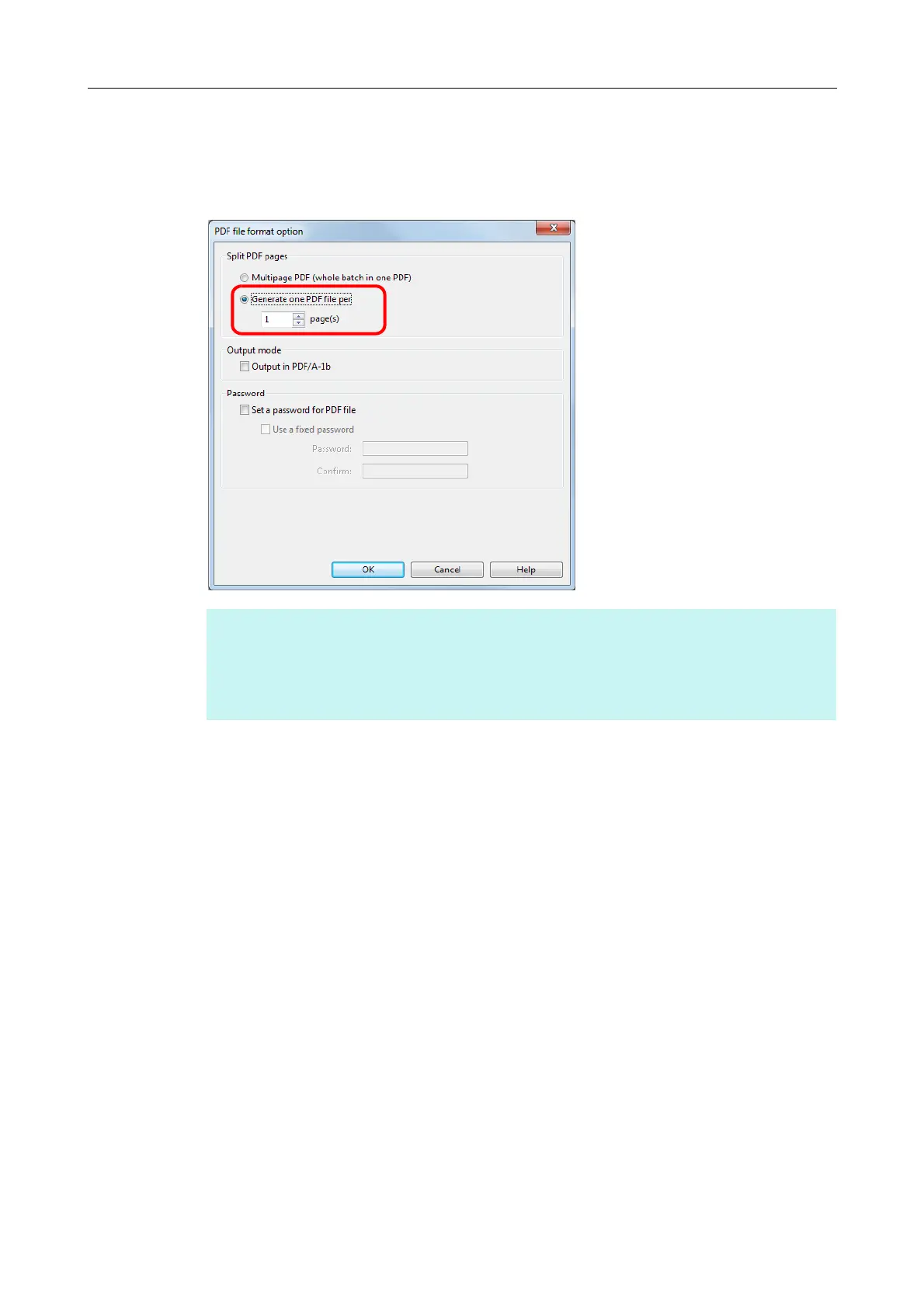Creating Scanned Images Depending on Intended Use (for Windows Users)
252
3. Select [Generate one PDF file per (n) page(s)] and enter the number of
pages to split.
One PDF is created every time the number of pages specified here has been saved.
4. Click the [OK] button to close all open dialog boxes.
5. Load a document in the ScanSnap.
For details, refer to "How to Load Documents" (page 63).
6. Press the [Scan] button on the ScanSnap to start a scan.
D One PDF file is created every time the number of pages specified in step 3. has been
scanned.
HINT
In duplex mode, two pages (front/back) are created per document.
When you select the [Blank page removal] check box in the [Scanning] tab, the number of pages of
the original document and the scanned image does not match because blank pages are deleted.
Clear this check box when you want to keep the original page number order.
