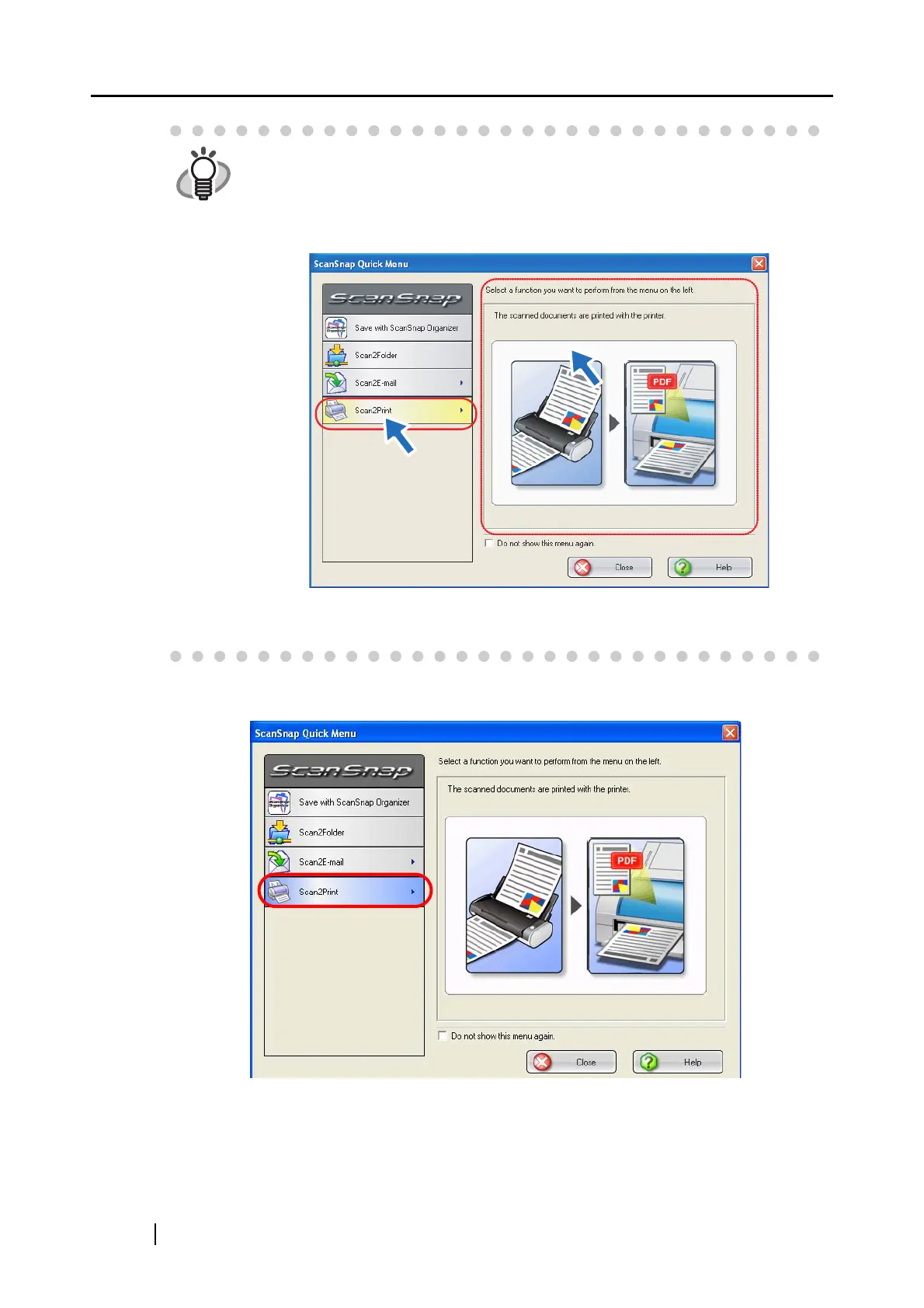120
6. Click [Scan2Print] in the Action List.
⇒ The [Scan2Print] dialog box appears.
(This dialog box will not appear unless the [Show "Print" dialog] checkbox is marked in
step 4, and printing is performed immediately after clicking this action.)
HINT
When the [Settings] button of a selected action is clicked, the selected action
background color changes to yellow, and other actions become unselectable.
To select another action, first close the [Scan2Print - Options] dialog box, and
then click on any point in areas other than actions, or place the mouse cursor on
the selected action.
⇒ The selected action background color is changed to the original color (blue)
and other actions become selectable.
CLICK!
