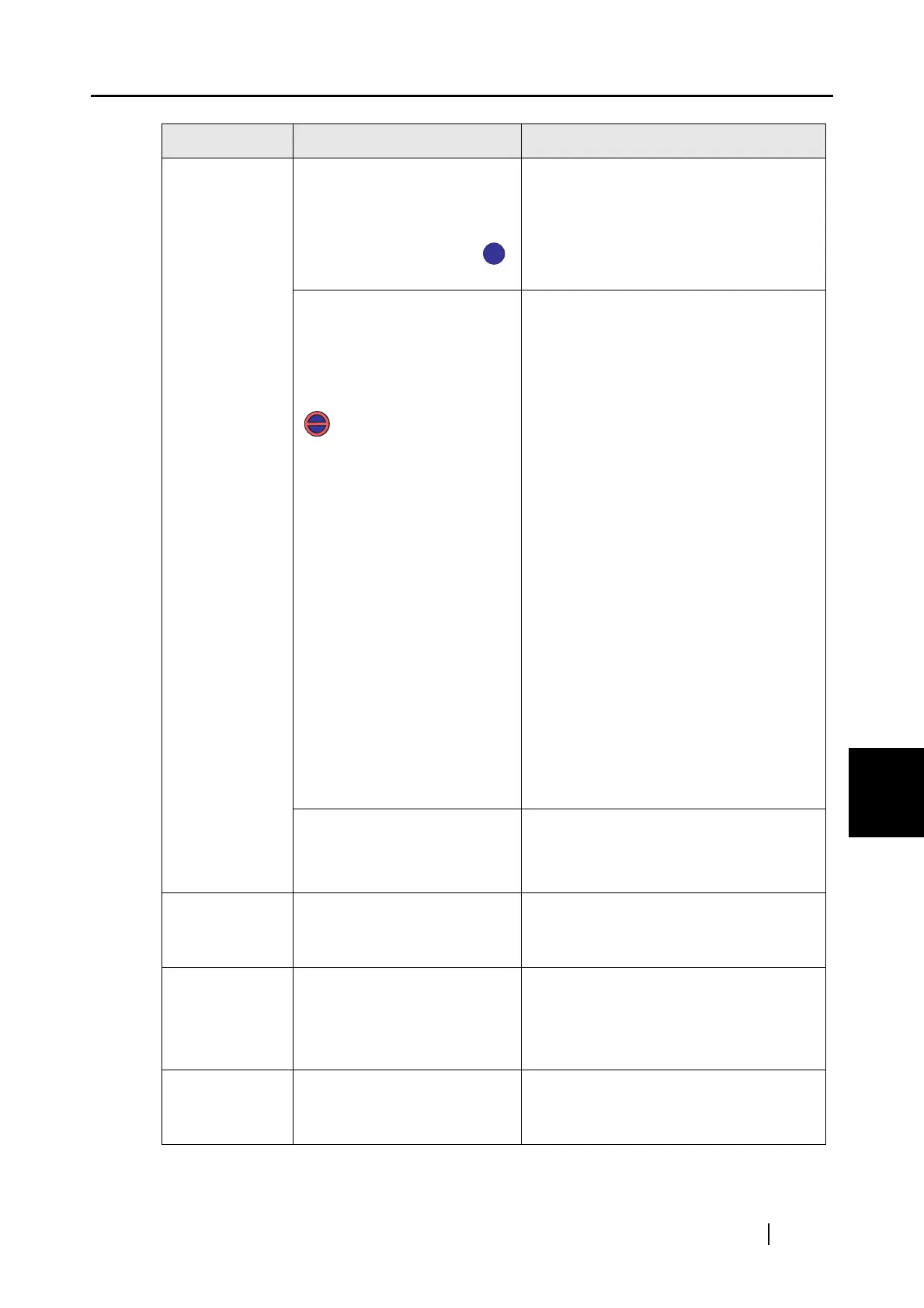7.2 Troubleshooting Checklist
ScanSnap S300 Operator's Guide 177
Troubleshooting
7
Scanning does
not start.
Is ScanSnap Manager
started?
(If ScanSnap Manager is
started up successfully, the
ScanSnap Manager icon
appears on the taskbar.)
If the ScanSnap Manager icon is not
displayed, select [Start]
D [All Programs]
D [SnanSnap Manager] D [ScanSnap
Manager] to start ScanSnap Manager.
Is ScanSnap Manager
running properly?
(If ScanSnap Manager is not
running properly, the
ScanSnap Manager icon in
the taskbar is displayed as
.)
Do the following:
1. Update the ScanSnap Manager
driver.
On the [Start] menu, select [Control
Panel]
D [System] D [Hardware] D
[Device Manager]. In the [Device
Manager], right-click [ScanSnap
S300] and select [Update Driver]
from the menus displayed. If this
does not improve the situation, per-
form step 2.
2. Turn the ScanSnap OFF and ON
again. If this does not improve the sit-
uation, perform step 3. (Note: Wait at
least 5 seconds before turning the
scanner on.)
3. If an USB hub is used, directly con-
nect the ScanSnap to your PC. If this
does not improve the situation, per-
form step 4.
4. Restart your PC.
If none of the above operations resolve
the problem, uninstall and re-install
ScanSnap Manager.
For how to uninstall ScanSnap Manager,
refer to "Appendix B Uninstalling
ScanSnap" (page 203).
Did you resume the computer
from the hibernation state?
When you perform scanning after
resuming the computer from the
hibernation state, move the mouse or
press any key before scanning.
Vertical lines
appear in the
scanned image.
Is the inside of the ADF dirty? Clean the inside of the ADF following the
instructions in "Chapter 8 Daily Care"
(page 183).
Moire (striped
pattern) stands
out in the
scanned image.
Did you change (improve) the
image quality (explained on
page 57)?
If moire (striped pattern, etc) is
noticiable, improve the image quality and
retry scanning (For image quality
selection, see page 57). For example, try
changing from "Normal" to "Super Fine."
The scanned
image shifts or
is distorted.
Is the document loaded
correctly?
Load the document correctly following
the instruction in "3.3 Loading
Documents" (page 40).
Symptom Check This Item Resolution
S
S
S
S
