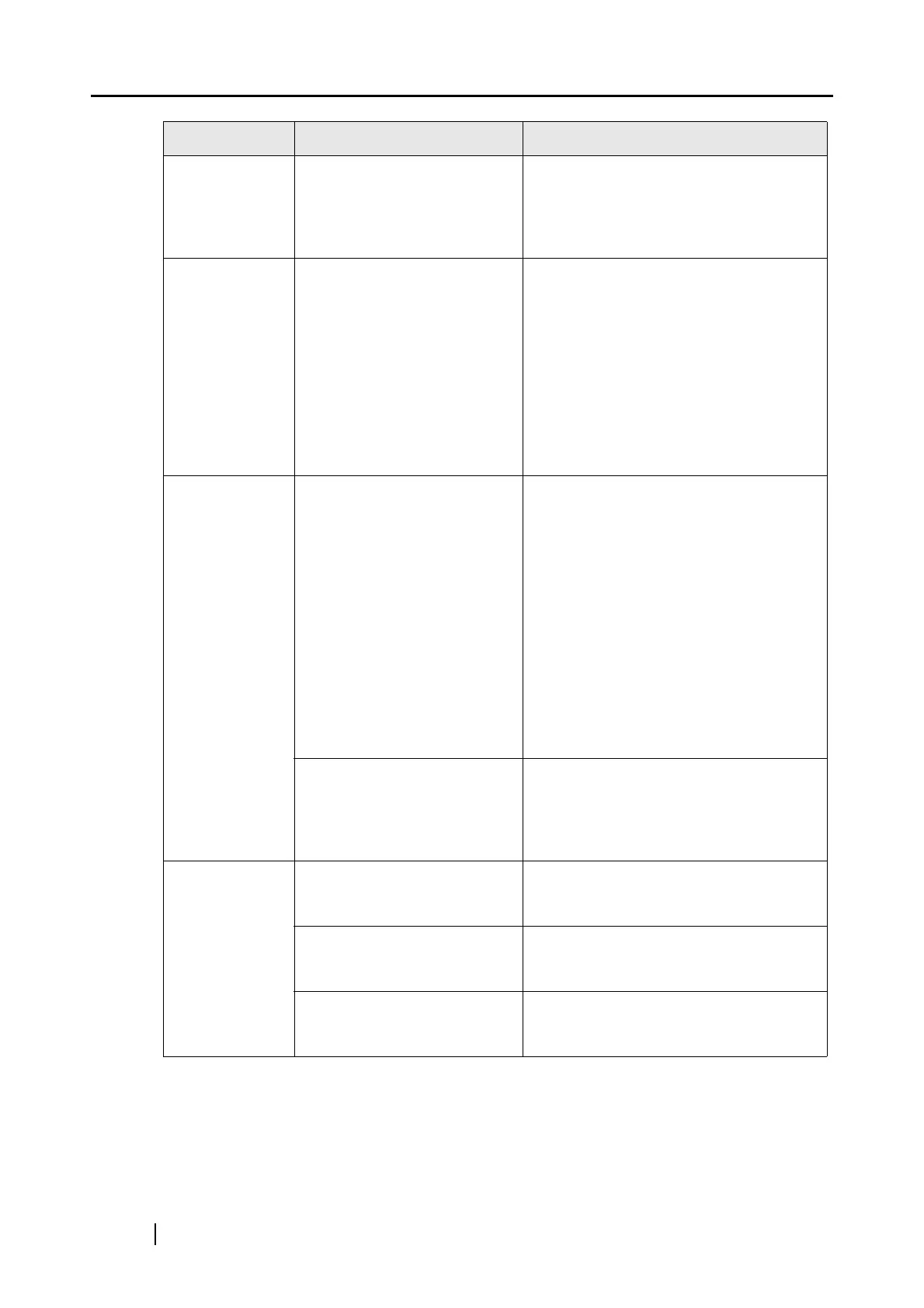178
The image
scanned is too
light or too dark.
Is the [Brightness (Black and
White scanning only)] setting
on [Option] of the [Scanning]
tab set to extremely Light or
Dark?
Adjust [Brightness] at [Scanning]
D
[Option] in the [ScanSnap Manager
D
Scan and Save Settings] dialog box.
Lines on the
document are
blurred.
(Example:
Ruled lines on a
table cannot be
seen.)
Are you scanning in color
mode, documents including
handwritten or typed text,
tables or frames with ruled
lines?
The color mode is used for capturing
colored images like photos in high
quality. For other documents including
textual content, select the checkbox for
[Setting for text only document] at
[Scanning]
D [Option] in the [ScanSnap
Manager - Scan and Save Settings]
window.
If it does not improve even after you have
tried this method, change [Image quality]
setting.
The scanning
speed is very
slow.
Does your PC meet the
recommended system
requirements?
Confirm the system requirements in
"Before Installing the Supplied Programs
for the ScanSnap" (page 6).
Scanning speed will be slower whenever
the recommended CPU and memory
requirements are not met.
If this is the case, at [Scanning]
D
[Option] in the [ScanSnap Manager
D
Scan and Save Settings] dialog box,
clear the checkboxes of the following to
increase the scanning speed.
• Correct skewed character strings
automatically
• Allow automatic image rotation
Is the USB 1.1 connected?
Note: When using an USB1.1
interface, the data transfer
rate may be slower due to
large data sizes.
If your PC has an USB 2.0 port, connect
the ScanSnap to this port. (If using a
USB hub, it must also support USB 2.0
interfaces.) (*1)
Multi-feed
errors (*2)
occur
frequently.
Is the Pad ASSY dirty? Clean the pad by following the
instructions in "8.2 Cleaning the Inside of
the Scanner" (page 185).
Is the Pad ASSY worn? Replace the Pad ASSY by following the
instructions in "9.2 Replacing the Pad
ASSY" (page 192).
Is the document stack thicker
than 1 mm?
Reduce the number of sheets in the
document stack to 1 mm thickness or
less.
Symptom Check This Item Resolution
