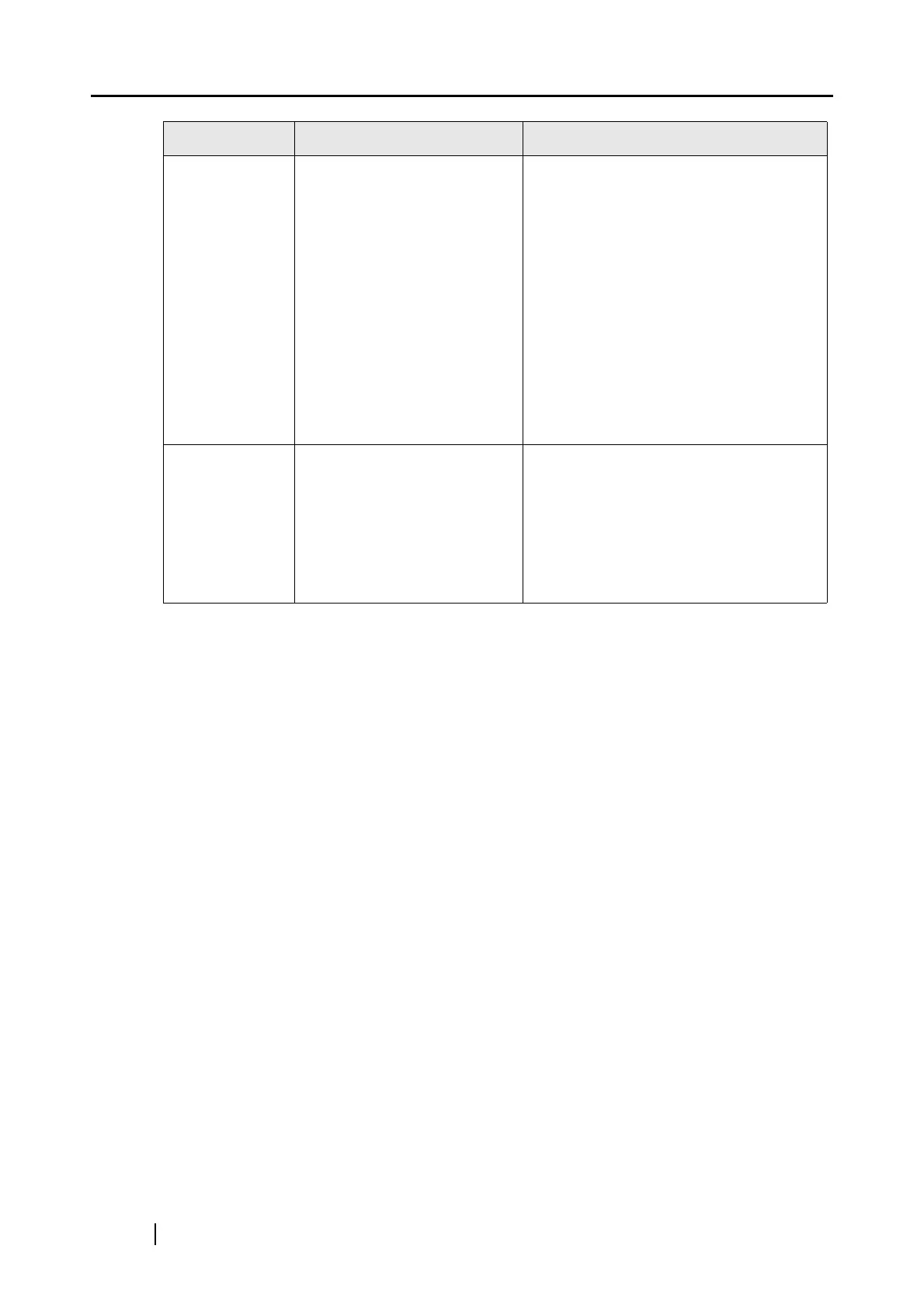182
Note 1: If you are not sure about the USB port to which the ScanSnap is connected (USB1.1 or
USB2.0), check the information about the USB port following the procedure below.
First, right-click the [ScanSnap Manager] icon to display the Right-Click Menu.
Next, on the Right-Click Menu, select [Help]
D [About ScanSnap Manager].
Finally, in the [ScanSnap Manager - Version Information] window, click the [Detail]
button. In the [ScanSnap Manager - Scanner and driver information] window, see "USB
type."
Note 2: "Multi-feed" error is an error that occurs when two or more sheets are fed into the scanner
simultaneously.
Please visit our website for your reference. Other useful information will be posted on the FAQ
corner at the following website: http://scansnap.fujitsu.com/
Files created by
using the
ScanSnap
cannot be
opened with a
specified
application.
(For example,
an error occurs
when you try to
open a PDF file
with Adobe
Acrobat.)
Is a folder specified as the
Image saving folder on
another personal computer or
a hard disk on the network?
For those who answered
[Yes] to the above question:
did an error occur while files
scanned with the ScanSnap
were being saved (because,
for example, a LAN cable
came off)?
If such network-related errors
occur, files may not be saved
properly, and corrupted files
may exist in the folder.
Verify the location of the Image saving
folder, and then delete corrupted files, if
any. After that, retry scanning.
For a laptop
computer, its
battery runs out
fast even
though the
computer is in
hibernation
state.
(When the scanner is
supplied power through a
USB bus power cable
connection)
Is the power lamp on the
scanner lit even though the
computer is in hibernation
state?
Some computers may continuously keep
supplying power to the USB bus while
they are in hibernation state.
If you do not use the scanner, close the
scanner’s ADF, or unplug the USB bus
power cable.
Symptom Check This Item Resolution
