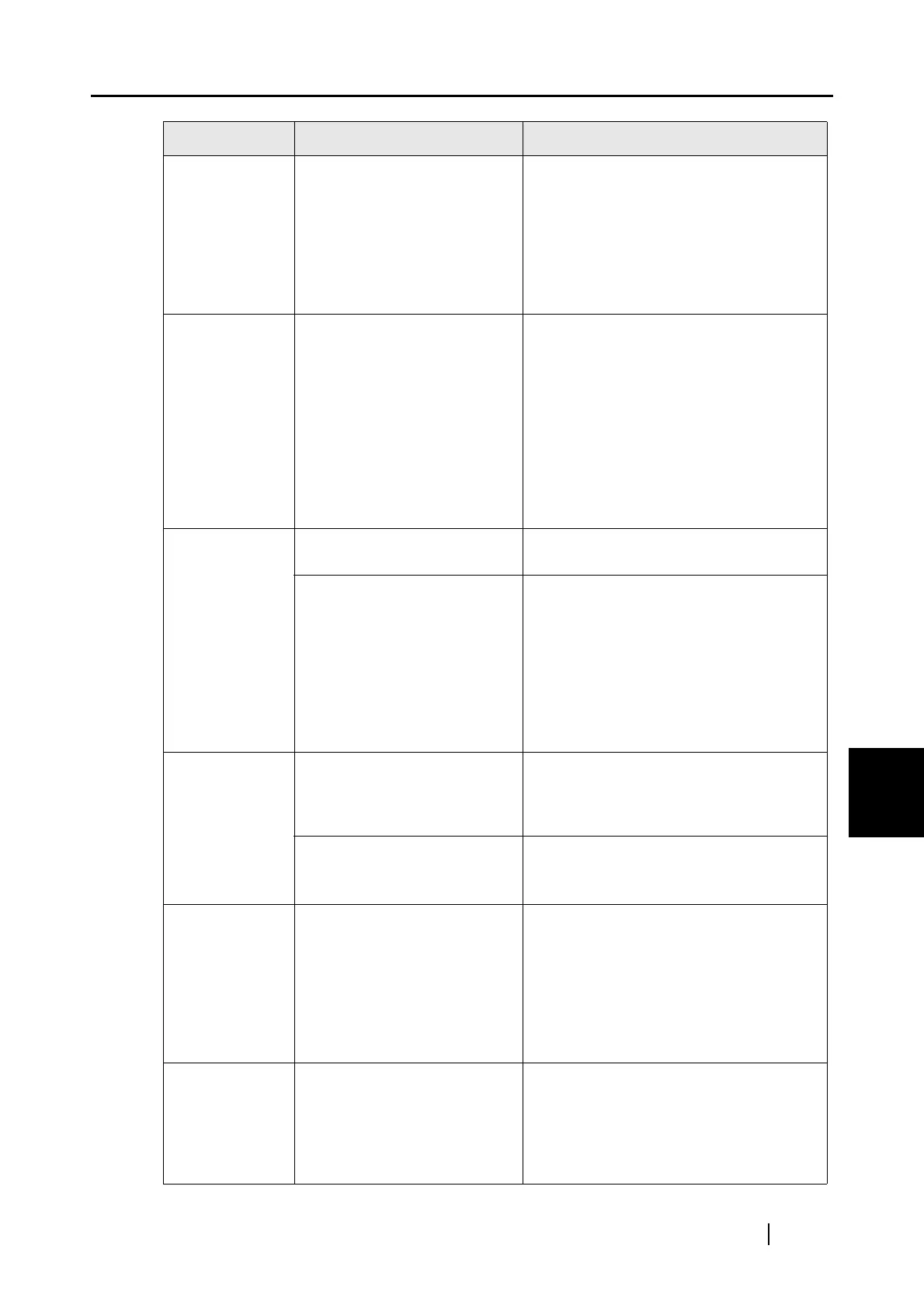7.2 Troubleshooting Checklist
ScanSnap S300 Operator's Guide 181
Troubleshooting
7
Black lines are
produced on
the scanned
document.
Is the scanned document
written with a pencil?
Black lines may be produced on scanned
documents written with a pencil, making
the rollers dirty or causing improper
paper feeding. To avoid such troubles,
clean rollers as often as possible.
For information about how to clean
rollers, refer to "8.2 Cleaning the Inside of
the Scanner" (page 185).
The scanned
image is
chipped/Slant
lines are
produced on
the scanned
image/The
output image is
wider than the
original.
With [Automatic detection]
being selected in the [Paper
size] drop-down list, was the
document skewed during a
scan?
Neatly align the edges of paper sheets
with the side guide.
* If you are scanning documents of mixed
paper sizes, mark the [Scan mixed paper
size] checkbox (see page 67), carefully
load smaller documents so that they can
be fed straight.
If those documents cannot be fed
straight, it is recommended to scan only
documents of about the same size at a
time.
The ScanSnap
Quick Menu is
hidden.
Is the ScanSnap in Left-Click
Menu Mode?
Mark [Use Quick Menu] on the Right-
Click Menu.
Is ScanSnap Organizer or
CardMinder running?
If these applications are running and one
of them is active, the ScanSnap interacts
with the active application and scanned
images are opened with it. Therefore, the
ScanSnap Quick Menu is not displayed.
To display the ScanSnap Quick Menu,
exit these applications or deselect them.
See section "4.5 About Automatic
Interaction with Applications" (page 84).
The Left-Click
Menu is hidden.
Is the ScanSnap in Quick
Menu Mode? (Is the
ScanSnap Quick Menu
displayed after scanning?)
On the Right-Click Menu, uncheck [Use
Quick Menu].
Is the [ScanSnap
Manager
D Scan and Save
Settings] dialog box open?
Close the [ScanSnap Manager
D Scan
and Save Settings] dialog box.
Applications
cannot be
selected in the
[ScanSnap
Manager - Scan
and Save
Settings] dialog
box.
Is the ScanSnap in Quick
Menu Mode?
In Quick Menu Mode, you do
not have to select an
application beforehand.
You can select an
application in the ScanSnap
Quick Menu after scanning.
If you want to select an application in
advance, use Left-Click Menu Mode.
To use Left-Click Menu Mode, uncheck
[Use Quick Menu] on the Right-Click
Menu.
Business cards
cannot be
scanned when
the ScanSnap
Quick Menu is
used.
In Quick Menu Mode,
business cards cannot be
scanned.
Start CardMinder, and then press the
[SCAN] button with CardMinder being
active. Scanned business card images
are displayed in CardMinder.
Symptom Check This Item Resolution
