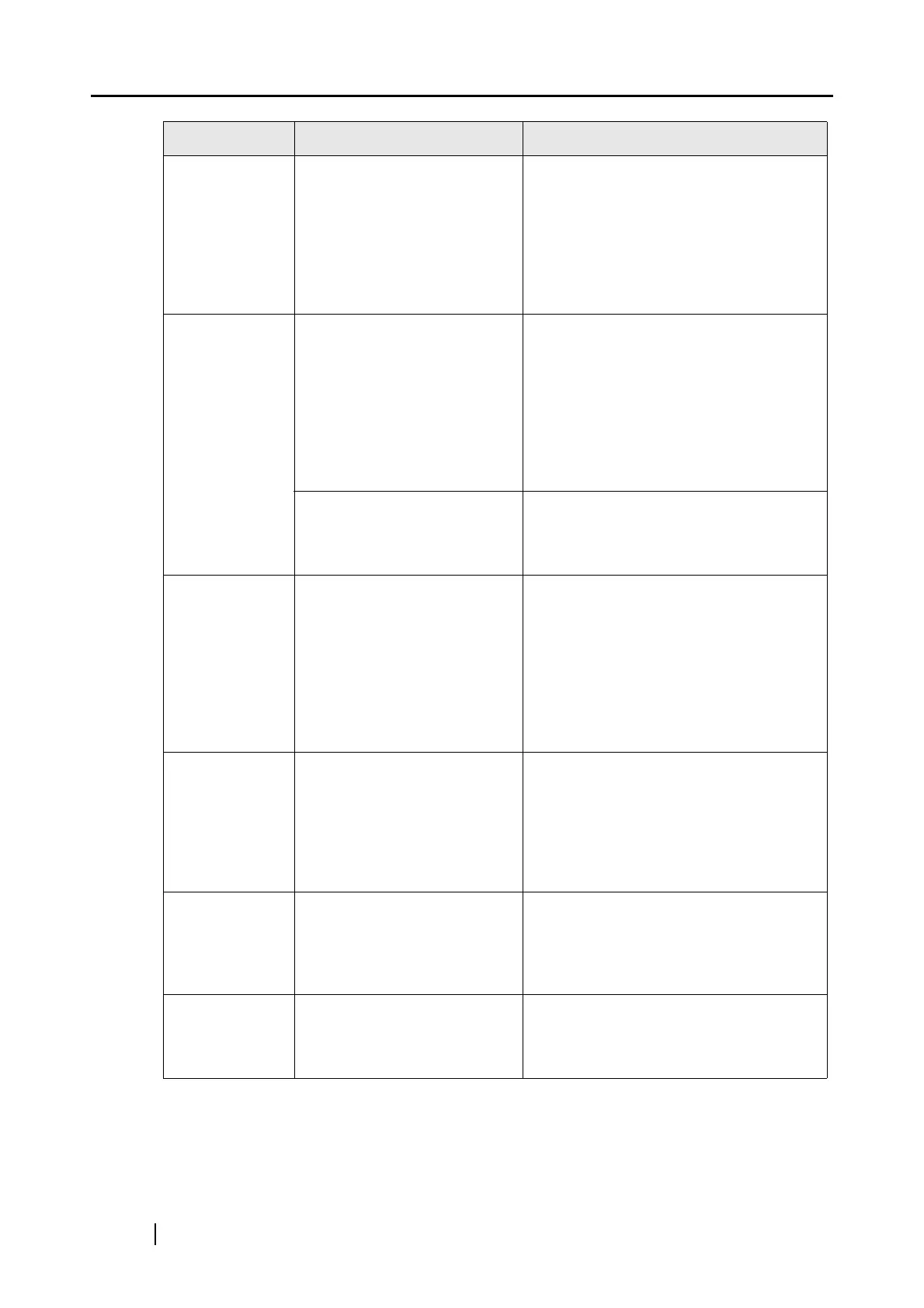180
Scanned
images are not
displayed on
the screen
(when [Allow
automatic blank
page removal]
is enabled).
When [Allow automatic blank
page removal] is enabled,
almost blank documents with
only a few characters may
be accidentally recognized
as blank pages and removed
from scanned image data.
Right-click the ScanSnap Manager icon
on the taskbar, select [Setting]
D
[Scanning] tab and click the [Option]
button. Then clear the [Allow automatic
blank page removal] checkbox.
Scanned
images are
skewed.
Are the documents fed into
the ADF with a skew of more
than +/-5 degrees?
The [Correct skewed character strings
automatically] function can correct
skewed images up to +/-5 degrees. See
"- Correct skewed character strings
automatically" (page 60).
Load the document onto the scanner so
that the document skew does not exceed
this limit. See "3.3 Loading Documents"
(page 40).
Depending on the contents of
document, the automatic
image deskew may not work
properly.
Refer to [Correct skewed character
strings automatically]. See "- Correct
skewed character strings automatically"
(page 60).
The orientation
of scanned
images is not
displayed
correctly (when
[Allow
automatic
image rotation]
is enabled).
Depending on the contents of
document, the automatic
image rotation may not work
properly.
Refer to [Allow automatic image rotation.]
(See "- Allow automatic image rotation"
(page 61).)
The scanned
images cannot
be read.
Have you scanned
documents written in small
letters?
When small letters are squashed, right-
click the ScanSnap Manager icon on the
taskbar and select [Best] or [Excellent] in
the [Scanning] tab and scan them again.
(It takes longer to scan image data in
[Excellent] mode as it enlarges the size
of image data.)
A profile cannot
be created with
currently
configured
settings.
Is the ScanSnap in Quick
Menu Mode?
To create a profile with settings you want
to use, uncheck [Use Quick Menu] and
switch to Left-Click Menu Mode.
See section "4.3 Saving Scanning
Settings" (page 70).
The document
is not fed
properly or gets
jammed.
Is the inside of the scanner
dirty?
Or, did you load any paper
that is thin, torn, or bent?
Clean the dirty locations. When scanning
a document that is hard to feed, load it
sheet by sheet.
Symptom Check This Item Resolution
