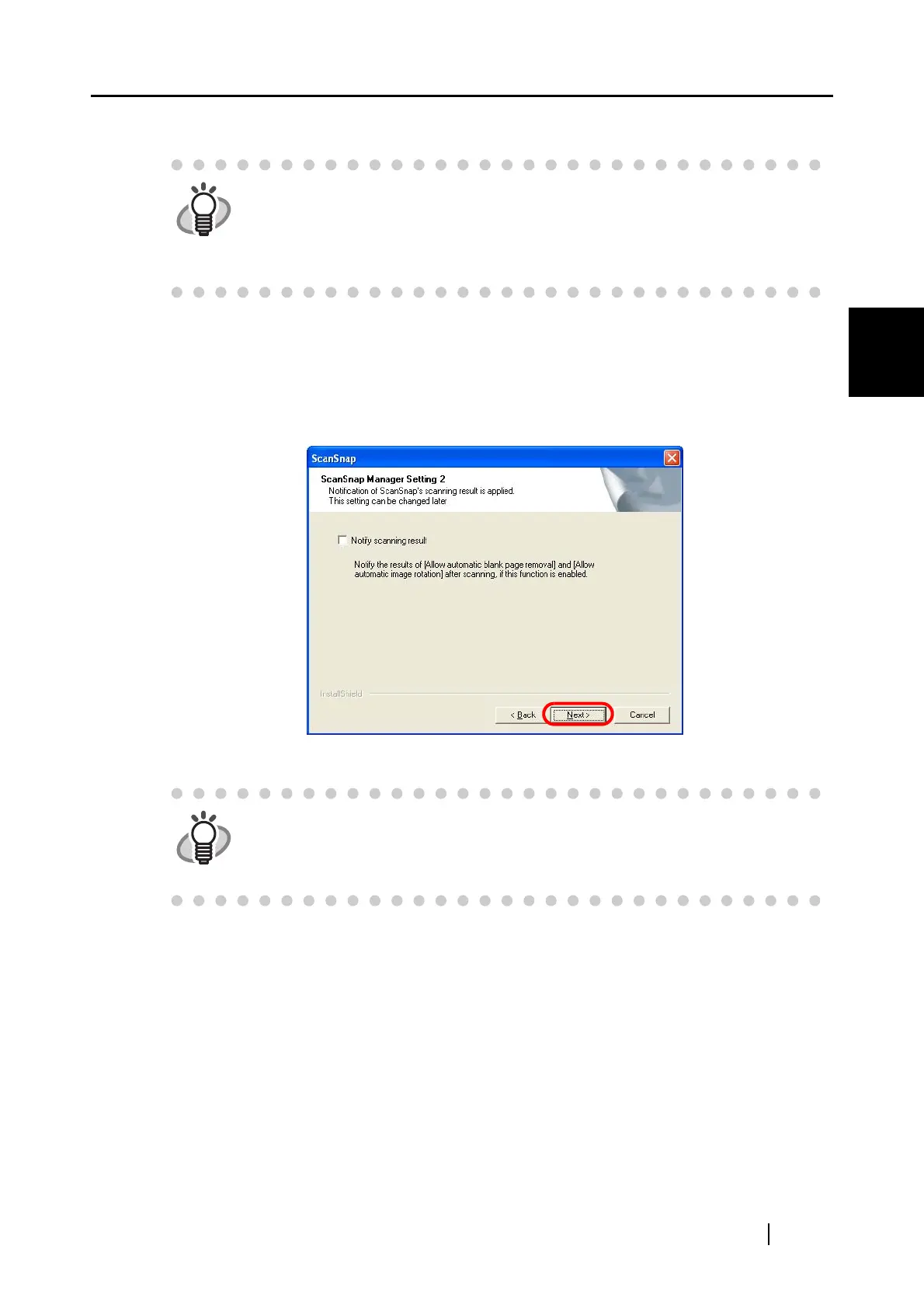2.1 Installing the Supplied Programs
ScanSnap S300 Operator's Guide 13
Connecting the ScanSnap
2
⇒ Next, the [ScanSnap Manager Setting 2] dialog box appears.
9. In the [ScanSnap Manager Setting 2] dialog box, if you want to receive notification
about the scanning result, mark the [Notify scanning result] checkbox, and then click
the [Next] button.
If the checkbox is marked, the message appears after scanning to inform you whether blank
pages are automatically removed or whether images are automatically rotated.
⇒ Clicking the [Next] button displays the [Start Copying Files] dialog box.
HINT
• You can also change the setting after installation.
For details, refer to "- Set the documents with its face up" on page 61 in
section "4.2 Changing Scanning Settings" (page 47).
• This dialog box will not appear when programs are re-installed. The settings
configured before re-installation remain effective.
HINT
• You can change this setting after installation.
For details, refer to "Show scanning results" on page 45.
• The dialog box above will not appear when re-installing programs.
The settings configured before the re-installation remain effective.
