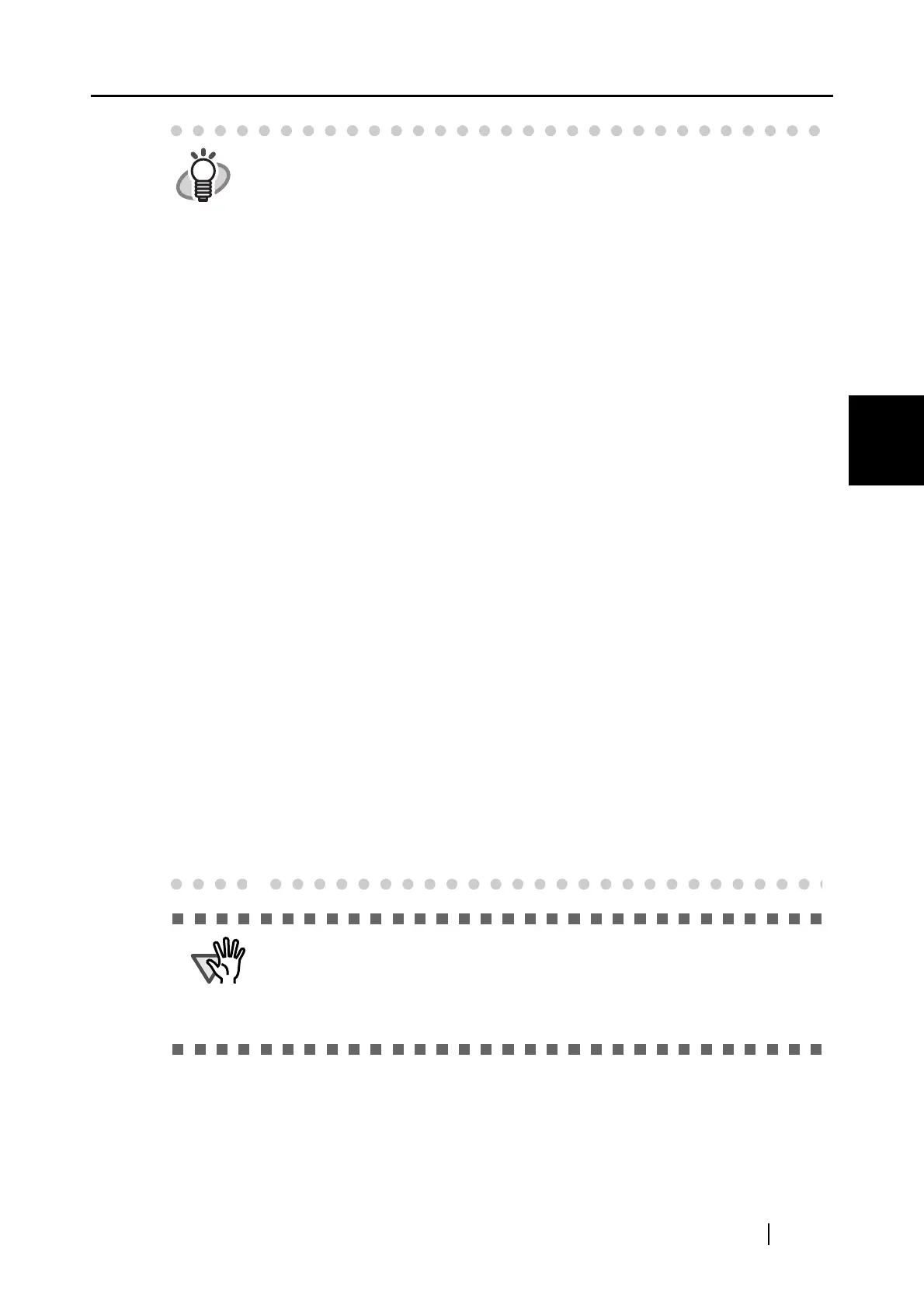3.1 Flow of Operations
ScanSnap S300 Operator's Guide 31
Using the ScanSnap
3
HINT
• By default, documents are scanned using the settings below.
Image quality: Normal
Color mode: Auto Color Detection
• Before scanning documents of printed or handwritten text, mark the [Setting
for text only document] checkbox. In the [ScanSnap Manager - Scan and Save
Settings] dialog box, select the [Scanning] tab, and then the [Option] button to
display the [Read mode option] dialog box in which you can enable the above
function. For details, refer to section "4.2 Changing Scanning Settings" (page
47).
• In the Quick Menu Mode, scanned images cannot be saved in JPEG format.
To save images in JPEG format, use the Left-Click Menu Mode.
For information about how to scan in the Left-Click Menu Mode, refer to
"Scanning documents in Left-Click Menu Mode" on page 32.
• For details about changing the document scanning settings, refer to section
"4.2 Changing Scanning Settings" (page 47). In the [ScanSnap Manager -
Scan and Save Settings] dialog box, you can change the following settings:
- Folder in which scanned images are saved
- File name of scanned images
- Scanning mode (whether to perform fast scanning or excellent scanning,
whether to produce sharp text images, whether to automatically remove
blank pages, correct skewed images, change orientation of pages, load
the document face up, and continue scanning another document)
- Whether to text-recognize the scanned document to make PDF files
searchable
- Whether to include all scanned pages in a PDF file or create PDF files,
each of which includes a preset number of pages
- Paper size of documents to be scanned
- File size of scanned images (compression rate)
Scanned images may be scaled in some degree.
• When ScanSnap Organizer and/or CardMinder is running and one of these
applications becomes active, the ScanSnap automatically interacts with the
active application. Scanned document images are opened with the active
application. Interaction is disabled when the application is closed.
For details on the automatic interaction, refer to section "4.5 About Automatic
Interaction with Applications" (page 84).
ATTENTION
• When the ScanSnap Quick Menu is displayed, the ScanSnap does not work
even if you press the [SCAN] button. Select one of actions in the menu and
complete the action before scanning another document.
• Do not move, delete, rename files in other applications when the ScanSnap
Quick Menu is displayed.
