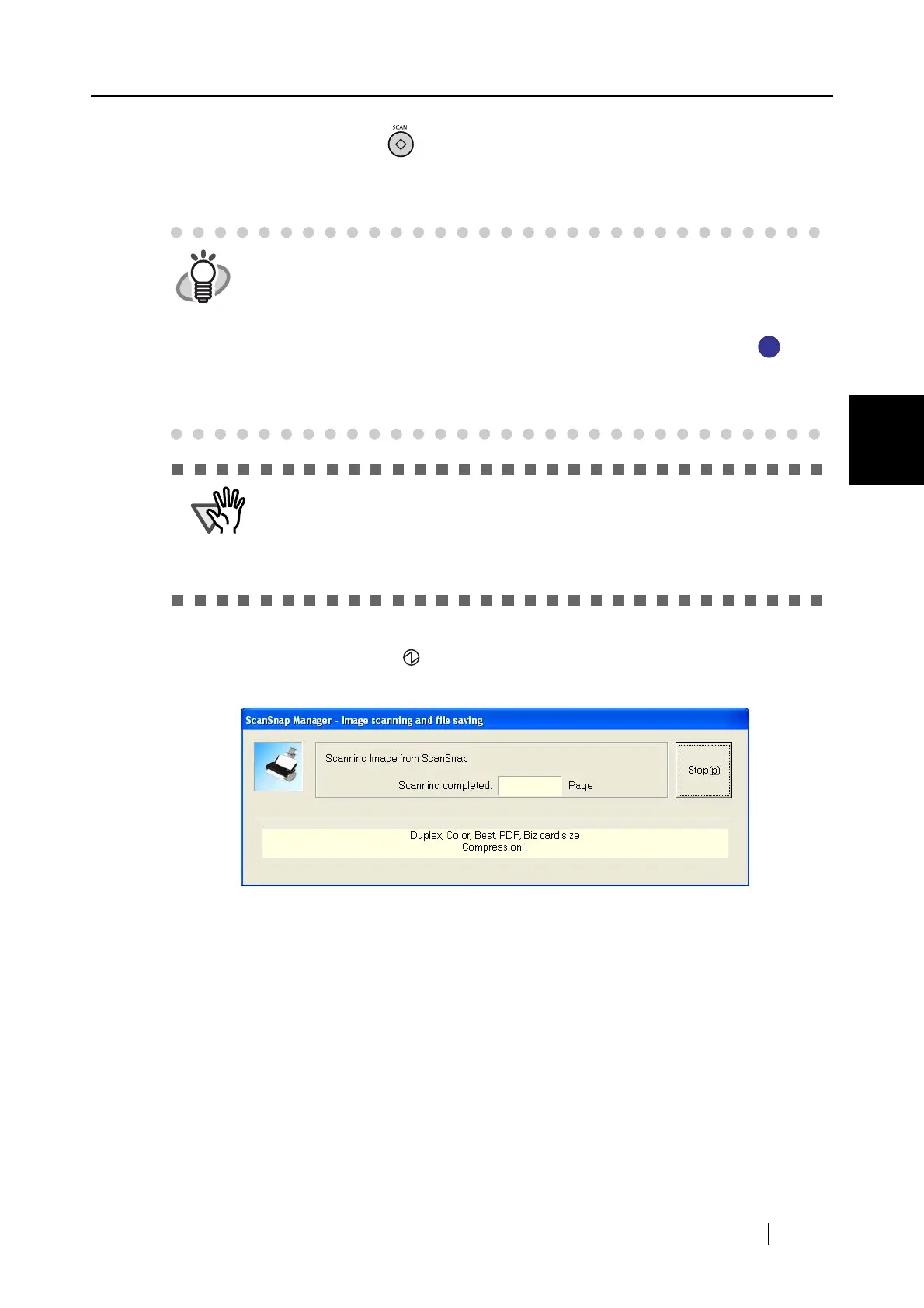3.1 Flow of Operations
ScanSnap S300 Operator's Guide 33
Using the ScanSnap
3
4. Press the [SCAN] button on the ScanSnap.
⇒ Scanning is started.
⇒ The power indicator (lamp) on the ScanSnap blinks blue during the scanning operation.
The following window appears to indicate the scanning status.
HINT
• By default, documents are scanned in Duplex mode when you press the
[SCAN] button. In the [ScanSnap Manager - Scan and Save Settings] dialog
box, you can switch the scanning mode of the [SCAN] button to Simplex
mode.
• Scanning can also be started by using the ScanSnap Manager icon on
the taskbar.
For details about this operation, refer to section "4.1 About the ScanSnap
Icon" (page 44).
ATTENTION
• Do not connect or disconnect other USB devices during the scanning
operation.
• Do not close the paper chute during the scanning operation.
• Do not switch the user to log in during the scanning operation. Otherwise, the
scanning is canceled.
S
S
