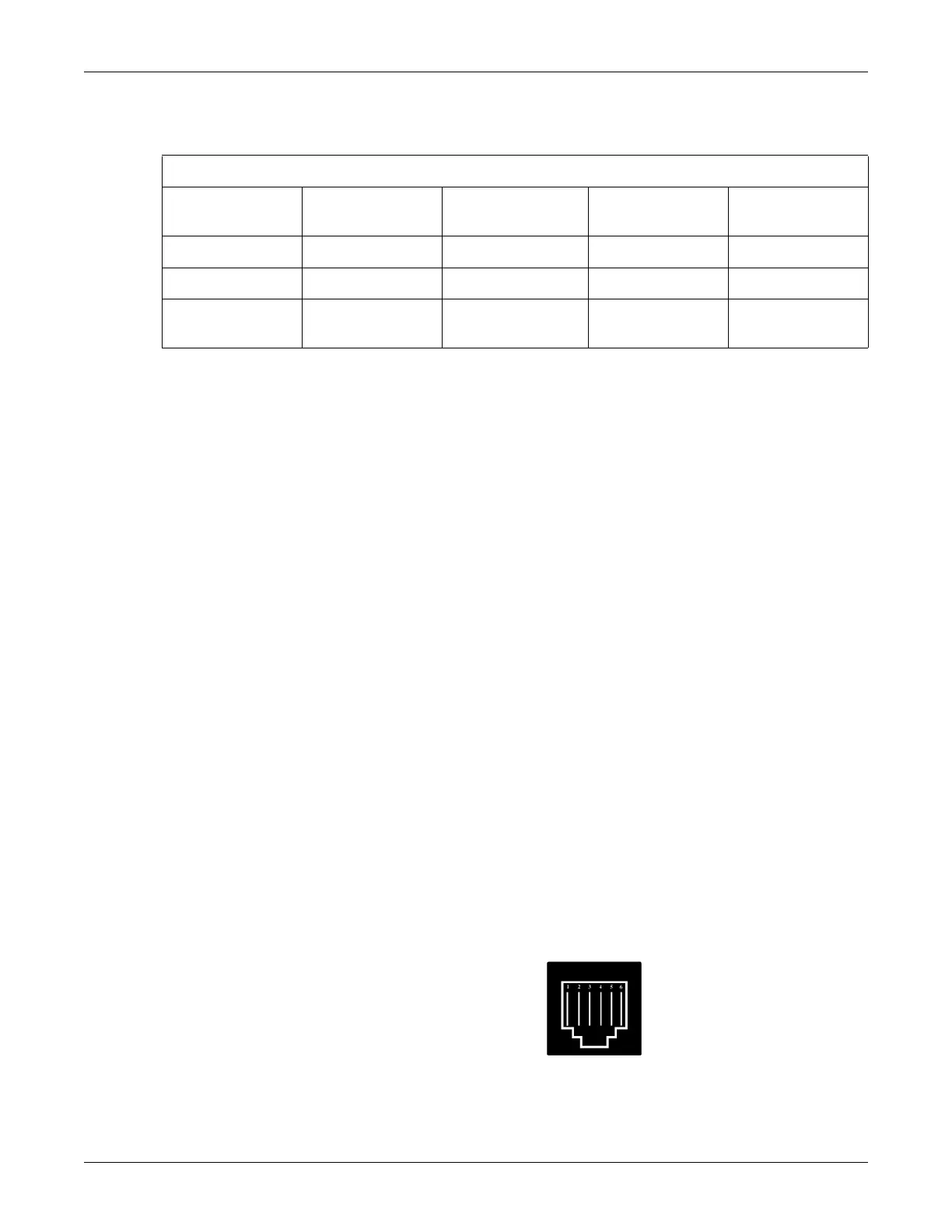Revision D 250 Series Maternal/Fetal Monitor 4-51
2020551-001
Maintenance: RS-232C Connector Loopback Test
RS-232C Connector Loopback Test
The Communications Setup screen includes a loopback test option for each of the
communications ports: J109, J110, and J111. Running the test requires inserting a
loopback test connector into each port being tested. (You can test more than one port
at a time.)
Making a Loopback Test Connector
Start with an RJ-11C connector and bridge pin 2 (RXD) and pin 5 (TXD) together.
The figure below shows the pinout of a communications port while you face the rear
panel of a 250 Series Monitor. Table 19 lists the signal description for each pin.
Testing the Port(s)
1. Access the Communications Setup screen (See “Communications Screen” on
page 4-52).
2. Insert a loopback test connector into each communications port being tested.
3. Set the mode field on the Communications Setup screen to Loopback. Notice that
the word Off displays to the right of the mode.
4. Verify that, after a few seconds, the status Loopback OK displays. OK indicates
that the test has passed.
NOTE: If Off remains displayed, the test has failed; contact your GE Service
Representative. Do not use this port to connect to any peripheral
equipment until the port or Communications Board has been serviced.
RJ-11C Connector
Table 18. DAC Output Voltages and Adjustment Points for Hewlett-Packard Central Station Outputs
Analog Signal Measurement Site
Service Screen
Setting
Expected Voltage Adjustment Site
HR1 J102, pin 7 240 bpm +2.4V ± 10 mV R20
HR2 J102, pin 22 240 bpm +2.4 V ± 10 mV R29
UA J102, pin 2 100 mmHg
13.3 kPa
+10.0 V ± 24 mV R44
